This document shows examples of Composite command.
Example 1
This example shows how GeneXus automatically creates the Delete system event for the Neighborhood Transaction object.
Neighborhood
{
NeighborhoodId*
NeighborhoodName
NeighborhoodInfo
}
Event 'Delete'
Composite
WorkWithDevicesNeighborhood.Neighborhood.Detail.Delete(NeighborhoodId)
Return
EndComposite
EndEvent
When the end user clicks on the Delete button, the Neighborhood Transaction’s WorkWithDevicesNeighborhood calls the Delete function associated with it. If for whatever reason the deletion is not successful, the Return command that follows will not be executed (that is to say, it won’t return to the List) and the control will remain in the View.
Example 2
This example solves the update of a client's e-mail, sending that client an SMS if the action is successful. The following Transaction is going to be used:
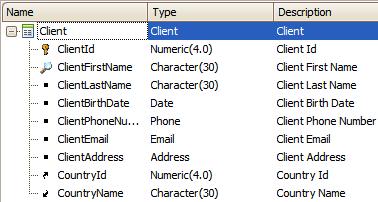
1. Create a Procedure that receives a &ClientId and &ClientEMail by parameter, to then update the email and return &messages from the standard Messages domain:
For each
where ClientId = &ClientId
ClientEMail = &ClientEmail
when duplicate
&Message.Type = MessageTypes.Error
&Message.Description = "Email duplicated" + str(&ClientId)
&Messages.Add(&Message)
return
EndFor
The ClientEmail is a candidate key (unique), and this Procedure has to update it. If another e-mail has the same value, it is reported as an error in the &messages variable because "when duplicate" is an exception, and Composite only checks for exceptions.
2. Applying Work With Pattern to the Client Transaction.
Add the actions:
a. Add a new action called CheckEMail by right-clicking and selecting Insert Action.
b. Next, set the button’s caption with CheckEMail.
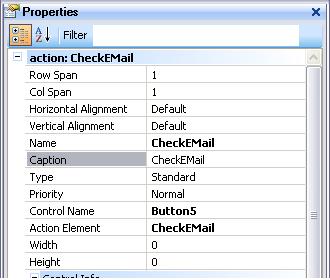
c. This Procedure receives &ClientId and &ClientEMail by parameter.
3. Now, the user event has to be coded. Using a context menu, select Go To Event and write this code:
Event 'UpdateEmail'
Composite
UpdateEMail.Call(ClientId,&ClientEmail,&messages)
Interop.SendMessage("Your Email has been updated successfully in my database",ClientMobilePhone)
EndComposite
EndEvent
As you can see, a code block called Composite command has been opened. Its code will be executed in sequence, like a composition.
The first instruction makes the call to the created Procedure and then Interop is invoked to send a notification to the device. See HowTo: Use SendMessage method from Interop external object for more information.
If an error occurred in the call to the UpdateEmail Procedure, the control wouldn’t move forward to Interop and would return as if the Exit command had been executed instead. Also, it would continue to do so if there were a larger sequence of actions.
Writing:
Composite
UpdateEMail.Call(ClientId,&ClientEmail,&Messages)
Interop.SendMessage("Your Email has been updated successfully in my database",ClientMobilePhone)
EndComposite
...is equivalent to:
UpdateEMail.Call(ClientId,&ClientEmail,&Messages)
For &message in &messages
If &message.Type = MessageTypes.Error
msg(&message.Description)
Exit
else
Interop.SendMessage("Your Email has been updated successfully in my database",ClientMobilePhone)
Exit
EndIf
EndFor
Note: It’s important to remember that, when calling a Procedure, the &Messages variable doesn’t have to be specifically mentioned. However, in the Procedure it has to be declared as OUTPUT and its name has to be exactly "Messages".
Parm(parm1, parm2, …parmn, Out:&Messages);
As usual, calls to a Business Component in batch mode within the Composite command are made with a variable based on the Business Components, such as an update:
Composite
&Cliente.Load(5)
&Cliente.Name = "Wayne, Bruce"
&Cliente.Save()
EndComposite
 Events in mobile applications
Events in mobile applications