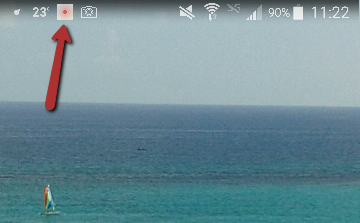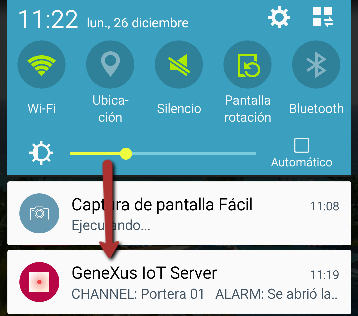Once a channel has been created, if there will be more channels with the same definition (fields, ranges, alarms), copying the metadata defined for the first channel is recommended. To do so, for the channel created go to the Import/Export option, export the definition of its fields and import the metadata as many times as channels of this type are needed.
To define the various ranges, from a channel go to the corresponding field and select the Range option.
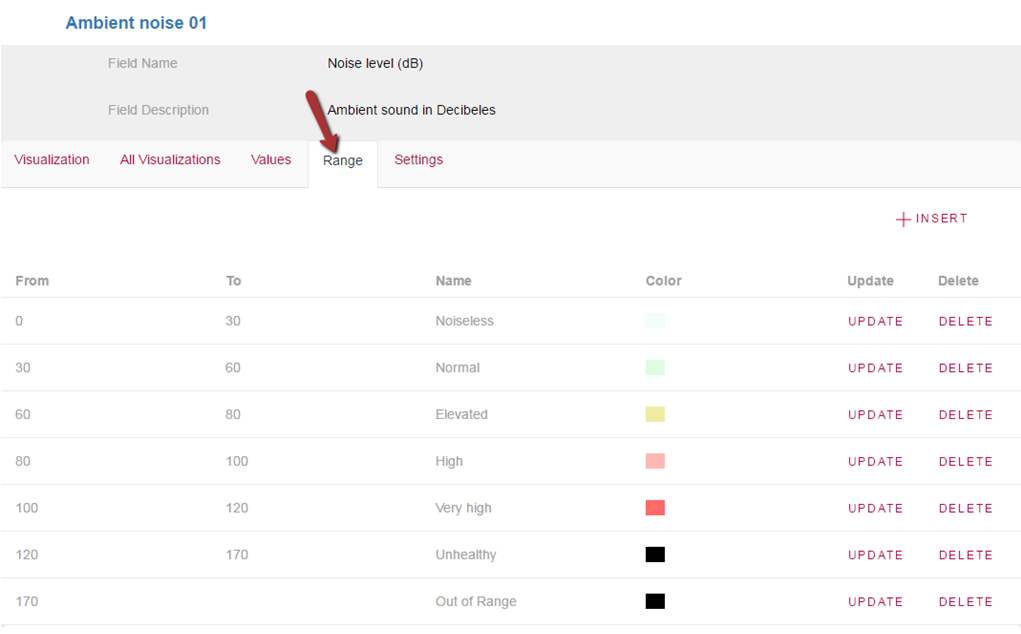
The visualization chart shows the ranges defined according to the data received.
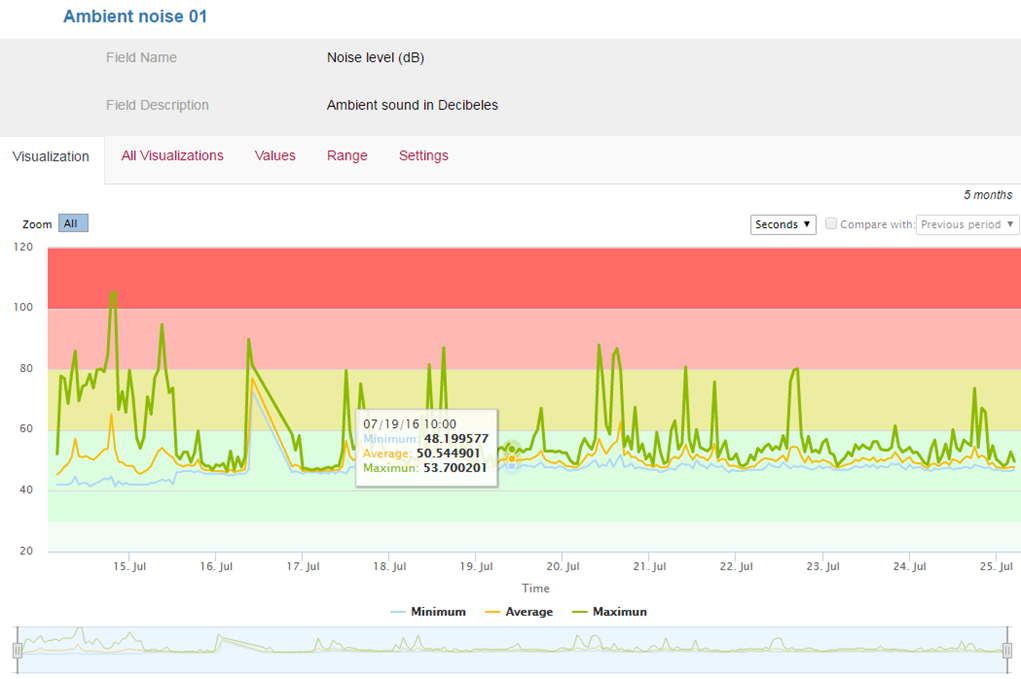
Initially, the member of a channel will be the user who created it.
Each member of the channel will be able to invite other users to become members.
To invite a user, go to the Member option, Invite option, and enter the username or email of the person to invite. In this way, members will be assigned to this channel.
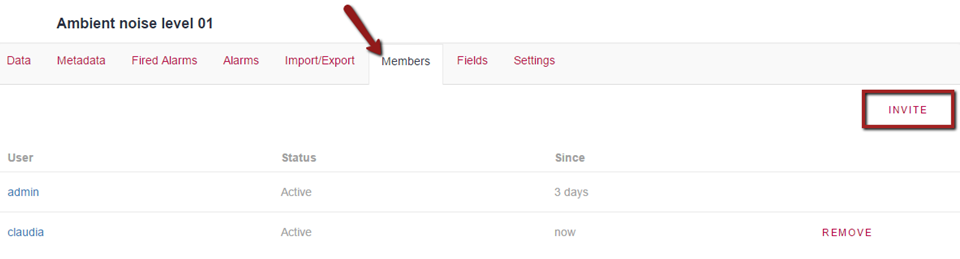
The members of a channel will be able to change its metadata (definition of fields, alarms, general settings).
If the channel is public, everyone will be able to see its data with no need to log in.
If the channel is private, only the members of a channel will be able to see its data.
Alarms can be set to be triggered depending on the fields' values.
To create an alarm, go to the Alarms option from the corresponding channel.
An alarm can be triggered only the first time the rule defined is met, or every time this rule is met.
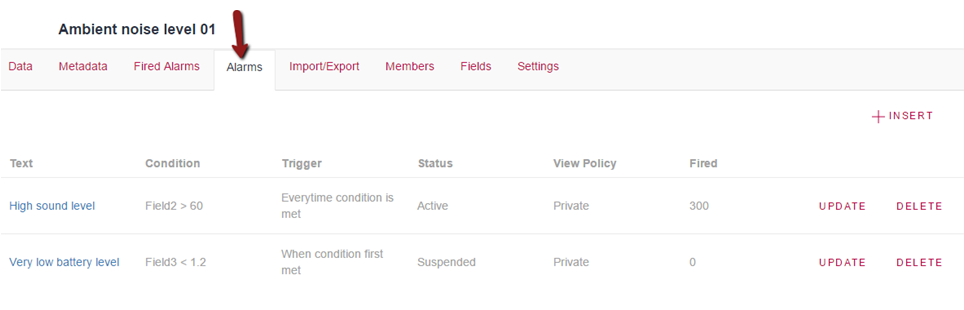
From the More -> Backoffice -> Users options, for each user you can define whether he/she will receive notifications and of what type (Push Notifications, Email, other).
At present, Push Notifications are only developed for Android.
For a user, go to the Notification Permissions option and define the type of notification that he will receive.
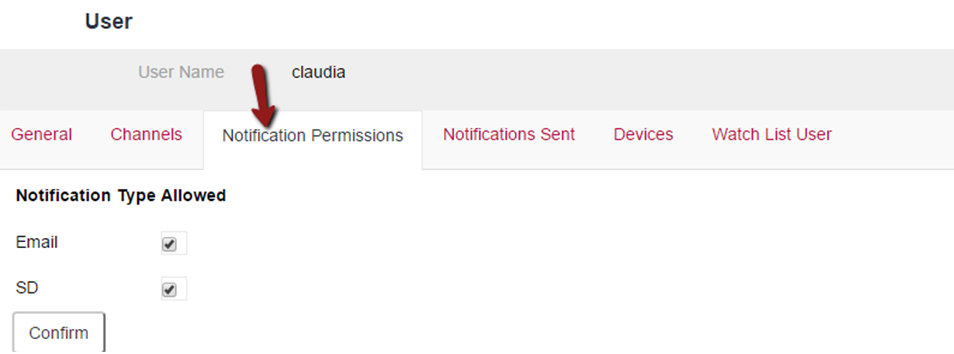
When an alarm is triggered, the type(s) of notification(s) corresponding to each one of the channel's members will be sent.
In the KB, the sending of Push Notifications is implemented for Android.
We still need to configure the sending of notifications in the KB being used.
The steps required to make this configuration are described in this documentation.
Logging in is required to access an SD application.
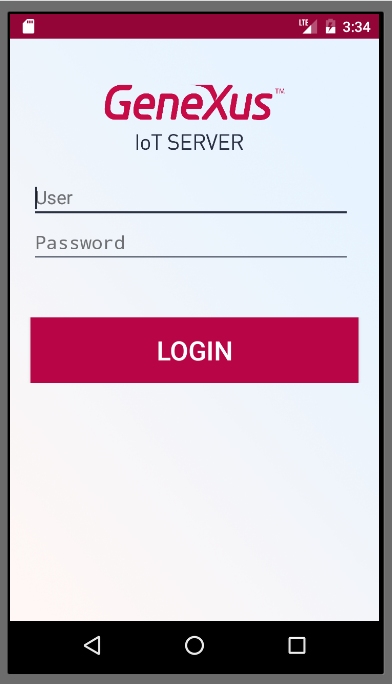
Once the user has logged in, the alarms triggered in the channels where the user is a member will be displayed.
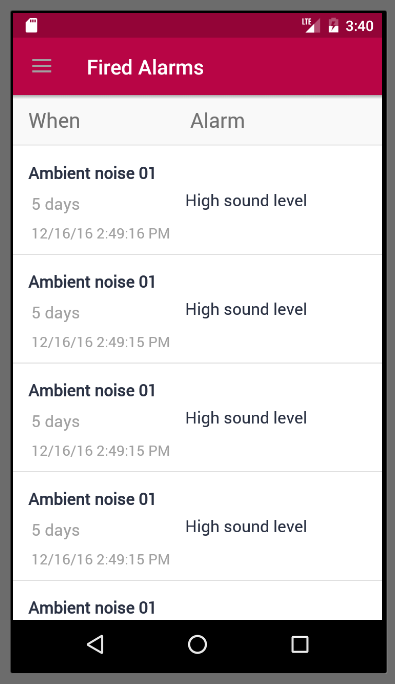
Every time an alarm is triggered, those users who are members will receive a push notification.