This document explains how to manage repositories using an admin userand provides a brief overview about it.
In a multi-company environment working with N repositories, in some cases, a user who is administrator of a repository needs to be able to create new repositories based on that repository (despite not being the user gamadmin).
For such cases, the children repositories from the base repository may have the same namespace as the parent repository. Basically, this case covers the scenario of Multiple Repositories Scenario: A company with different branches
The user is an administrator user who is granted the privilege of creating new repositories from the base repository.
This user (and any user) may also change the connection from one repository to another child repository (in order to manage them), without needing to log in again.
A repository is created for a company with branches. The repository's admin will create the repositories for the company branches. All branches have the same Repository namespace.
The company's repository is created using the gamadmin user and with a connection to GAM Manager Repository. However, in order to create new repositories for the branches (based on the company's repository, which we will call "master" repository) without the need for the user to be gamadmin, the company's repository must be created by setting the "Enable working as GAMManager Repository" property at the Repository level, as detailed below.
Additionally, since all repositories share the same namespace in this scenario, the authentication will be centralized in the master repository. This is done by setting up "Use the current repository as the authentication master repository" as explained below.
This configuration implies that this will be the repository where the authentication types for all the children repositories will be defined. Despite this, as usual, users will connect (HowTo: Get and Set GAM Repository Connections) to the repository of the corresponding branch, in order to have the privileges of the applications defined in that repository.
Definition : Enable as GAMManager Repository property
It establishes that the repository will behave as the GAM Manager Repository although it isn't the GAM Manager actually. Being connected to this repository, the user can create new repositories.
In this particular scenario, bear in mind the following:
- Having the connection to the GAM-Manager Repository in the connection.gam is a must to create any new repository.
- After having created the repository, you have to edit the Repository configuration to check the property "Enable working as GAMManager Repository", so as it behaves as a GAM Manager.
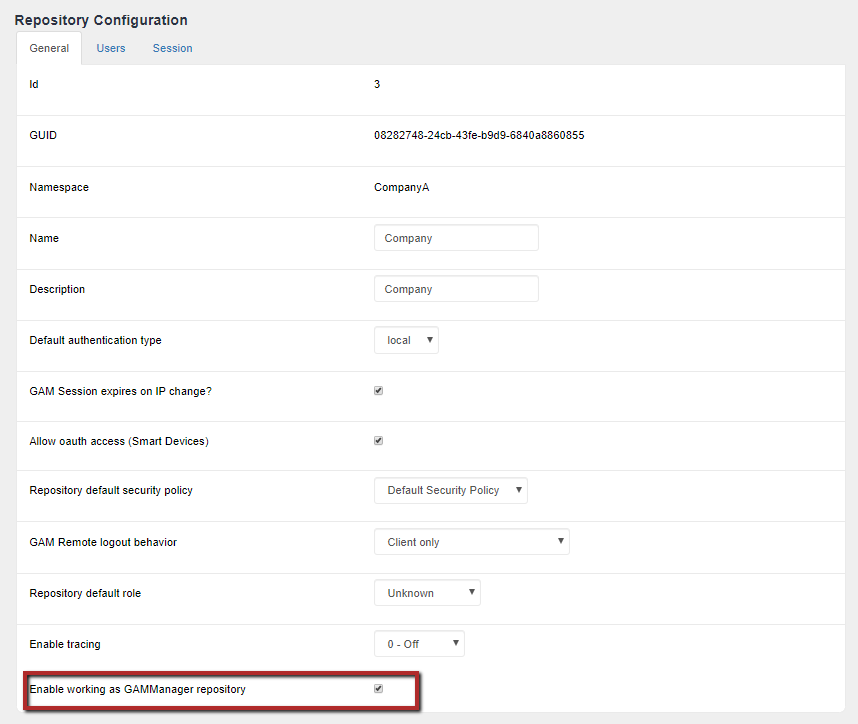
As from this point, it is already possible to create repositories while connected to this repository, as if it were the GAM Manager repository.
Note: Any repository can be set as working as GAM Manager. However, for creating a new repository is mandatory to have a GAM Manager connection in the connection.gam file.
2. Set the authentication master for a repository
Up to this point, you can connect to the manager repository and create new repositories for the branches of the company.
Upon creating any repository that corresponds to the company branch, in order to fulfill the requirements of the scenario described above, you must check "Use the current repository as the authentication master repository".
Definition: Use the current repository as the authentication master repository.
Here the current repository is meant as the repository where the GAM connection is established (that is, the manager repository as described in step 1).
So the repository being created will have the current repository as its authentication master.
Once created, users will always be authenticated against the company's repository, and upon logging out from one repository, the logout will include all repositories, as explained above.
The master repository must include all the authentication types required by the branch repositories, because they inherit the master repository's authentication types. The local authentication type will be created in each branch repository, though disabled. It is not possible to create new GAM Authentication Types in branch repositories.
The fact that authentication is centralized in the master repository implies that users will be registered and authenticated in this repository only.
In general, when a user is enabled to be connected to more than one branch, the user uses the token for the master repository in order to generate tokens in each child repository to which a connection is required. This happens internally, and the user of the app will not notice any specific behavior (each branch repository has its own access token). Upon logging out of one repository, the logout will cover all repositories.
Syntax of the related property:
&RepositoryCreate.AuthenticationMasterRepositoryId = &GAMRepositoryId //&RepositoryCreate is of the GAMRepositoryCreate type.
3. Define the repository's administrator user.
In this scenario, the administrator user must exist in the master repository.
The "Authentication type name in current repository" property defines the authentication type for the administrator of the new repository (for example: local), and the username must also be entered. If the user is not found in the authentication type defined, the "User not found. (GAM7)" message will be shown.
Syntax:
&RepositoryCreate.AuthenticationMasterAuthTypeName = &AuthenticationMasterAuthTypeName //&RepositoryCreate is type GAMRepositoryCreate. Something of the type GAMAuthenticationTypeName, GeneXusSecurityCommon is assigned.
4. Allow the user that creates the new repository the possibility of administering it as if he were the administrator
The check of "Is the current user an administrator of the new repository" means that the user logged in at the time, who creates the repository, may administer it as well.
In other words, it will be possible to change the repository connection, without the need to log in again.
Syntax of the related property:
&isOK = GeneXusSecurity.GAM.RepositoryUserEnable(&RepositoryId, &GAMUser, &AdministratorRoleId, &GAMErrors)
Since GeneXus 16 upgrade 7
(1)HowTo: Create New Repositories using GAM