The purpose of this article is to explain the necessary steps to create and use an independent Data Store for Workflow tables
The first step is to create a secondary Data Store; to do so:
1. Open the Preferences tab.
2. Right-click on the "DataStore" node.
3. Select the "New Data Store" option and the DBMS you want to configure.
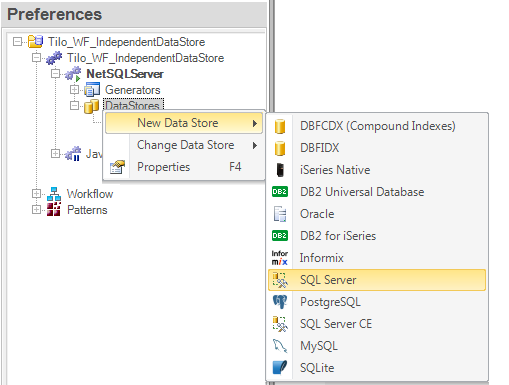
Name the newly created secondary Data Store as: "GXFLOW"
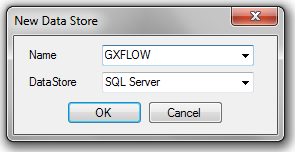
The result should be as follows:
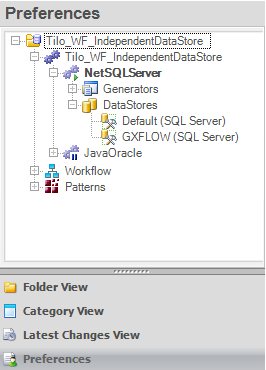
It is important to rename the newly created Data Store to 'GXFLOW'; otherwise, GeneXus will not use it for hosting workflow tables and the default Data Store will be used as usual. In other words, this feature does not have any effect when the 'GXFLOW' DataStore is not defined.
Once the 'GXFLOW' Data Store is created, the Database name property and Server Name Property can be changed. It is possible to change the User ID Property and User Password Property also.
Press F5 to run your application.
If the secondary Data Store "GXFLOW" is defined, it is also possible to change the value of the Schema Name Property of the Workflow tables—for those DBMSs supporting Schemas.
It is important to distinguish two different scenarios:
It is possible to use the same database as the application tables but using a schema only for Workflow tables—or different from the schema used for the application tables.
To do so:
- Create the "GXFLOW" secondary Data Store as explained above.
- Do not change any of "GXFLOW" secondary Data Store properties from the default values.
- Set the Schema Name Property for the "GXFLOW" Data Store to the desired value.
Note: The
Schema Name Property of the default DataStore will only impact the application tables and not the Workflow Tables.
Scenario 2 - Using a different database and assigning a schema
It is possible to use a different database and also use a schema for the Workflow tables; to do so:
Availability
Since GeneXus X Evolution 3.
GXflow Support for Independent Data Store
My first BPM Application