This article shows specific improvements and changes that have been done in the GeneXus IDE in GeneXus 15.
There is more related information at User Centered Development with GeneXus 15.
Now the IDE supports monitors with HDPI.
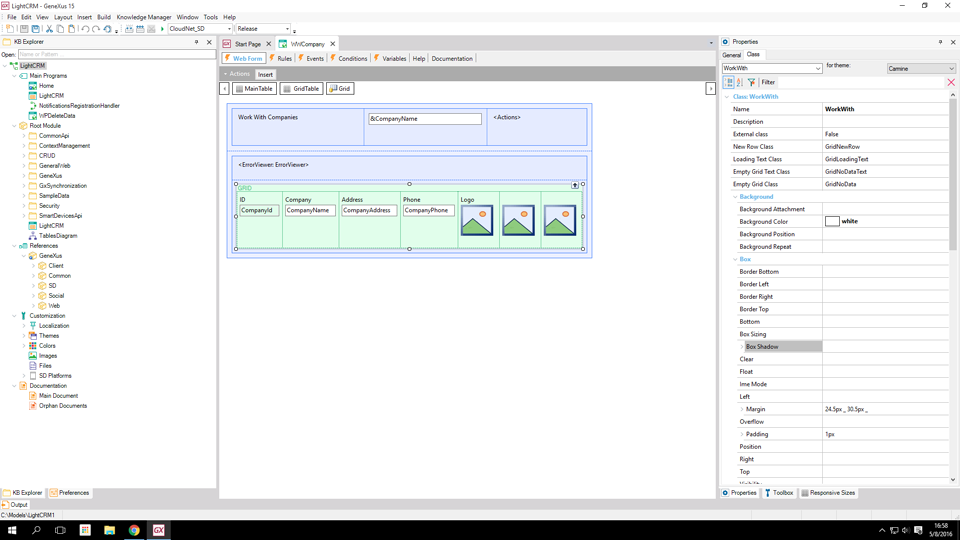
All icons have been renewed as you can see in the following example: the Preferences dialog.
To notice especially: The new Knowledgebase icon
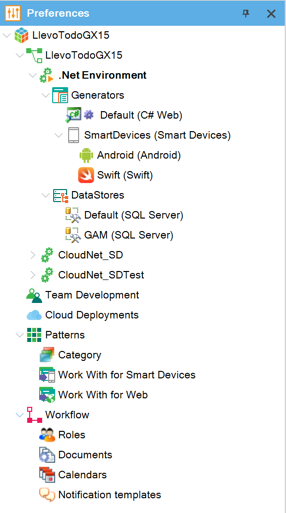
The old Folder view has been renamed to the KB Explorer
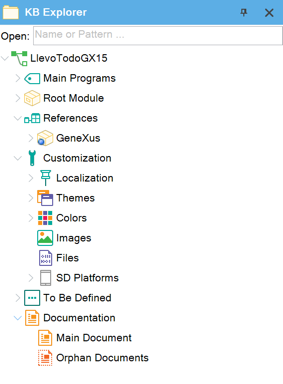
Note: Tables are only shown if you go to Tools / View Tables.
With Tools / Work with Objects you access this tool window that lets you select objects, view its properties and do several operations with Right-click on selected objects.
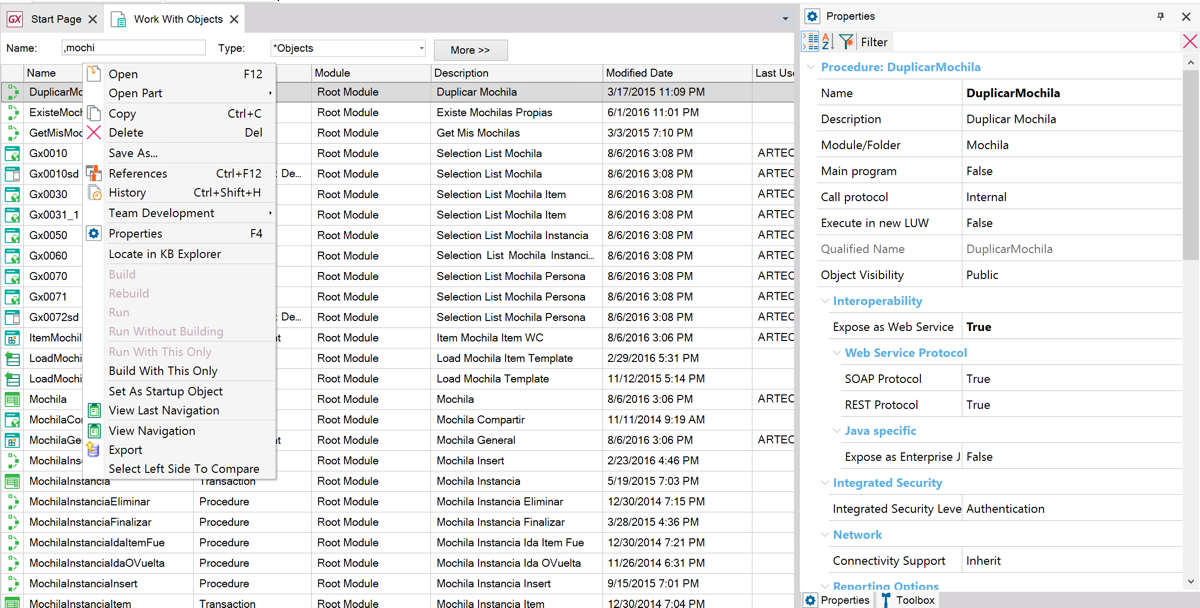
Note: The Latest Changes View tool window has been deprecated, and you get the same feature filtering the objects in this tool window.
With Tools / View Domains you access the Domains of your KB. Note that they can belong to Modules now. (Btw, several are already in modules and may be read-only: More information at: GeneXus Core module)
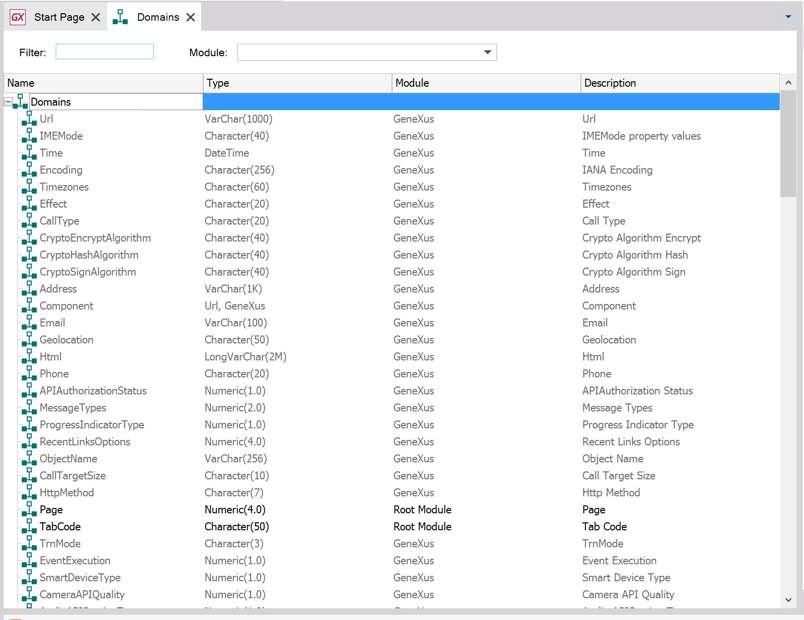
With the new Color Palette object, you can define Color Palettes and reference them from Themes.
More Information: Color Palette object
The class associated to the selected control or object property can be now edited right there while you are editing the Object (e.g. Web Panel).
When you change a value in the Class tab of the properties window, the associated theme is opened so that you are aware of the fact that you are starting to edit the Theme (e.g. Carmine) and not the object (e.g. Web Panel RwdMasterPage) itself.
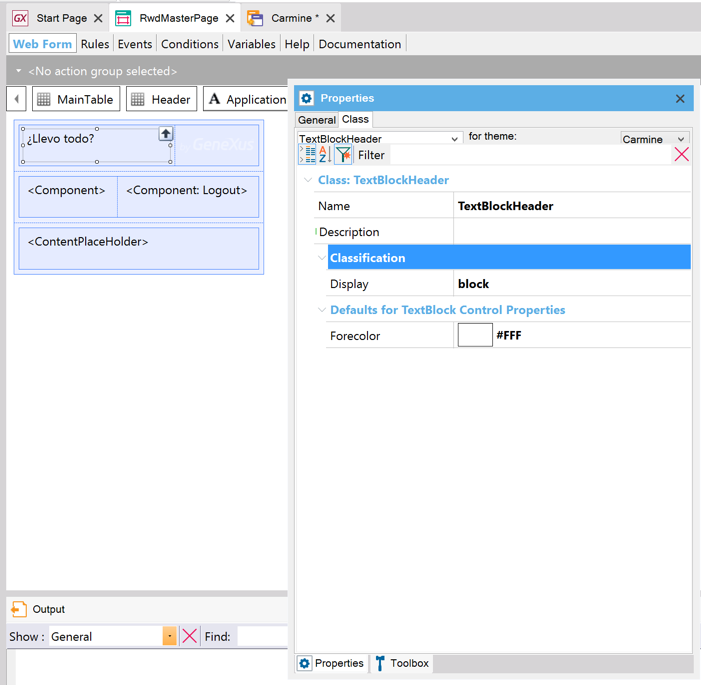
While you are coding, you can create new objects:
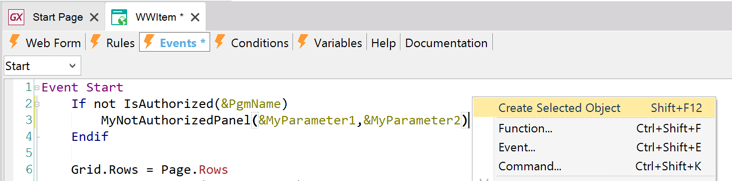
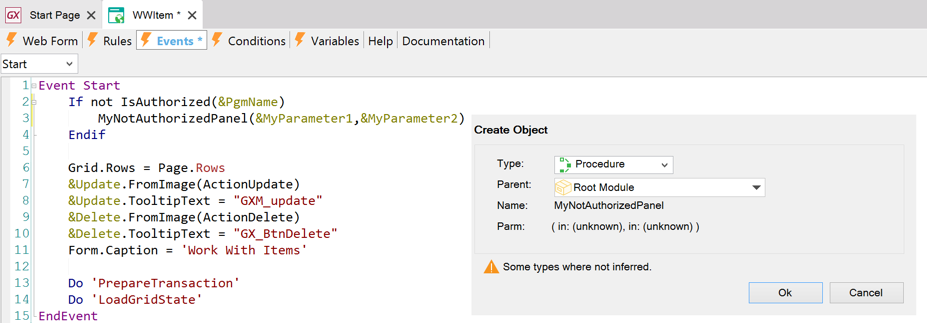
Now you can filter those properties that were modified
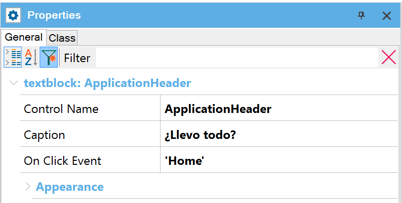
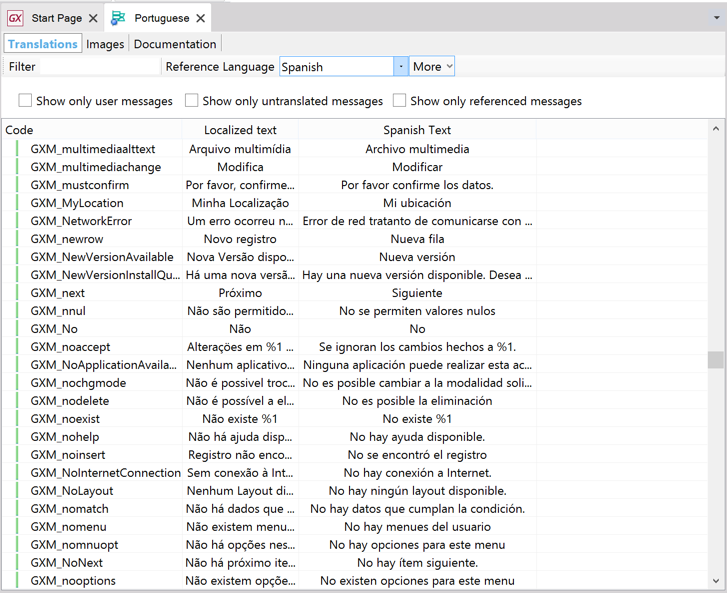
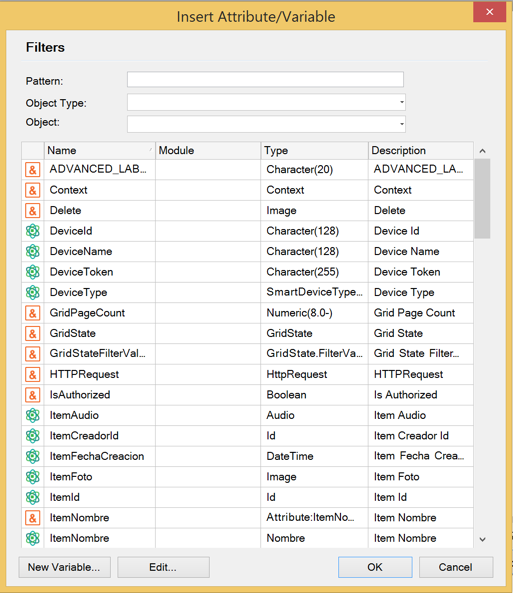
When designers deliver to you images with multiple densities, all in a .zip file, you now can import that .zip and GeneXus automatically creates one image object containing the different images by density.
More information: Image object
Output Window has ben overhauled with usability in mind
- Find functionality is now in toolbar and results are marked in the output. F3 marks the next one found, and Shift-F3 the previous
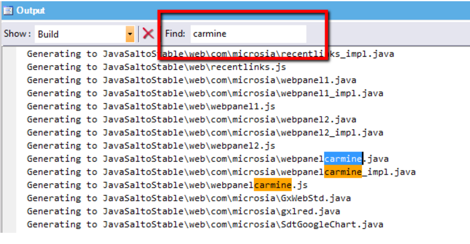
- new section "Background Build": shows the background build process status when Background Specification is enabled
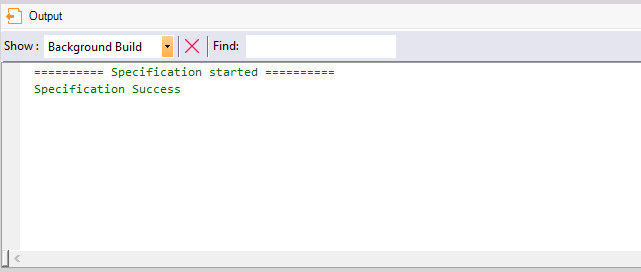
- Now all code validation messages are codified with src#### (.e.g. src0294 Unknown function <Function name>, src0222 Deprecated function <Function name>)
- A better and smaller default font.
- Colors are chosen more wisely
- Ctrl+wheel support to change text sizes
- Ctrl+Click to follow links
- Error indicators in margin, padding in search box
- Customizable colors for Errors / Warnings and Font in Tools / Options / Output
- Autoscroll is enabled by default and gets disabled automatically when user tries to scroll upwards
- New Business Component Methods
The Start Page has new tabs 'Marketplace' and 'Update' that replace the Add-In Manager
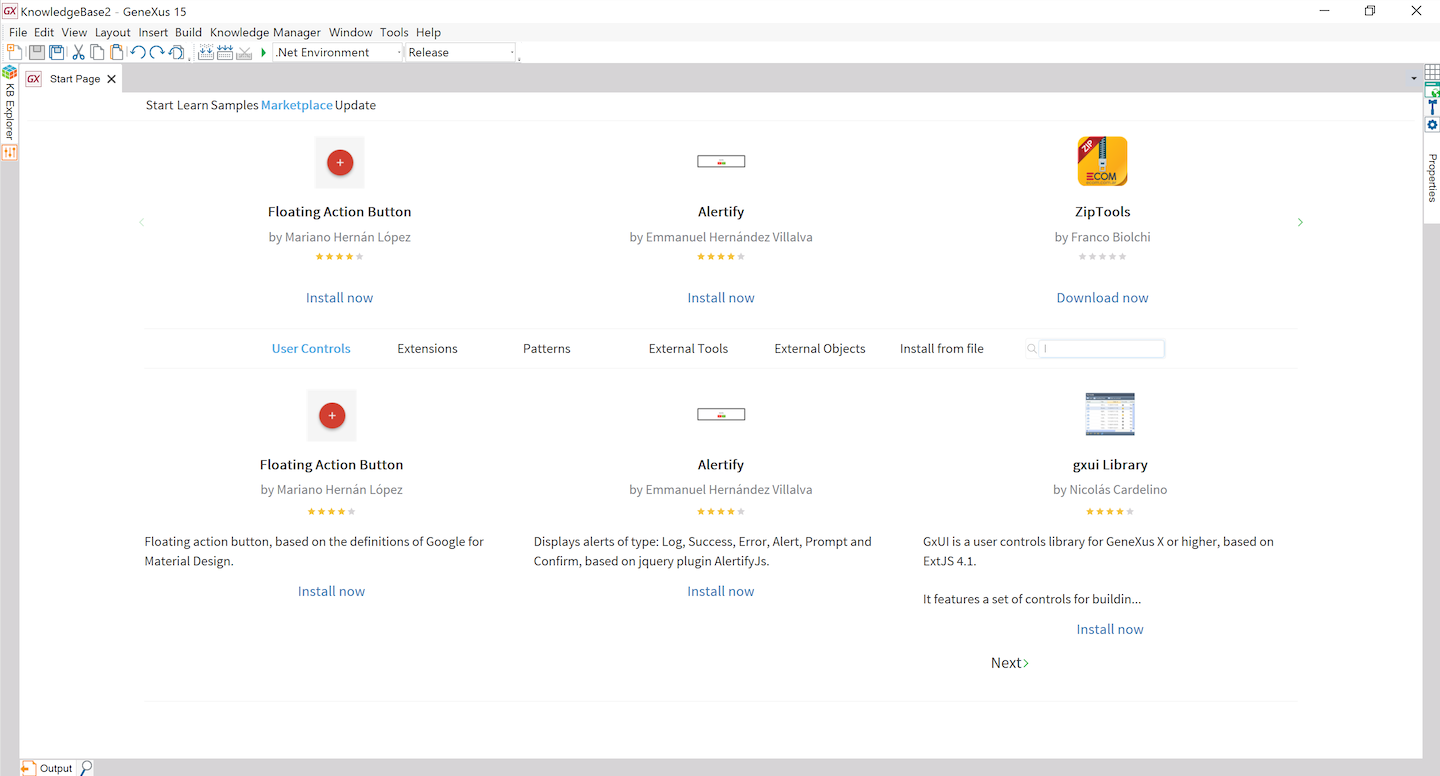
The tab marketplace lets you browse and install User Controls, Extensions, Patterns among others to install them. The tab Update lets you update the ones already installed.