Before installing a GeneXus Server instance please read the GeneXus Server Installation Manual.
This documnet will show and explain all the steps involved in the installation wizard for a GeneXus Server instance.
The first step of the process is running the setup with administrator rights ("Run as administrator"). If a GeneXus Server instance installation of the same version is detected in the system, the following dialog will be displayed:
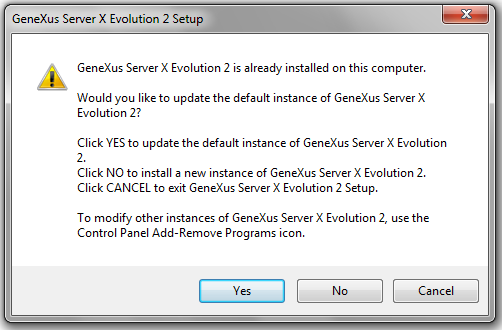
The options displayed are:
- Yes
- This option will update the default instance (the first instance installed, no other but the default instance can be updated). The first step of this option is to uninstall the previous default instance. Then you will be able to install a new instance (the same GeneXus Access Manager and GeneXus Server Storage data bases can be selected in order to mantain all the Knowledge Bases hosted by the earlier installation).
- No
- This option will run a new installation and a new instance will be created.
- Cancel
- This option will exit the installation process with no further changes
If the "Yes" option is selected, the GeneXus Server uninstall wizard will begin and when finished a new instance can be installed following the next steps. If the "No" option is selected, or when the uninstall process has ended, the welcome page will be displayed; just click "next" once ready:
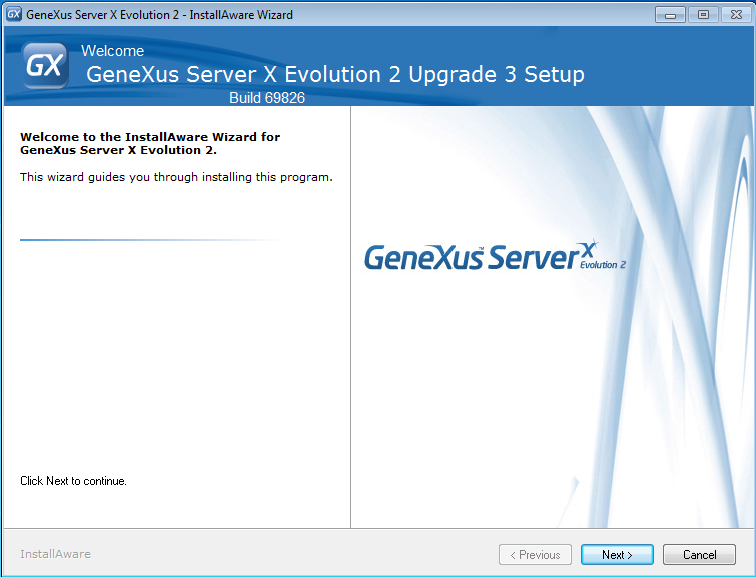
After the Welcome page, License Agreement will be displayed. To continue with the installation you must accept the terms; please read them carefully.
Note: The language of the "Intellectual property - License Agreement - Conditions of use" can be changed.
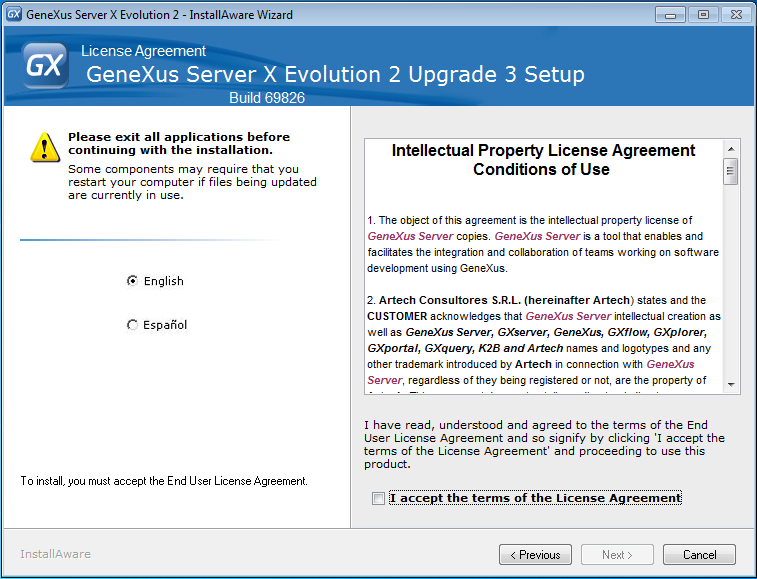
Then the Registration page wil be displayed, the User Name and Company Name fileds should be filled.
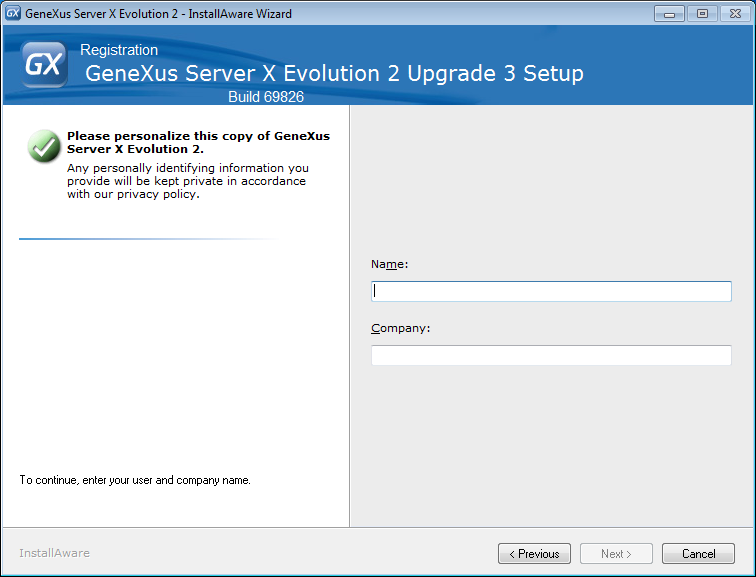
The following step is to configure the installation path and the name used for the virtual directory.
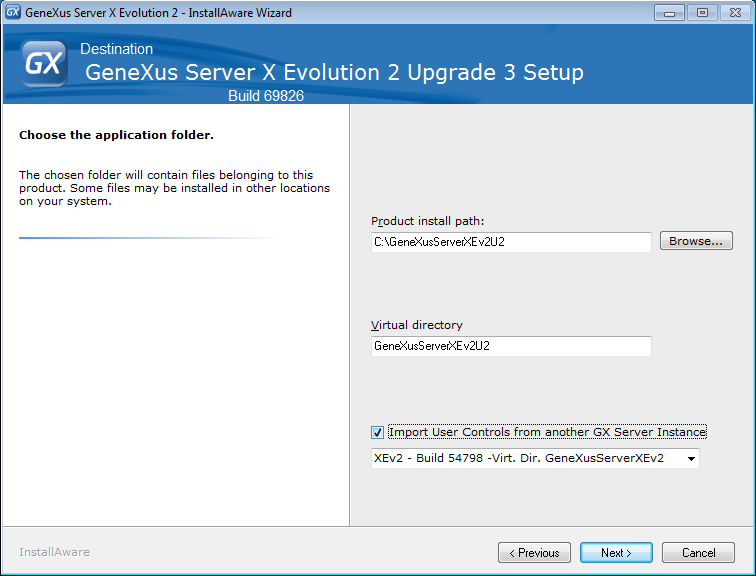
Note: From GeneXus Server X Evolution 2 U3 it's possible to import the What is a User Control? from another GeneXus Server instance as displayed on the previous image.
The Security page allows the user to configure if the GeneXus Server instance will require login or not.
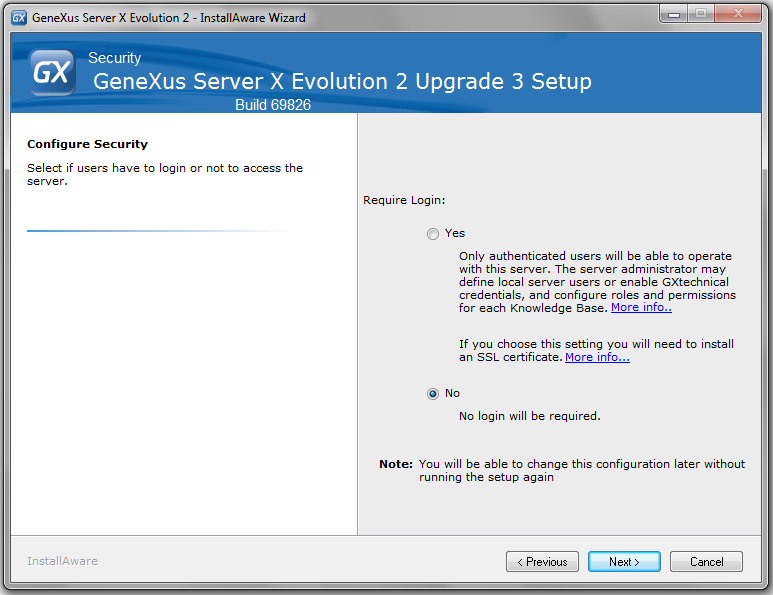
When an instance requires login, its administrator may define roles (there are some pre-defined roles), users, and configure permissions. Users must have a set of roles, and each role must have a set of permissions (which grant access to actions such as update, commit, delete and more). Any action taken (Commit to GXserver/Update From GeneXus Server/New Knowledge Base from GXserver/GeneXus Server Console login) over the instance must be authenticated (actions like Commit to GXserver or Update From GeneXus Server will be logged in the GeneXus Server Activity Section showing the user). When the instance does not require login, actions like Commit to GXserver or Update From GeneXus Server will be logged but no user will be asociated, and any action can be taken by any user without restrictions.
Note: See HowTo: Requiring login in GeneXus Server for more details on instances that require login. This installation option also requires that you add an SSL Certificate for GXserver in IIS. Please see: HowTo: Set up an SSL Certificate in IIS for GeneXus Server.
The Start Menu page will allow the user running the setup to establish if the GeneXus Server instance will be instaled for all users in the PC. If the "Just me" option is selected then only the user who installed the GeneXus Server intance will be able to access it trough the start menu (the instance will be accessible by web by any user, this option only configures if the start menu will be created for all users or not).
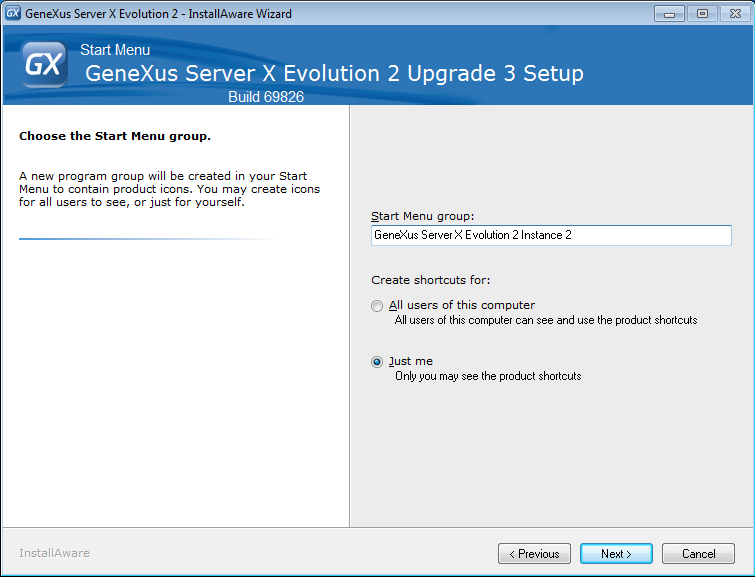
The following page will be the SQL Server Information, in this page the SQL instance, Authentication type, GeneXus Access Manager and GeneXus Server Storage databases can be configured for the GeneXus Server instance.
Authentication type can be:
- Windows Authentication: this option will use the Windows user who is running the setup to configure the connection with SQL, the user must have at least dbcreator rights on the SQL instance.
- SQL Authentication: this option will use an user from the SQL instance to configure the connection, the user must have at least dbcreator rights and the field must be filled with the user credentials:
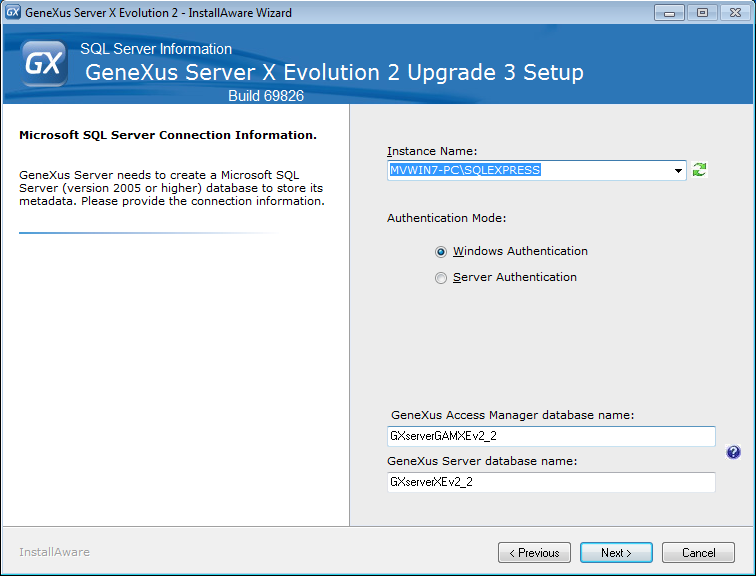
Note: It's recommended to use a different GeneXus Access Manager and GeneXus Server Storage databases and different aplication pools for different GeneXus Server instances.
Note: GeneXus Server allows the use of an SQL Server remote instance, to select a remote instance click the Instance Name combobox. Although, for performance reasons, it's recommended to use a local instance.
Finally a confirmation page will be shown, if the button next is pressed the setup will begin the installation.
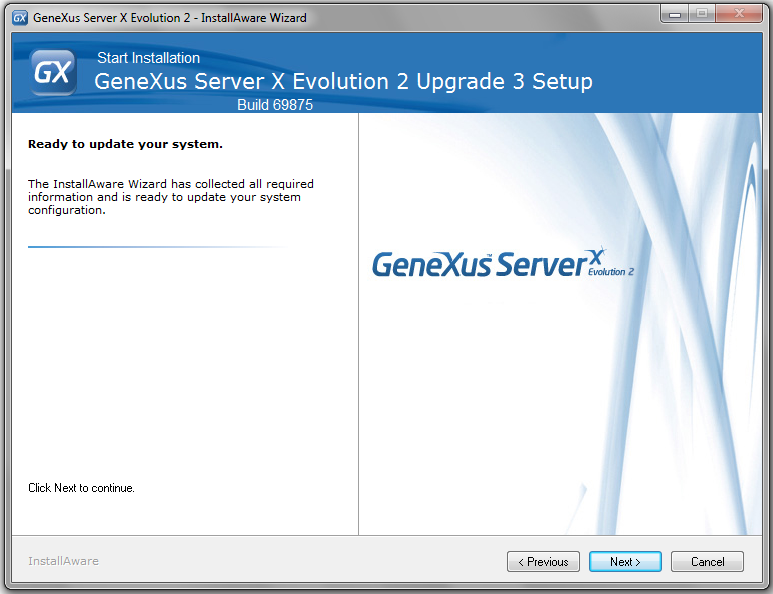
Done, the setup has ended and the GeneXus Server instance is installed.