The Commit to Server operation is executed to update a Knowledge base hosted in a GeneXus Server instance.
Once a set of changes is completed, a developer must publish them. Publishing changes is called "Commit" and requires the GeneXus Server to be active and accesible to the developer.
To commit, follow the steps below:
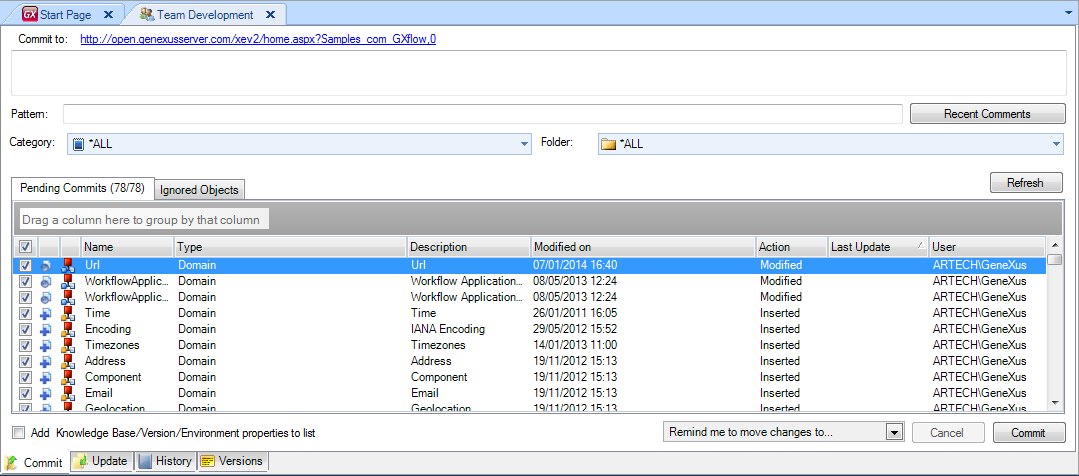
- Go to the Commit tab.
- Press the Refresh button to load the set of objects that have been changed locally since the last commit operation.
- You can select / deselect the objects to commit.
- You must type a Comment detailing what these changes mean. Spend a minute or two with each commit you make, and summarize the changes as you would if you were explaining them to another developer sitting next to you. As a rule of thumb write a simple, one-line sentence that briefly explains the commit and then write a few more sentences providing greater detail. The message should contain all the metadata explaining the "why" of the commit.
- Click the Commit button to finish. All the changes will be packaged and sent to the GeneXus Server and the Knowledge base will be updated.
- Use the Team Development output section (Output window) to verify that the commit operation was successful.
- You can include KB, Environment and Version properties (but only those that have changed since the last Commit/Update). Use the Add Knowledge Base/Version/Environment properties to list checkbox to indicate this. Each of these three groups of properties are included in the list of objects (Pending Commits tab), so you can deselect the ones that you do not want to send.
Using the Add to ignored objects option from the contextual menu you can ignore objects so that they are not sent. These will be included in the list in the Ignored Objects tab and left there until they are (explicitly) recovered in a future Commit operation.
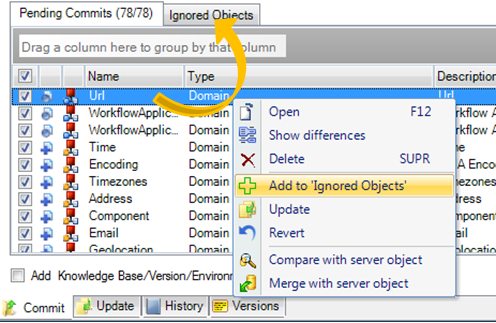
Using the Pattern cell, you can filter the objects to be sent by name.
You can filter objects by category through the Category combo box as well as through the Folder combo box. This allows you, for example, to do a commit only for those objects that belong to the "Test" category or the "Security" folder.”
Please see Bring Changes Reminder to fully understand how to use this feature.
When a commit operation is successful, a commit number is detailed in the Team Development output section.
========== Commit started ==========
Contacting GeneXus Server at 'http://localhost/gxserver/'...
done!
Exporting Procedure 'myProcedureSample'...
GeneXus Server: Commit to version Sandbox of KB 'Sandbox' sent by DOMAIN\user
GeneXus Server: Comments:myProcedure was fixed
GeneXus Server: Processing file...
GeneXus Server: Checking Import References...
GeneXus Server: Finished
GeneXus Server: Reading import file objects...... Finished
GeneXus Server: Commit Procedure 'myProcedureSample'...
GeneXus Server: Successful
GeneXus Server: Commit number: 198
GeneXus Server: Commit Succeeded
Updating objects version...
done!
Commit Success
The Commit Number can be used to Bring Changes/Bring All Changes from another Development Version
Update From GeneXus Server
Revert Object Operation
Warn When Adding Or Removing Objects From Selection Property