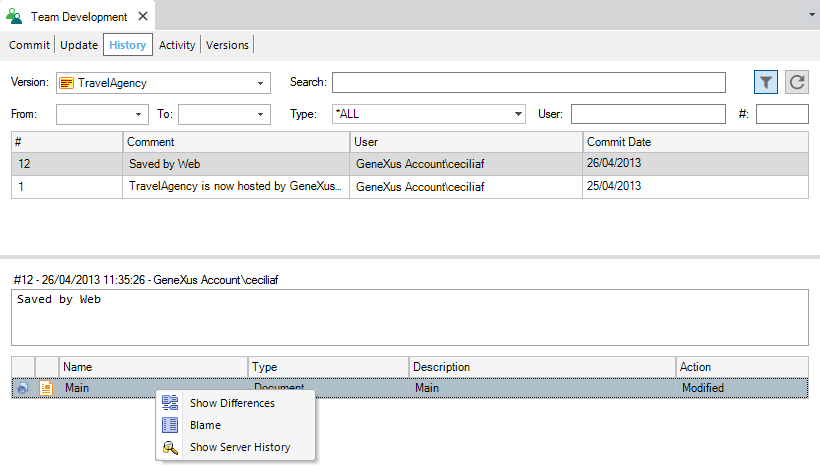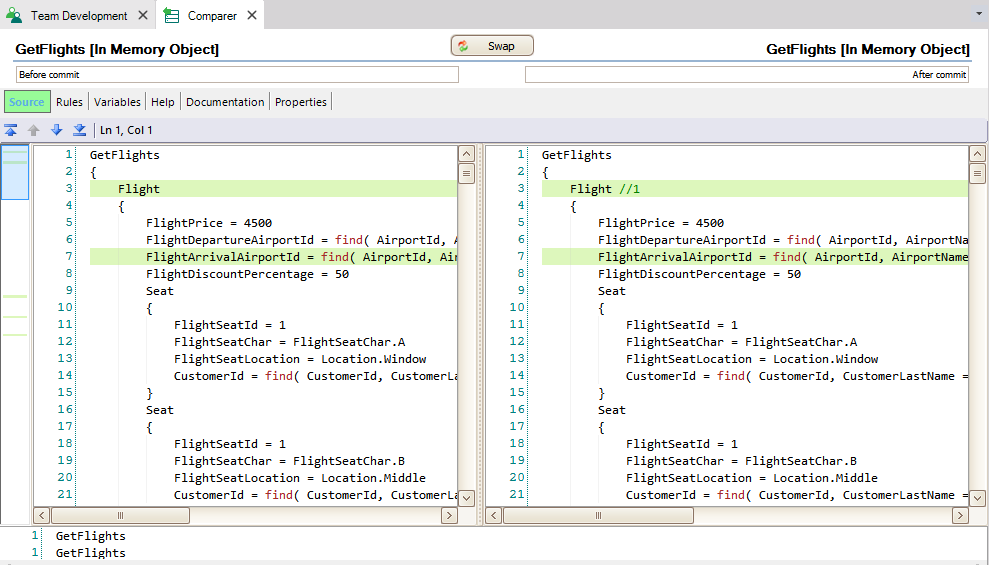The History tab from the Team Development dialog allows inspecting all the performed Commits, showing those objects which were part of it, and comparing differences between the local object and the one on the Server side.
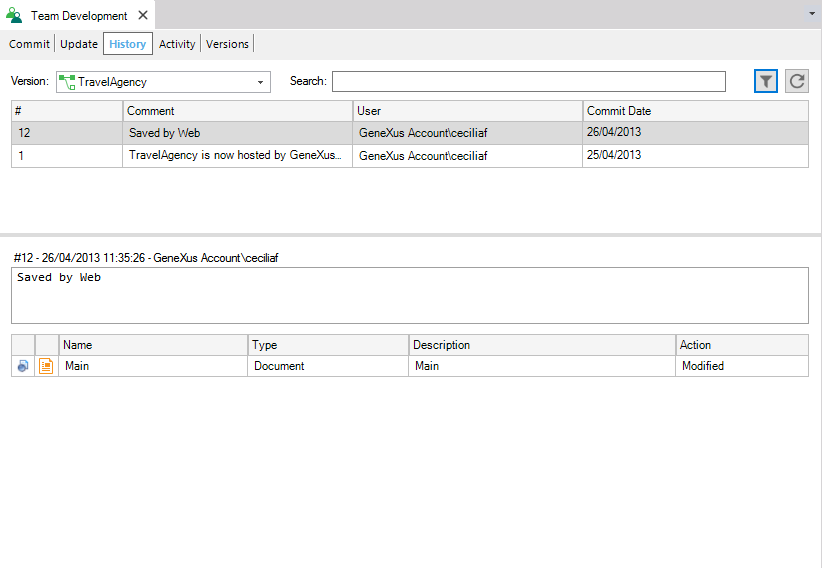
Where:
- The Version ComboBox allows determinating the version of the Knowledge Base to see the Commit history.
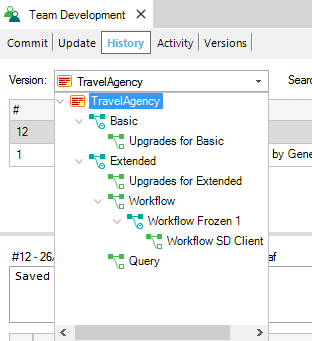
- The list of committed objects is shown when a specific Commit is selected, detailing the Commit number, Comment, User, and Date.
- When right clicking on any commit a set of operations will be displayed. These operations vary depending on the selected Commit.
Note: Filters can be applied:

- Using To and From ComboBox, which allows setting a range of dates to filter the list of Commits.
- Using Search the Developer will be able to filter the list by some string.
The operations shown in the context menu depend on whether the Developer is looking at the commits done to the same version his KB version is connected to, or to a different version:
- For commits to the same version, the Developer will be able to perform a Revert a Commit on any Commit.
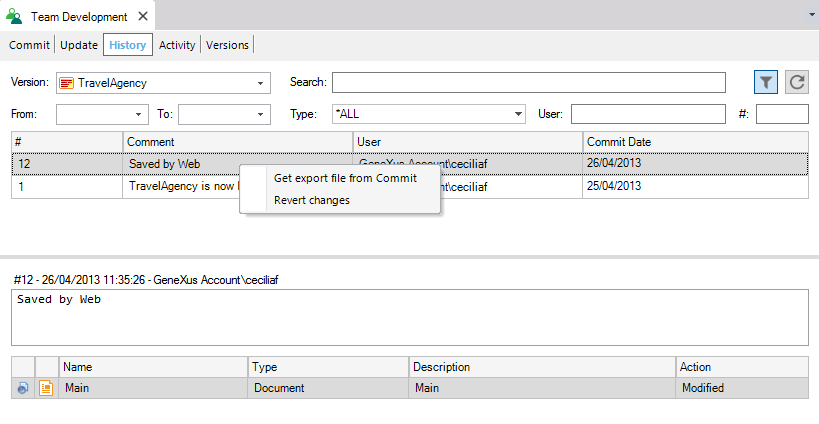
- For commits to other versions, the Developer will be able to perform a Bring Changes from a selected Commit.
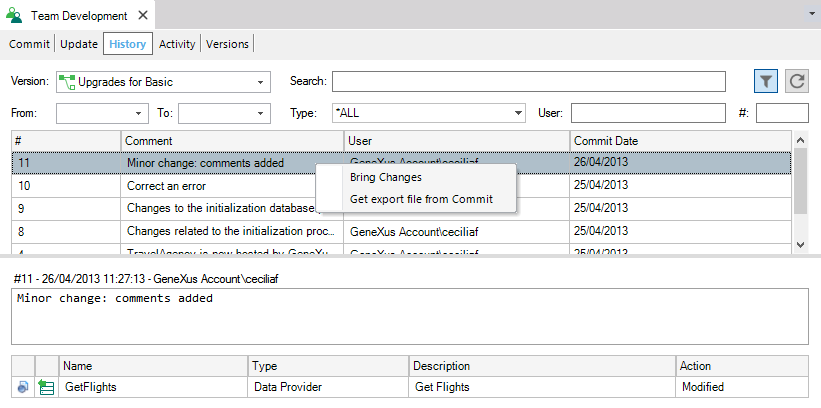
Note: in both scenarios, the Developer will be able to perform a Get export file from Commit operation, which allows generating an xpz file with the objects of the selected Commit.
There are three differents options: