The import process in GeneXus is intended for knowledge-sharing among developers. You import what someone else (or yourself) exported.
The Knowledge Manager Import dialog allows you to:
- Select and load an export file to import.
- See the objects in the export file.
- Select the objects you want to import.
- Automatically convert export files from older GeneXus versions and save the converted export file. This conversion is made when a previous version export file is loaded and a message is displayed informing you that this conversion has been made.
- Filter results by import result (i.e., objects with errors, warnings or OK messages).
- Specify import options.
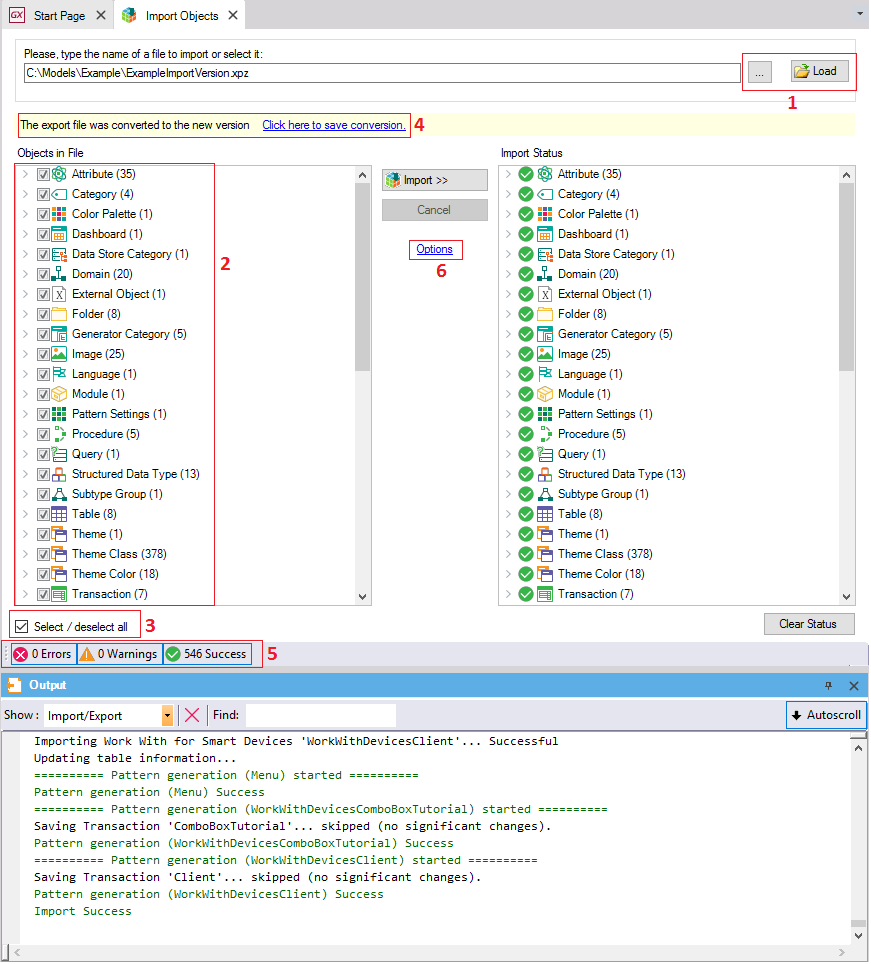
The Import process updates the Output window with relevant process status, warnings and errors.
Note that, while importing, Full Text Search indexing is paused (if not already). Once the import process ends, indexing resumes.
When the Automatic Backup option is set to Yes, a Frozen Version is created in the Knowledge Base with the backup remaining visible in the KnowledgeBase Versions tool window.
 Exporting and Importing GeneXus Objects
Exporting and Importing GeneXus Objects