GeneXus provides an intuitive and consistent User Interface, IDE.
It is divided into windows, toolbars, and the main menu:
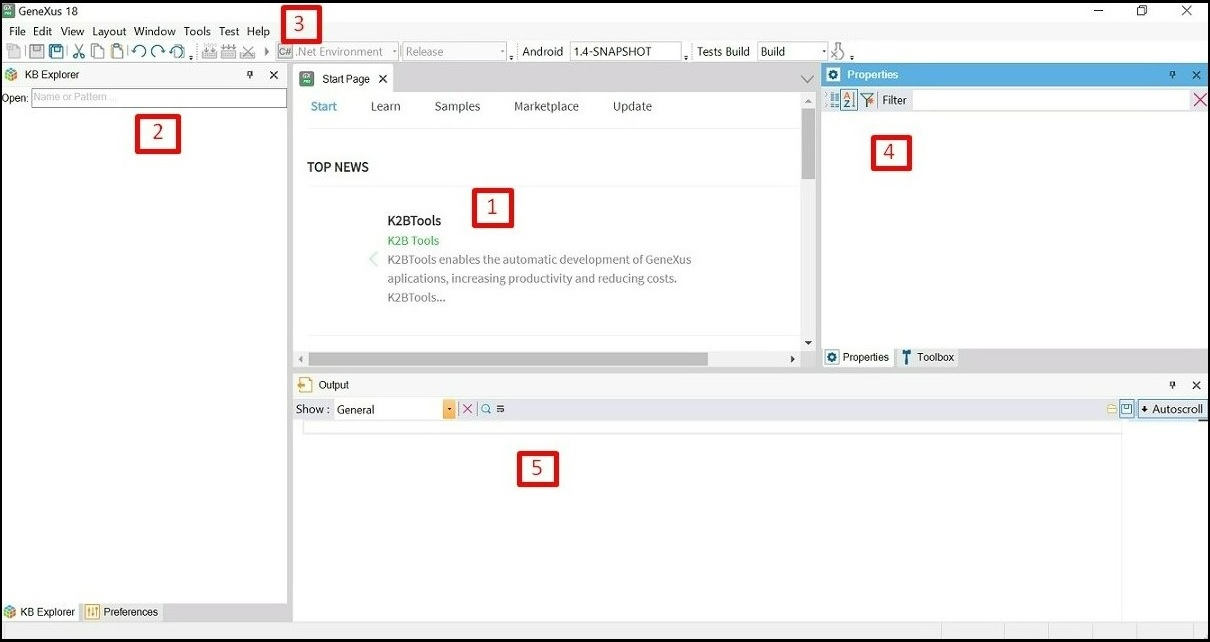
- Main window (Start Page)
- KB Explorer
- Toolbar (offers an easy-to-use interface for commonly used functions in GeneXus)
- Properties window
- Output (displays the output of the actions performed)
The on-screen position of these windows and toolbars is completely customizable.
For example, you can change the position of a toolbar or hide a window and show it again using this menu option.
Also, you can control docking behavior by clicking on the pin button. In this way, you could also fix them in one position or arrange them differently on the screen.
After creating a Knowledge Base, the IDE content changes. For example, in the KB Explorer window, a tree structure will be created. Its root will be the name of the Knowledge Base given by you, and below it will appear the GeneXus objects that you are going to define.
If no Knowledge Base is open, the main window will show the start page. The start page displays dynamic information about GeneXus and the GeneXus community (news as well as solutions posted by other developers). It shows recently opened projects with the option to reopen them and also provides an option to create a new project.