This article shows you how to take advantage of a sample KBs referenced in any KB page in this wiki.
If it is your first time, this video will help. Otherwise, below is a summary of the main steps to follow.
Step 1. Look at the table shown in the KB page, choose which feature you want to test, and take note of the corresponding KB version where it is implemented.
e.g.: If you are looking for "Control Value Changed" feature on LightCRM KB wiki page, the version is "ControlValuechangeSD":
Step 2. Open GeneXus and choose Create Knowledge Base from GeneXus Server to create a local KB connected to the KB version of Step 1.

You will see a window like the shown below.
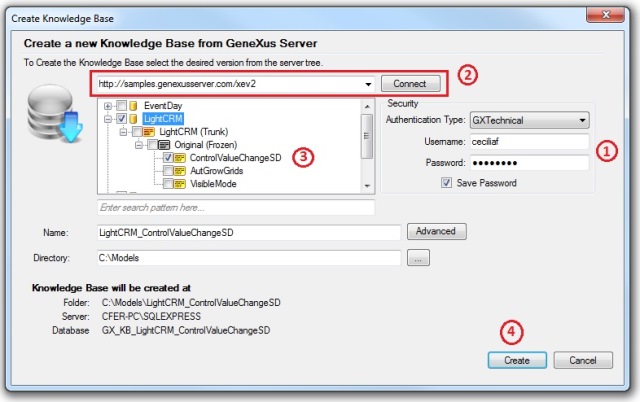
...where you have to:
- Enter your gxtechnical user and password (if you do not have one, you must create it here).
- Insert the GXserver URL from the Combo Box (i.e: the url stated in the KB wiki page table below) and press the 'Connect' button to obtain the KBs list.
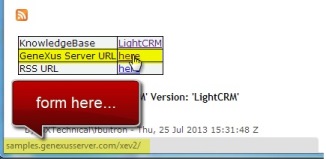
- Expand the corresponding KB and select the corresponding version found in step 1, and
- press the 'Create' button.
Step 3. Read the comments in the table and open the related Objects in orde to learn about the feature.

Step 4. Open the Main Document of the KB. It may have further instructions (on how to build the KB, initialize data, or to discover other insteresting features).