After publishing a new version of a Mini App, it will remain in Pending status. The next step is to submit it for review, where a member of the organization that owns the Super App can finally approve or reject it.
To submit a Mini App for review, you must have a Provisioning Administrator, Organization Administrator, or Mini App Developer role.
First, click on the Mini Apps option in the Mini App Center. Next, select the Mini App you want to submit for review.
From the Versions tab, you will see the available versions. Select the version in Pending status.
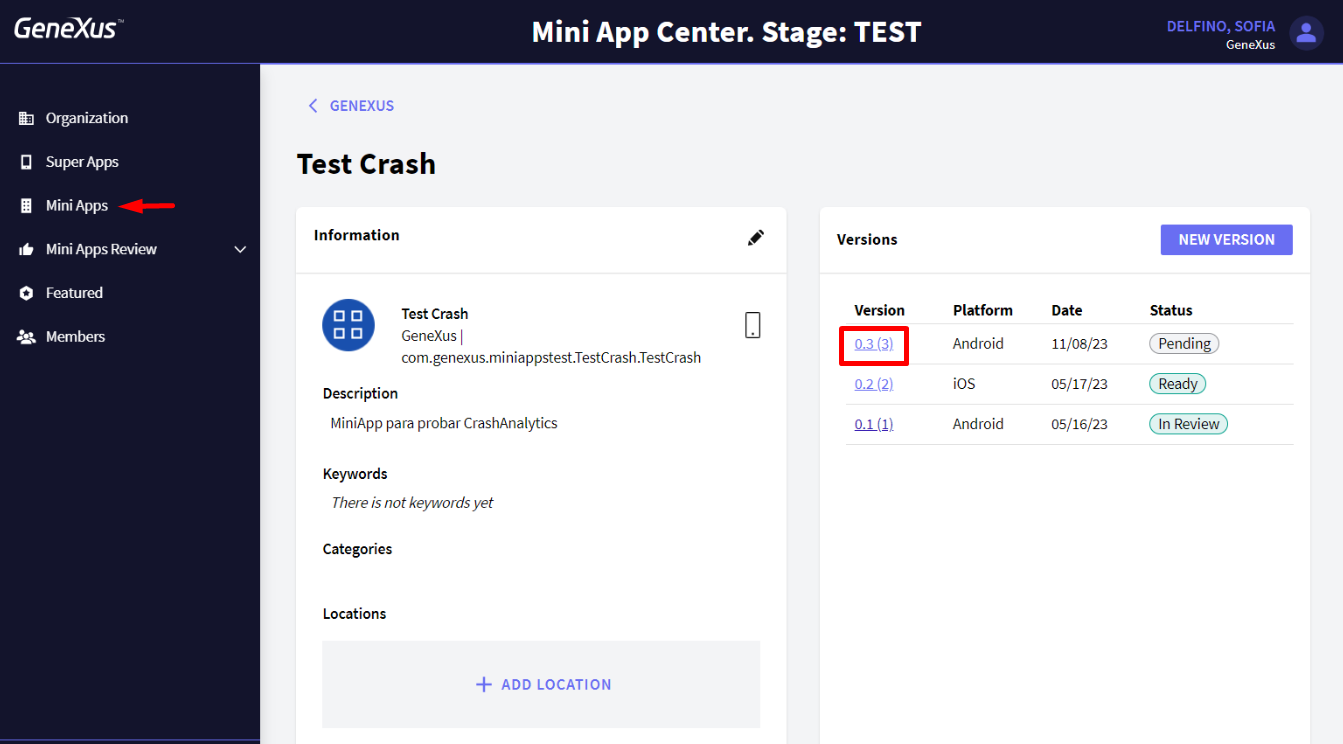
Once you open a version in Pending status, you will see an action button (this button is different depending on your role):
- If you are entering with a Provisioning Administrator or an Organization Administrator role, click on the CHANGE STATUS button and set it as Waiting For Review.
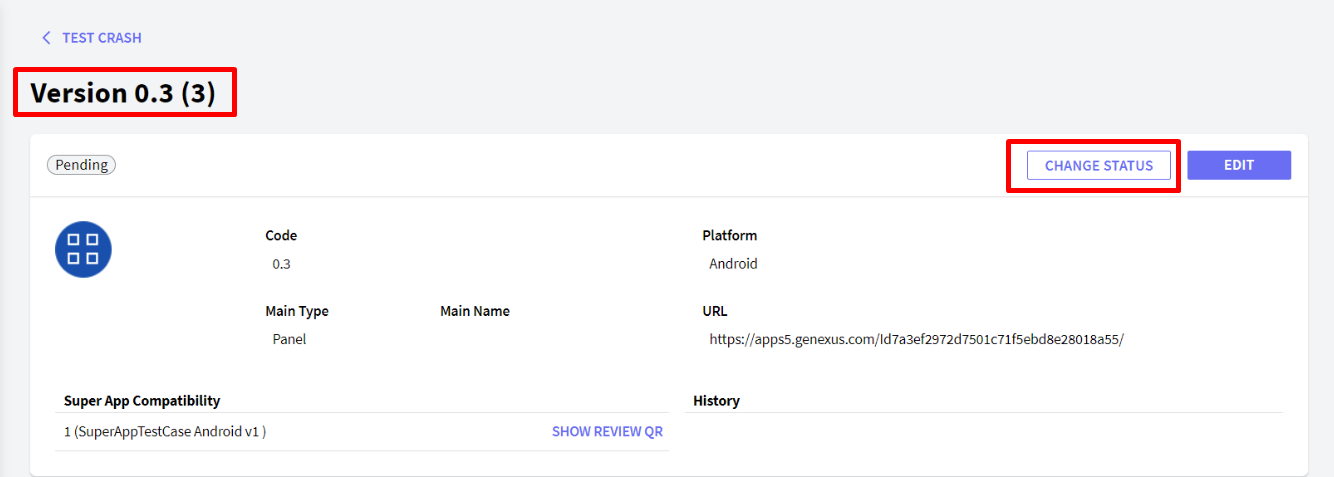
- If you are entering with a Mini App Developer role, click on the SUBMIT FOR REVISION button.
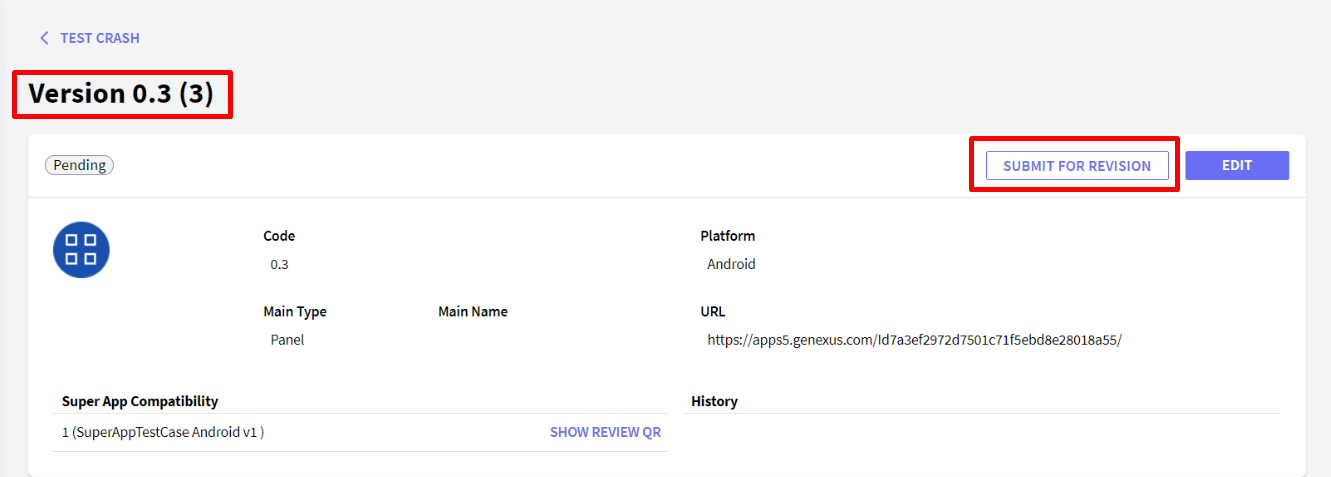
This action will leave the version in Waiting For Review status.