In this article, you can learn how to upload a new Super App version to the Mini App Center.
The Provisioning Administrator and members with the Organization Administrator or Super App Administrator role can define a new Super App version.
To upload a new Super App version, click on the Super Apps option and select the name of the Super App for which you want to upload a new version.
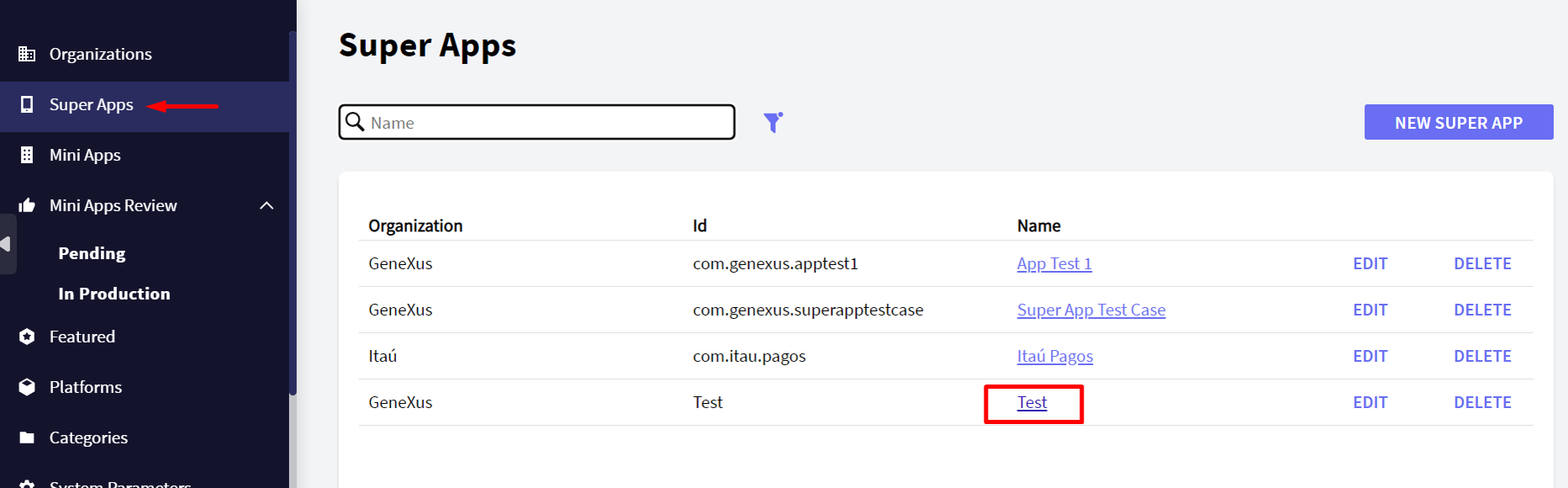
Go to the Versions tab and click on the NEW VERSION button.
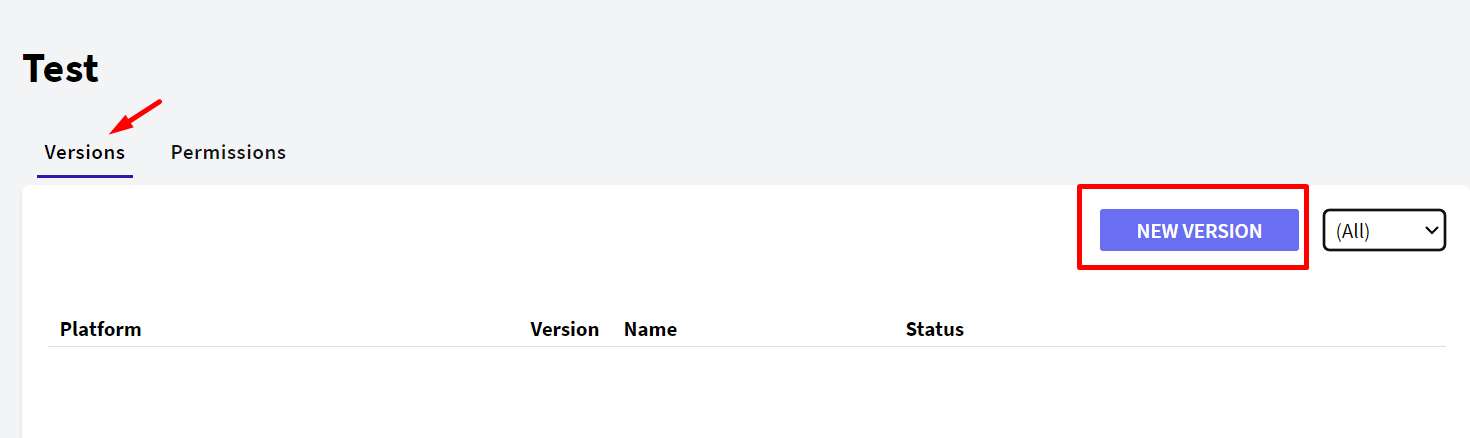
The following data is required:
- Platform: Select among the available options.
- Version Name. When uploading a Mini App version, this name will appear to select their corresponding Super App version.
- Enabled: Indicates if the Super App version is available for Mini Apps to be assigned.
You will notice that a pair of RSA (private and public) keys is automatically generated, designed to facilitate secure operations between your Super App and its associated Mini Apps.
Private Key
The generated private key serves the purpose of signing each new version of a Mini App published for that Super App. This cryptographic process ensures the integrity and authenticity of your Mini Apps, confirming they haven't been altered during deployment or distribution.
Public Key
At runtime, when loading a Mini App from the Super App, the public key is utilized to validate the Mini App. You'll need to download a .crt file containing this public key and place it within the resources or properties of the Super App. This ensures the Super App can validate and authorize the Mini Apps correctly.
You may generate a new key by pressing Generate new KeyPair.
Click on the CONFIRM button to save this information.