This guide shows the step-by-step process of creating a Mini App Bundle.
1. Start by creating a file named MANIFEST.MF; make sure the file encoding is set to UTF8.
This file should include the following configuration entries:
| Version |
Numeric with the bundle version format (Required) |
| Info |
String with the name of the file containing the Mini App info. If not included, the default filename is miniapp.json |
For example (MANIFEST.MF):
Version: 1
info:mini.json
2. Next, create a file that contains the information of the Mini App.
This file should be in JSON format and include the following fields:
{
"id": "string",
"name": "string",
"organization_id": "GUID",
"type": "string", /*Native, WEB*/
"superapp_id": "string",
"description": "string",
"keywords": "string",
"icon": "string", /*The filename for a file that is included in the bundle or URL for external image*/
"card": "string", /*The filename for a file that is included in the bundle or URL for external image*/
"banner": "string", /*The filename for a file that is included in the bundle or URL for external image*/
"additional_attributes":[
{
"field": "string",
"value": "string"
},
...
],
"locations":[
{
"name": "string",
"geo_point": "GeoPoint"
},
...
]
}
GeoPoint: Geography object represented by the WKT text (https://en.wikipedia.org/wiki/Well-known_text).
Sample: "POINT(-56.163740158081055 -34.92478600243492)".
For example (miniapp.json):
{
"id":"com.genexus.verdant.coffeemuffins",
"name":"Coffee & Muffins",
"organization_id":"19fae2dd-64a9-4659-847a-2b7cdfd593ca",
"type":"Native",
"superapp_id":"com.genexus.verdantbank",
"description":"Coffee & Muffins Mini App",
"keywords":"coffee cafe muffins breakfast",
"icon":"image.svg",
"banner":"https://www.genexus.com/media/images/coffee.svg",
"locations":[
{
"name":"Central",
"geo_point":"POINT(-56.163740158081055 -34.92478600243492)"
}
]
}
3. Lastly, create a ZIP containing the MANIFEST.MF file and all the other files you used for the Mini App info.
For example (MiniApp.mac):
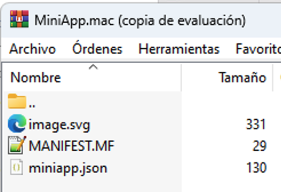
By following the steps in this guide, you've learned how to construct the Manifest file, define Mini App information, and package everything into a ZIP file.
With your Mini App Bundle ready, you can deploy and distribute your Mini Apps specifically within the Mini App Center.
HowTo: Create Mini App Version Bundle