In this article, you can learn how to download Super App public keys from the Mini App Center.
When you create a new version for a Super App in the Mini App Center, a set of keys is generated to ensure that the Super App can only load Mini Apps published for that specific version of the Super App (refer to Super App's Private And Public Key for more information).
You will need to download the public key and place it as part of your Super App's resources.
Follow these steps to download the public key:
- Log in to the Mini App Center with a user that has the role of Super App Administrator or (Super App) Organization Administrator.
- Click on the Super Apps option in the Main Menu. The list of the Super Apps available will be displayed. Next, select the name of the Super App for which you want to obtain the key.
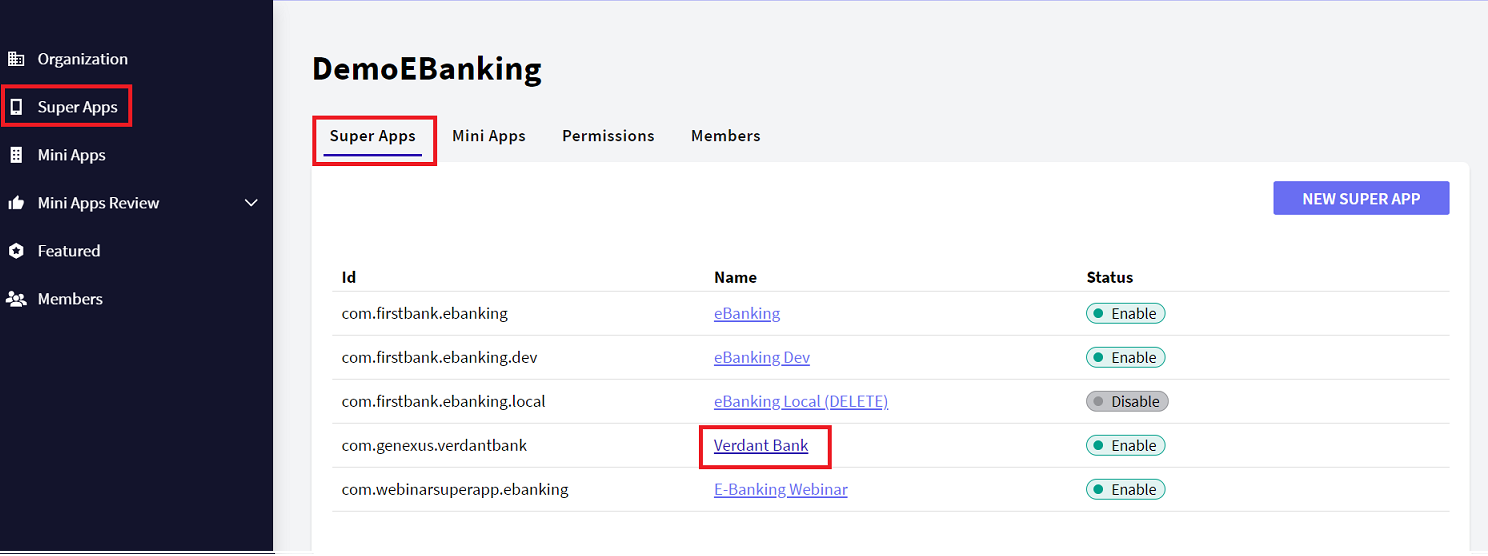
3. Go to the Versions section and click on the PUBLIC KEY link to download the file containing the public key corresponding to the version you need.
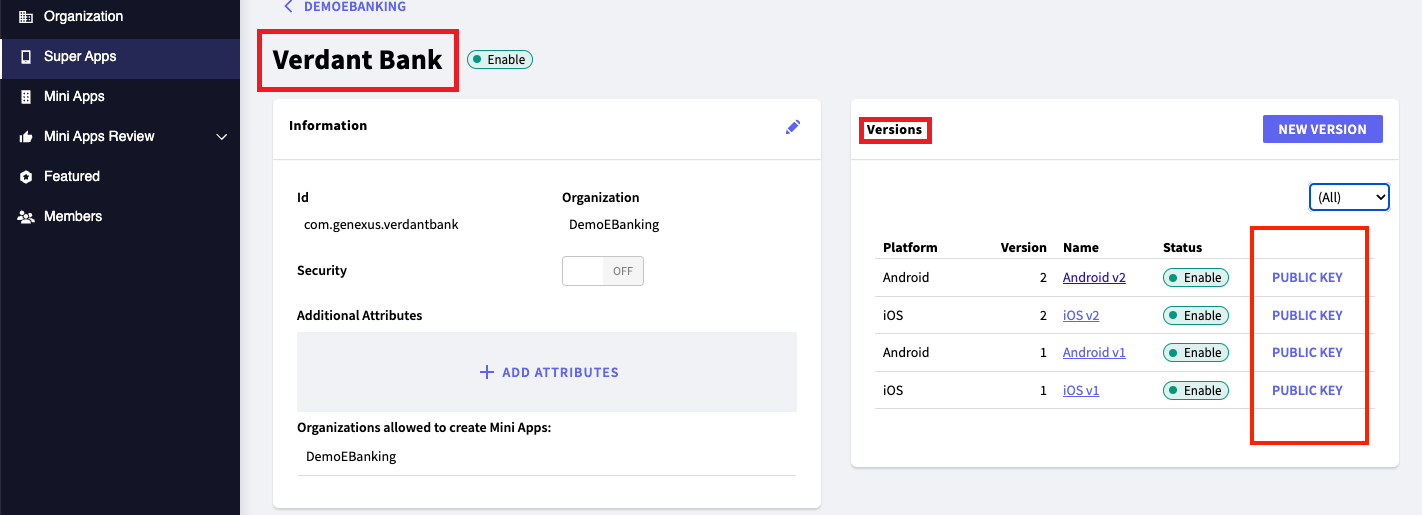
4. Optionally, you can click on the version to display the key in text format.
5. Store the downloaded file within your Super App project. The specific location may vary depending on the technology used for Super App development: