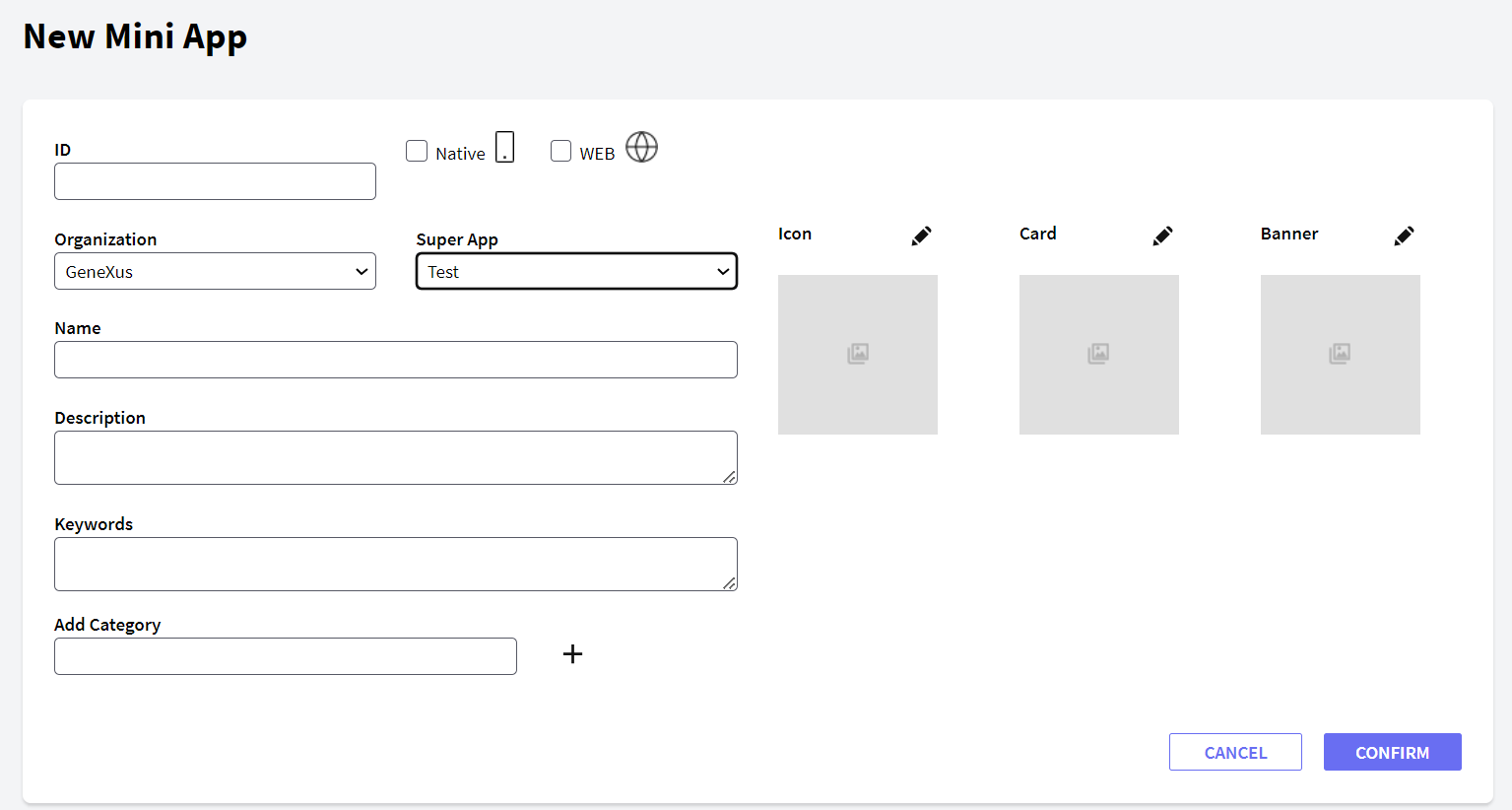To create a new Mini App, you need to be a Provisioning Administrator user or a member with either an Organization Administrator or Mini App Developer role.
To create a new Mini App, go to the main menu of the Mini App Center and select Mini Apps > NEW MINI APP button.
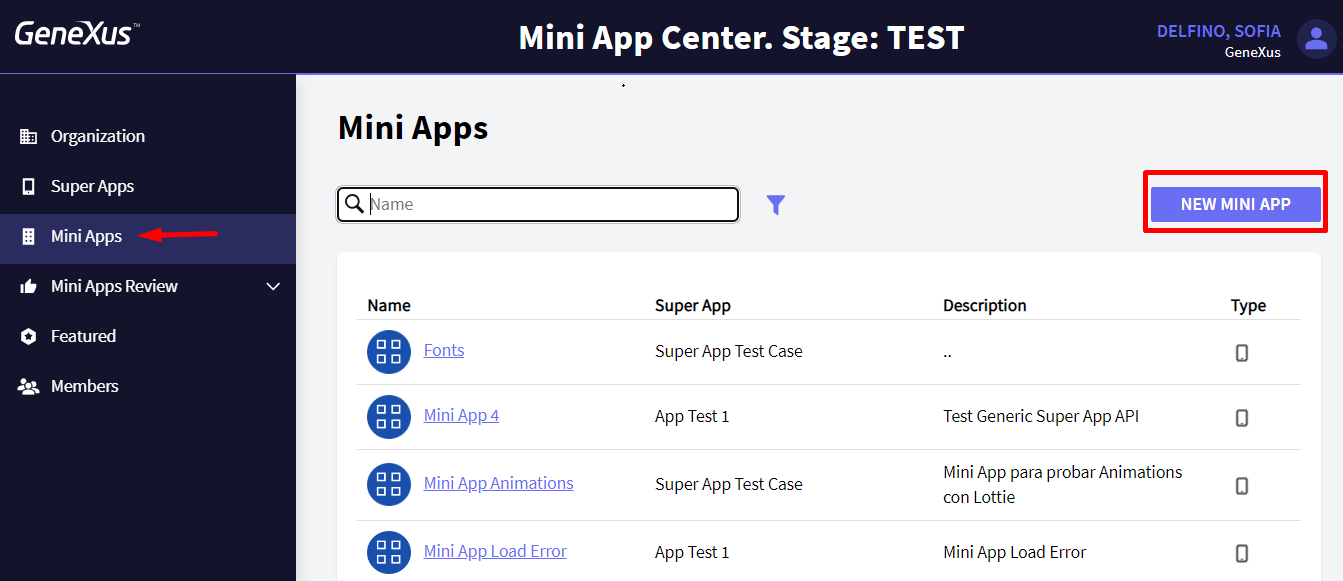
The data to be provided is obtained from the Mini App Knowledge Base if the application was developed with GeneXus. On the other hand, if the application was developed with another tool, this data is obtained from the solution used to develop it.
For GeneXus-developed applications, the data to be entered is obtained as follows:
- ID: In the Main Menu object or Panel object, it is the value of the Android Package Name property or Apple Bundle Identifier property according to the platform.
- Native: Select if it is a Native Mobile application.
- WEB: Select if it is a web application.
- Organization: Select the organization that the Mini App is going to be part of.
- Super App: Select, from the available options, the Super App to which the Mini App belongs.
- Name: Application name. For example: Coffee & Muffins.
- Description: Application description. For example: Coffee & Muffins Mini App.
- Keywords: Keywords with which the Mini Apps can be found. For example: coffee muffins breakfast.
- Add Category: Add categories to enhance filtering in Super Apps.
- Icon: Icon used to present the Mini App within the Super App.
- Card: Alternative image to present the Mini App within the Super App.
- Banner: Image that can be used to feature a Mini App within the Super App.