This article shows the process of obtaining API keys from the Mini App Center for Provisioning Administrator and Organization Administrator users.
The Provisioning Administrator can generate API Keys, enabling access to the API services offered by the tool.
To be able to create Organizations, the API key must be assigned to a user with the Provisioning Administrator role.
Once the Provisioning Administrator role is created for a user, go to Security > Users and select the user to whom you want to assign the API Key.
Click on the MORE OPTIONS button and select the Keys option.
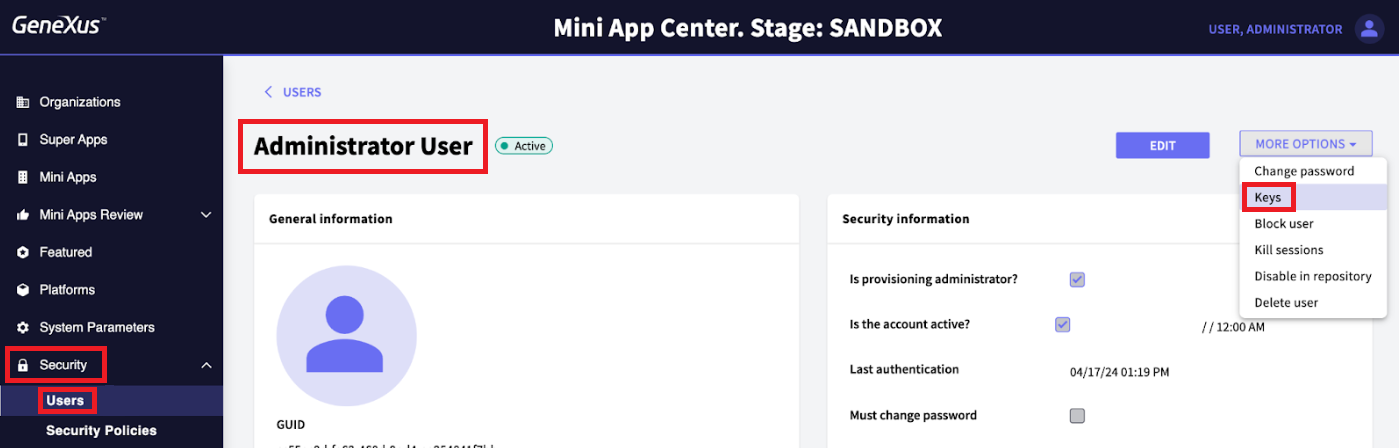
Click on + ADD API-KEY and a unique API Key will be generated and displayed on the screen. Make sure to copy and securely store this API Key.
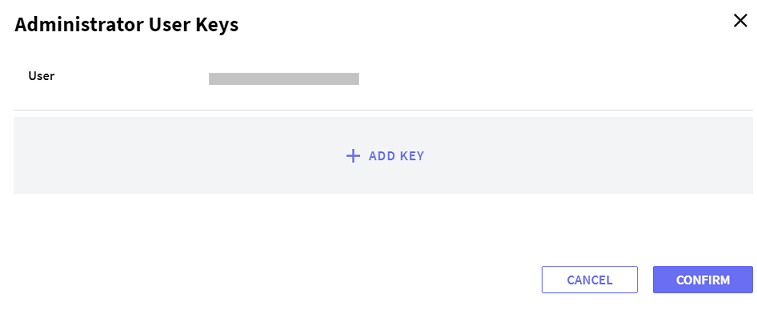
You can indicate an expiration date and a Description for the API Key.
Click on the CONFIRM button.
Note: The Provisioning Administrator type of user is only managed from Security > Users in the Mini App Center.
The Organization Administrator can generate API Keys, enabling access to the API services offered by the tool.
Once the Organization Administrator role is created for a user, go to the Members section in the Mini App Center menu.
Look for the user for whom you want to generate an API Key, and click on KEYS.
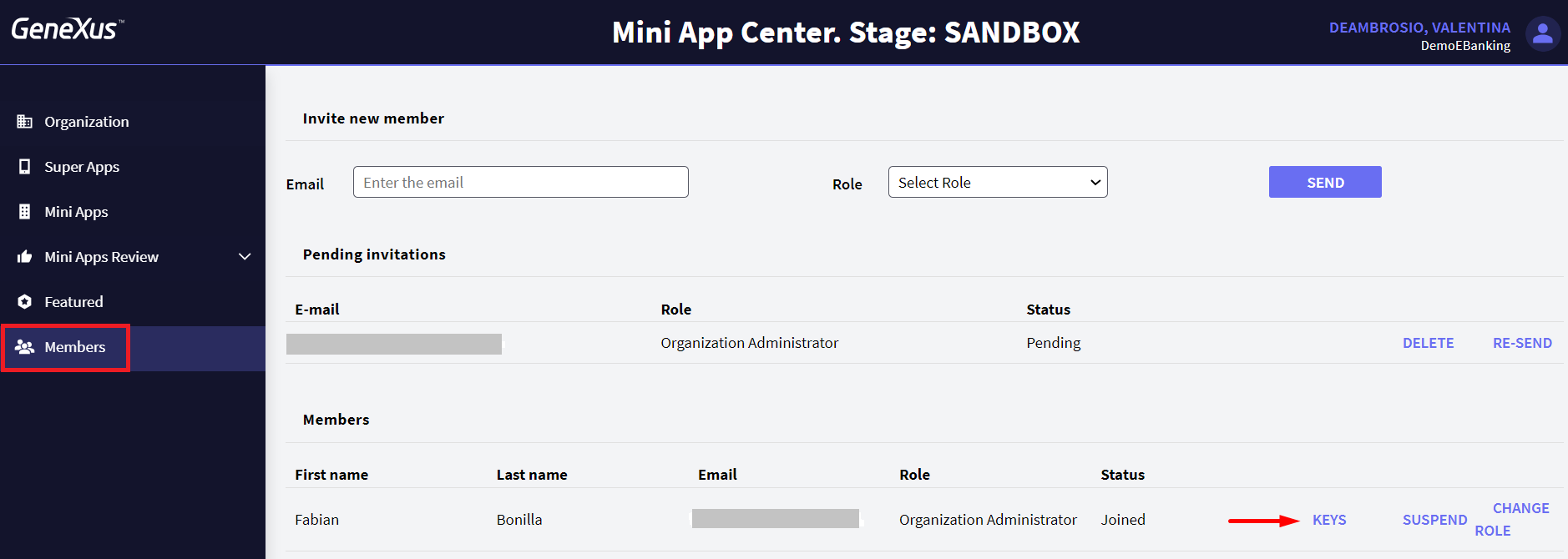
Click on + ADD API-KEY and a unique API Key will be generated and displayed on the screen. Make sure to copy and securely store this API Key.
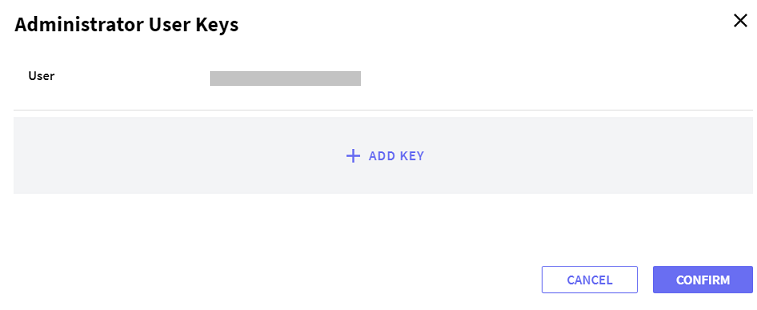
You can indicate an expiration date and a Description for the API Key.
Click on the CONFIRM button.