You can create a PDF report by defining a Procedure object with Layout. After that, to be able to run it in PDF format, you must set the following properties and define the following rule in the Procedure:
Properties
Rule
Acrobat Reader (or any other PDF viewer) must be installed on the client.
Consider the following Transaction object:
Customer
{
CustomerId*
CustomerName
CustomerAddress
CustomerPhone
}
Suppose you need to implement a PDF report that lists the name and phone of all the customers.
To do so, first of all, you have to create a Procedure object.
Next, configure the Procedure properties as follows:
Go to the Rules tab and write:
Output_File("CustomersReport","PDF");
Go to the Layout tab. You will see one predefined Printblock (named "printBlock1"). Insert the Customer attributes you want to list inside that Printblock:
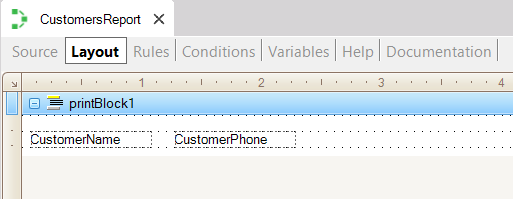
Finally, in the Procedure Source define the following code:
For each Customer
Print printBlock1
endfor
All the page sizes that can be used in GeneXus are supported:
| Type |
Dimensions |
| Letter |
8 1/2 x 11 inches |
| Office |
8 1/2 x 14 inches |
| Executive |
7 1/4 x 10 1/2 inches |
| A4 |
210 x 297 mm |
| A5 |
148 x 210 mm |
| B5 |
182 x 257 mm |
| Envelope #9 |
3 7/8 x 8 7/8 inches |
| Envelope #10 |
10 4 1/8 x 9 ½ inches |
| Envelope DL |
110 x 220mm |
| Envelope C5 |
162 x 229 mm |
| Envelope B5 |
176 x 250 mm |
| Envelope Monarch |
3.875 x 7.5 inches |
| User Size |
|
They are not automatically embedded in the generated PDF. Therefore, if you need to embed a specific font, please read: How to embed a font in the pdf.
For supported fonts, see How to use Cyrillic characters in a PDF?
PDF report settings should be configured in the PDFReport.ini file.
Set the following PDFReport.ini properties to generate a PDF file with a fixed page size such as A3, A4, Letter.
- LeftMargin = 0
- TopMargin = 0
By default, PDF files are generated using version 1.4.
If your Knowledge Base has the Java Generator or .NET Generator as Environment, you can configure the library you want to use to generate the PDF reports. To do this, set the appropriate value in the PDF Reports Library property.
 PDF Reports and For each command to query the database
PDF Reports and For each command to query the database
Web printing on client printer (without an applet)
SAC # 34500