When you activate GAM in a Knowledge Base, the GAM API is always imported into it (or updated when a new build or upgrade of GeneXus is installed).
However, importing the Web Frontend examples and/or Mobile examples is optional.
A dialog box is displayed to choose whether to import the optional objects.
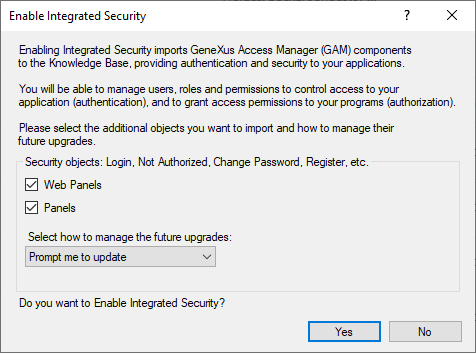
Figure 1.
Look at the two check boxes that offer the following options:
1. Web Panels
It refers specifically to the objects that are part of the GAM examples. It includes the Login Object for Web example and the Not Authorized Object for Web example. These are necessary to start using GAM in web applications. It is checked by default because importing these objects is highly recommended.
2. Panels
Examples of Panel objects. They are imported to handle login and authorization with Panels. Some of these examples are GAMSDLogin object, and GAMSDRegister object. These are necessary to start using GAM in Native Mobile applications or Angular Front End apps. If this option is checked, Login Object for SD property, Change Password Object for SD property, and Not Authorized Object for SD property are initialized.
You can also configure if you want these examples to be automatically updated when a new build or upgrade of GeneXus is installed, or if you want to be prompted for it. The combo box allows you to indicate how to handle the updates to those examples. The options are as follows:
- Prompt me to update: A dialog box will be displayed when a new version of the examples is found.
- Install updates automatically: The examples will be imported every time a new version is found.
- Never update: No examples will be imported.
The options selected in the dialog of figure 1. can be changed from the menu Tools > GeneXus Access Manager > Installation Settings.
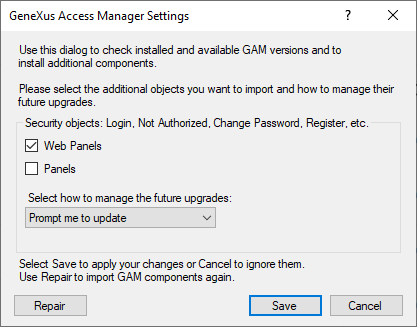
Figure 2.
The update button imports the newly selected option(s) and saves the changes. This is for changing the settings and applying those changes.
The repair button forces a full import of the GAM API, and all the selected options, not only the new selections.
By using the GAM Settings dialog in a new KB that will be started from GeneXus Server from a KB in which GAM is already activated, you have the option to not import the GAM examples.
In a KB where GAM is used only for the web, and you want to start using it for Native Mobile apps, you have the option to apply GAM to the Native Mobile part of the KB using this dialog (import the GAM Native Mobile examples and initialize Login Object for SD property, Change Password Object for SD property, and Not Authorized Object for SD property).
Important Note:
If you get this message in the build process
warning: The "Integrated Security Level" version property is set to "Authentication" and there isn't an object configured for "Login Object for Web" property.
It means that you didn't select to import the Web frontend objects which includes the Login object and others or you didn't set a Login object in the mentioned property. To solve this, you can follow the same steps explained before in this section.
New GeneXus versions may include updates to GAM - Examples. If you selected to automatically update GAM examples (see “Prompt me to update”), the following dialog may appear when updates are available.
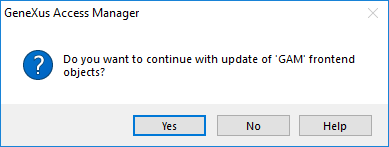
Figure 3. Do you want to continue with update of 'GAM' frontend object?
The dialog box lets you confirm if you want to install the updates or not. Select Yes to install them or No if you do not want to at this time.
Updates to GAM examples may be manually installed at a later time by importing GAM_Panels-for-SD.xpz and/or GAM_Frontend.xpz located in folder \Library\GAM under the GeneXus installation directory.
As stated above, the GAM API is not affected by these properties; they are automatically imported every time that a new version is found while the GAM is activated.