Defines filter(s) to be taken into account when navigating records that will be loaded in the Grid / Grid Free Style / Tabular Grid.
Generators: .NET, .NET Framework, Android, Apple, Java, Angular
Controls: Grid, Free Style Grid, Tabular Grid
A condition is a logical expression (its evaluation is True or False) that may include attributes, constant values, variables, functions, and other expressions. Attributes must belong to the Extended Table of the Base Table where the condition is applied.
Note:
This property applies to the individual control for which it is defined. It must not be confused with the Conditions tab of the GeneXus object (whose aim is to apply filters to the whole object: form, all the Grids, etc.).
This property applies only at design time.
Consider a Knowledge Base containing the following Transaction objects:
Neighborhood
{
NeighborhoodId*
NeighborhoodName
}
Property
{
PropertyId*
PropertyName
PropertyPhoto
NeighborhoodId
NeighborhoodName
}
Suppose you include a Grid control in a Web Panel Web Layout as shown below.
The Conditions property defined is a filter that indicates that the Properties you want to retrieve from the Property table to be loaded in the Grid are those that belong to NeighborhoodId = 1.
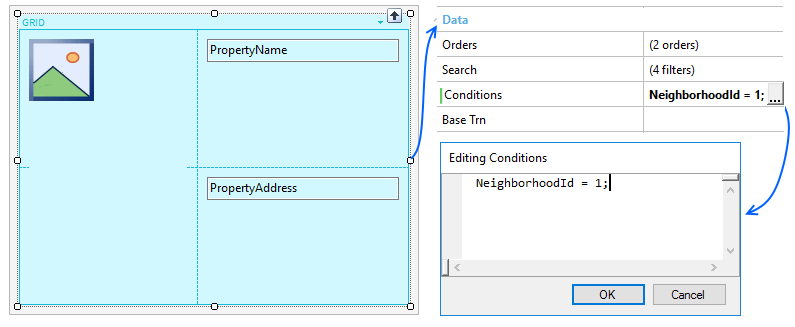
Although this example shows a Grid in a Web Panel object, it could be a Grid in a Panel object.
Orders and Filters in Grids of Panels
Conditional Orders and Filters