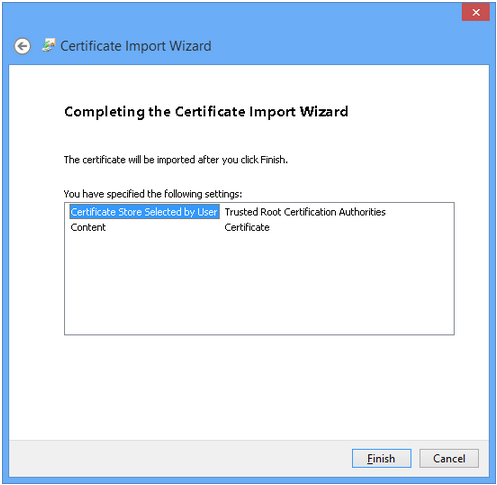Windows 8 applications generated by GeneXus must be signed in order to run them; therefore, you need to install a certificate which is generated the first time an application is generated on a PC.
Check out this video or follow this step-by-step guide to install this certificate:
Step 1: Locate the certificate
Locate the certificate (i.e. gxwin8dev.cer file) in the "app data" folder (e.g. "C:\Users\MyUser\AppData\Roaming\Artech\GeneXus\10Ev3") or under Dataxxx\mobile\Win8\MyDashboard_Deploy (e.g. c:\Models\MyFirstW8App\RubyModel\mobile\Win8\CRM_Deploy)
Tip: using %AppData% at File explorer as shown below is the easiest way to locate this file:
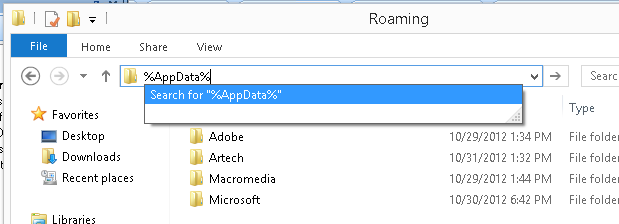
Step 2. Double click .CER file and select “Install Certificate”
Follow the wizard as shown:
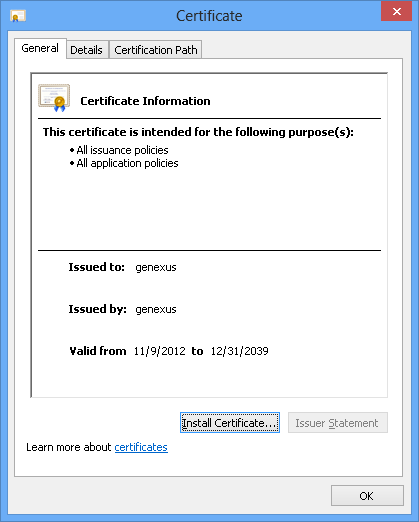
Select local machine:
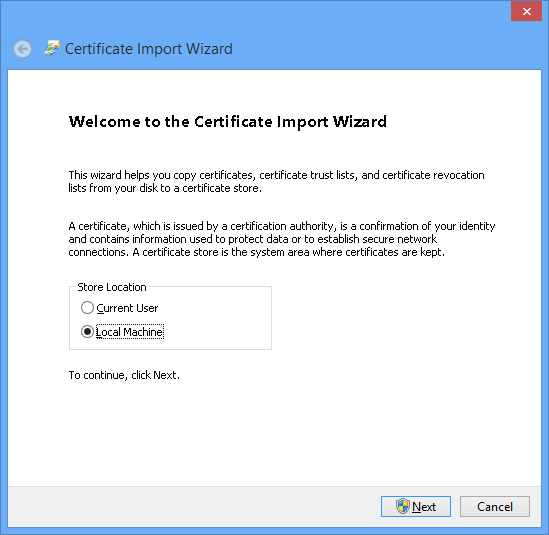
Select “place all certificates in the following store” and “browse”:
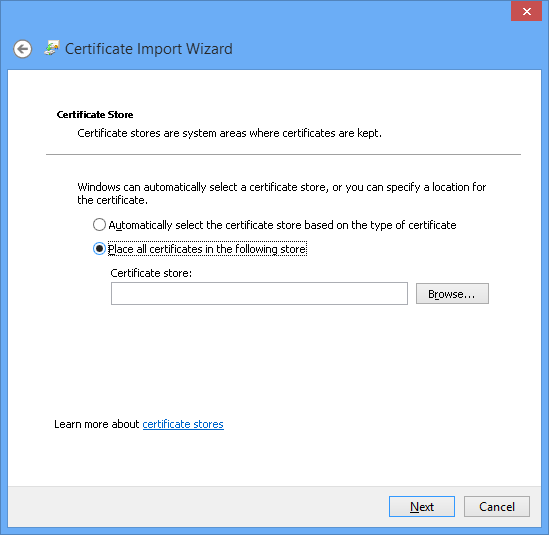
Select “Trusted Root Certification Authorities” node:
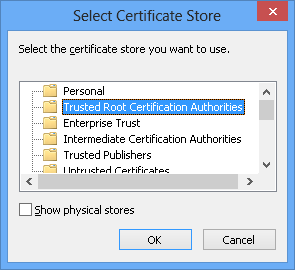
Select “next”:
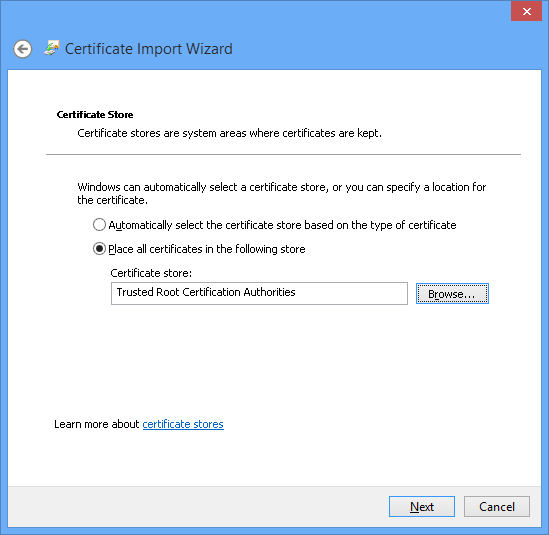
and finish: