You can create a new object by selecting File > New > Object in the GeneXus main menu:
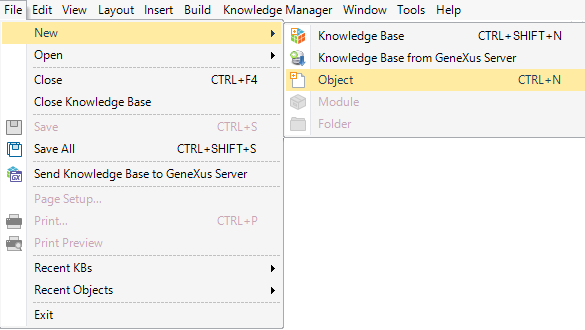
- Ctrl+N

Next, a dialog like the following will be displayed so that you can select which type of object you want to create:
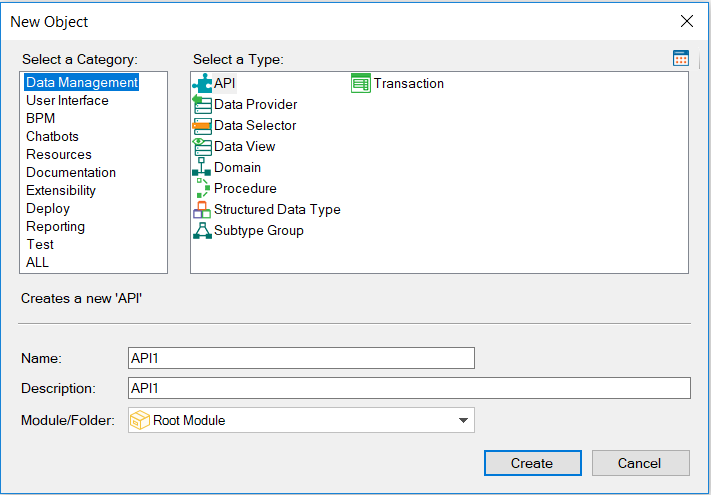
Note that the objects are grouped by categories. So, as you select a category, you will see other types of objects to create.
Regardless of the type of object you are creating, you will be asked to enter the following:
-
Name: Specifies the object's name (string).
A default name is suggested for the object to be created. It consists of the object type as a prefix plus a sequential number that is increased in successive creations; e.g.: Transaction1, Transaction2, etc.
The Significant object name length property determines the valid length name. Note that the name cannot contain blank spaces. Names may be made up of alphabetic, numeric, and underscore '_' characters, starting with an alphabetic character.
This description will be used later, for example, as the title or as a description in menus to execute the object.
- Module/Folder: Indicates in which Module or Folder you want to create the object.
See Also
GeneXus objects