The Edit Floorplan is a set of templates that allow you to edit data.
This article explains how to apply it to a Panel object.
If you have never applied the FioriMobile Pattern on your KB before, read GeneXus for SAP Systems - Fiori Mobile Pattern.
On the other hand, once you create a Panel, the following window showing a group of categories will be displayed, each one offering different templates.
If you select the Edit Category, three templates are shown. You can apply any of them the Panel:
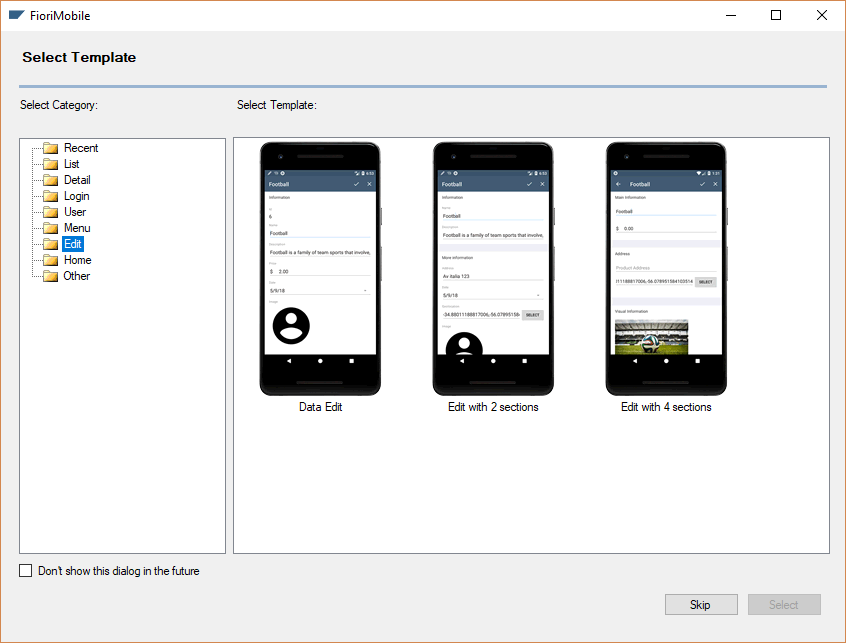
1. Data Edit

2. Edit with 2 sections

3. Edit with 4 sections
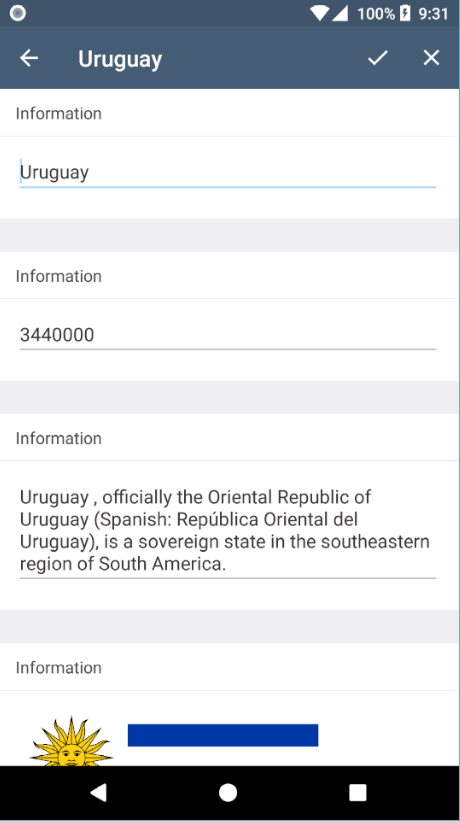
Another way to apply a category template to a Panel is the following: Open an existing Panel, then right-click and select Apply FioriMobile template to control:
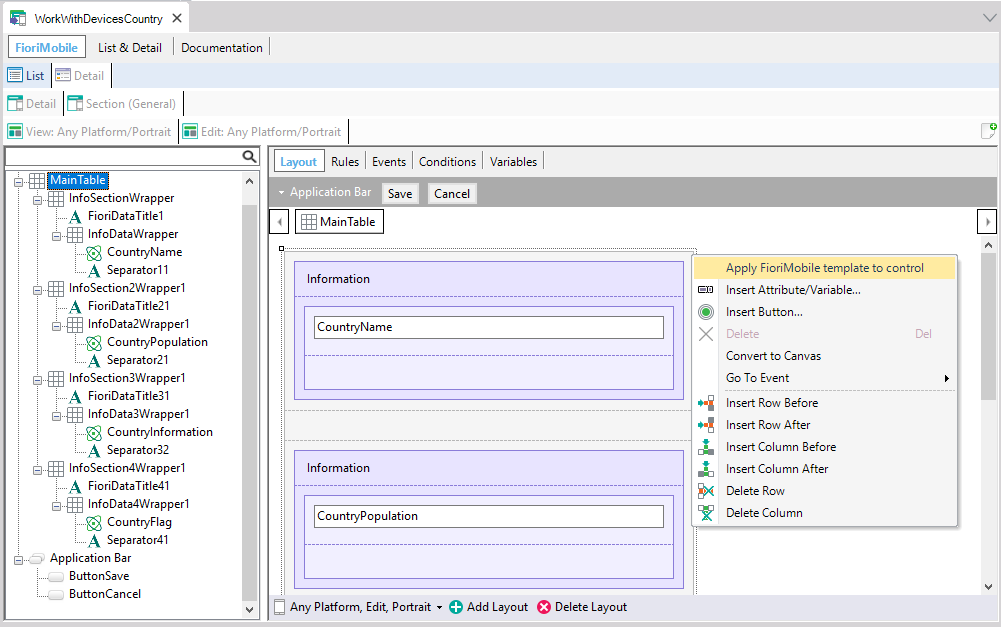
How to incorporate it into your App
To incorporate this into your app, read Genexus for SAP Fiori Mobile Pattern - Menu Floorplan
GeneXus for SAP Systems - Fiori Mobile Pattern
GeneXus for SAP Fiori Mobile Pattern - List Floorplan
GeneXus for SAP Fiori Mobile Pattern - Detail Floorplan
GeneXus for SAP Fiori Mobile Pattern - Home Floorplan
GeneXus for SAP Fiori Mobile Pattern - Login Floorplan
Genexus for SAP Fiori Mobile Pattern - Menu Floorplan
GeneXus for SAP Fiori Mobile Pattern - User Floorplan
GeneXus for SAP Fiori Mobile Pattern - Other Floorplan