To request and activate your license, follow the instructions mentioned below.
1. Run GeneXus and go to the menu Help > License Manager. The following dialog will be displayed
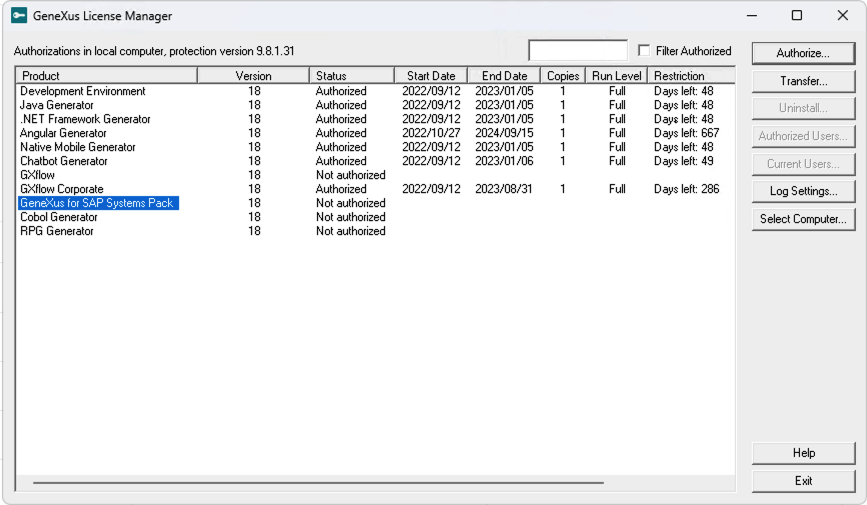
2. Make sure "GeneXus for SAP Systems Pack" is checked and click 'Authorize' in the next dialog select the Action 'Request Licenses' and click 'Next'
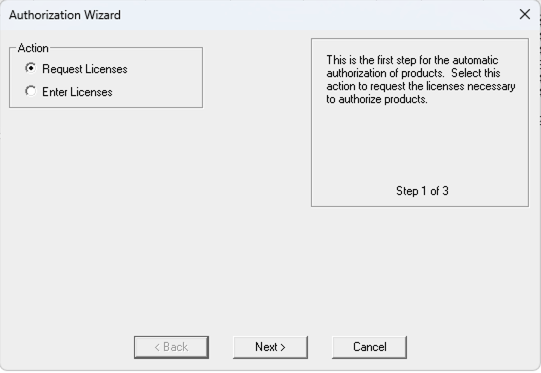
3. Select 'Authorization Online', click on 'Next'
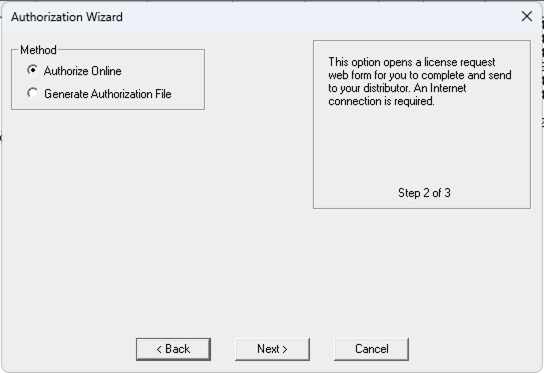
4. Make sure you have "GeneXus for SAP Systems Pack" selected and then click 'Finish'. This will open the default browser with the site to request licenses online.
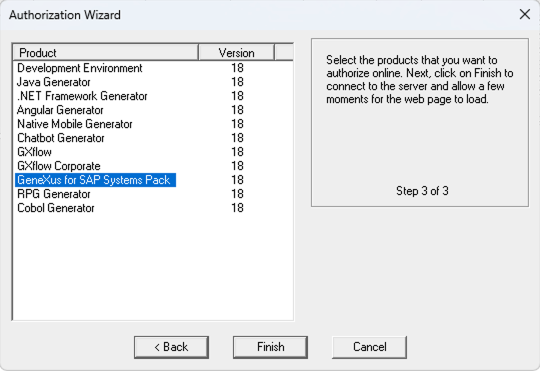
You can also request the license by sending an e-mail to your local distributor.
5. Sign in using your GeneXus username and password.
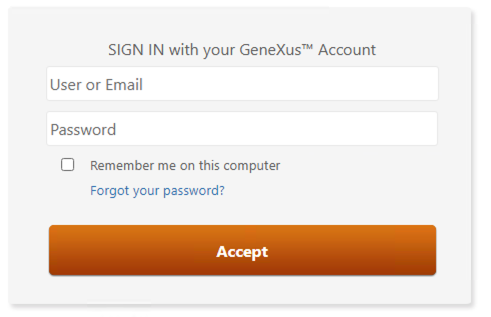
6. Confirm your email address and business organization (dropdown).
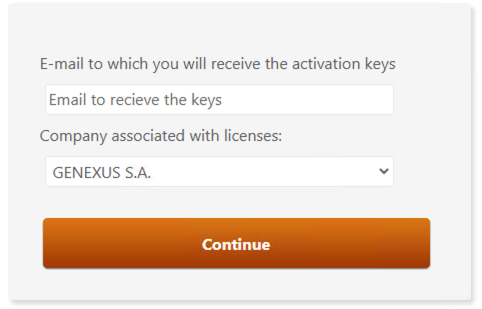
7. Fill in the license request form and click on 'Finish'. If you are not sure about what to fill in, leave the form unchanged and submit.

8. When your request is processed, you will receive an email with the authorization file (.gxa extension). Download the keys from your email or if the key was automatically approved you can use the link that is the confirmation.
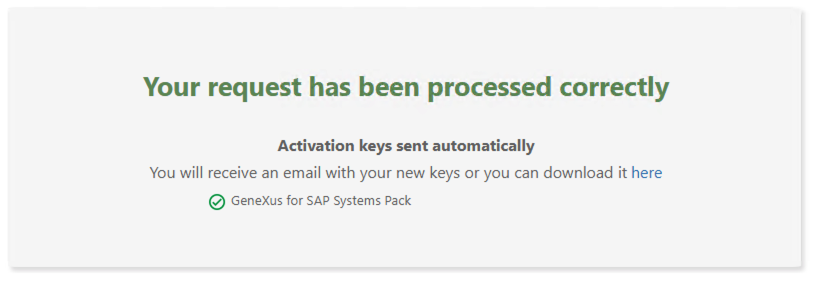
9. Go to the License Manager and click on 'Authorize' to complete the license authorization process. Select the option 'Enter Licenses' and click 'Next'
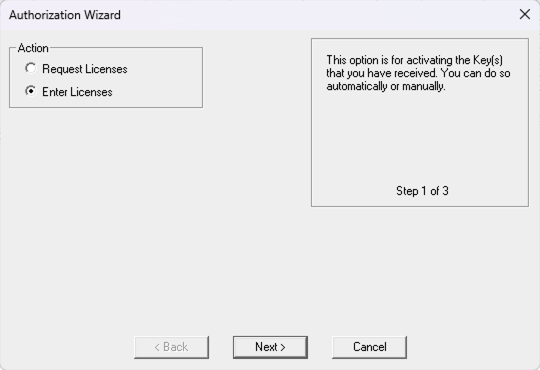
10. Select the option 'Authorize from File' and click Next.
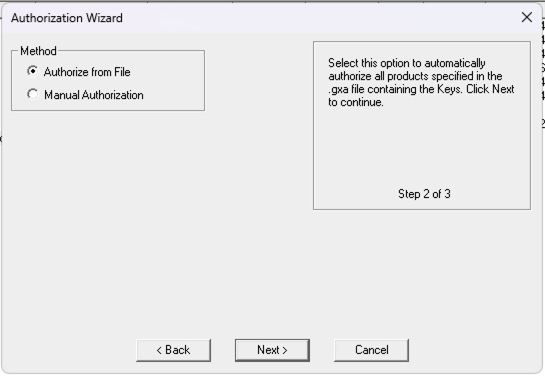
11. Click in 'Browse' and select the .gxa file downloaded and click 'Finish'
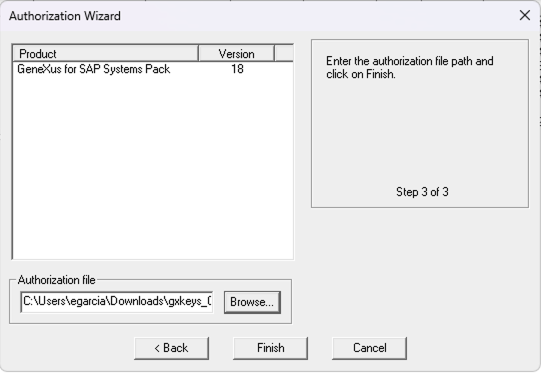
12. You will see a success message as shown below.
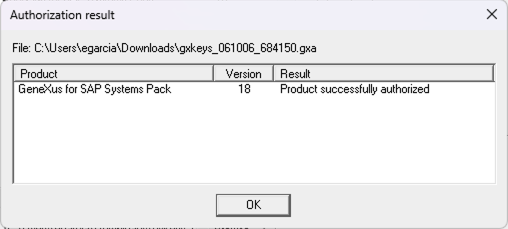
If you face issues in activating your license, contact GeneXus support at support@genexus.com or contact your local distributor.
Note: It is possible to install licenses in a local installation or on a remote server to share the license with your co-workers. To use licenses from a remote server, use the Select Computer option and select the corresponding server name. In that case, you need to get
GeneXus Protection Server installed on that server.
If you run GeneXus in a Terminal Server or using a Remote Desktop connection you must install GeneXus Protection Server in the machine where GeneXus will execute.
GeneXus Protection Server