The Home Floorplan is a set of templates that provide a startup page for your app. It is automatically generated by GeneXus when the startup Wizard finishes.
If you have never applied the FioriMobile Pattern on your KB before, read GeneXus for SAP Systems - Fiori Mobile Pattern.
Once you create a Panel object, the following window showing a group of categories will be displayed. Each one of them offers different templates.
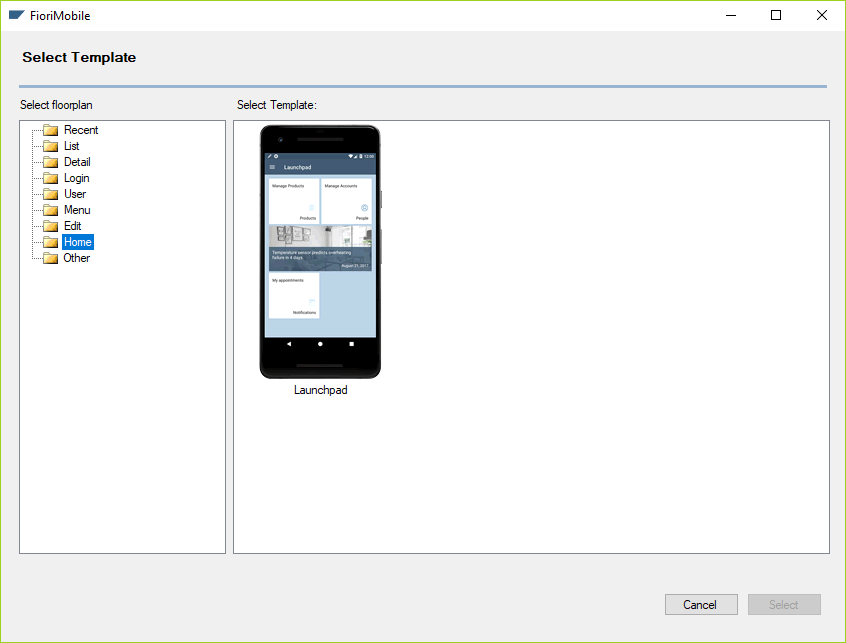
Launchpad
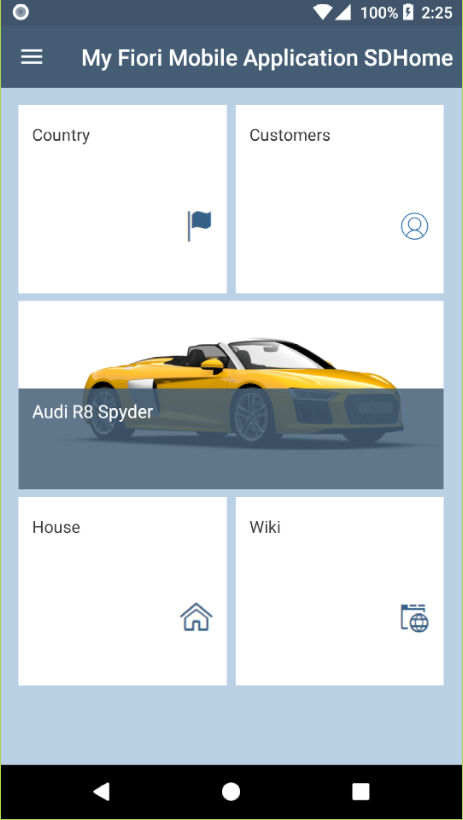
By default, the Launchpad comes with dummy tiles (tiles without any information regarding your app).
In order to add items to the menu, you have to go to the Fiori Mobile Instance properties window and set the Include in Slide menu property to True.
The tiles are added by default when a template is applied to a Transaction or SD Panel. To choose whether you want the tiles or not, you have to go to the Fiori Mobile Instance properties window and set the Include in launchpad property to False / True.
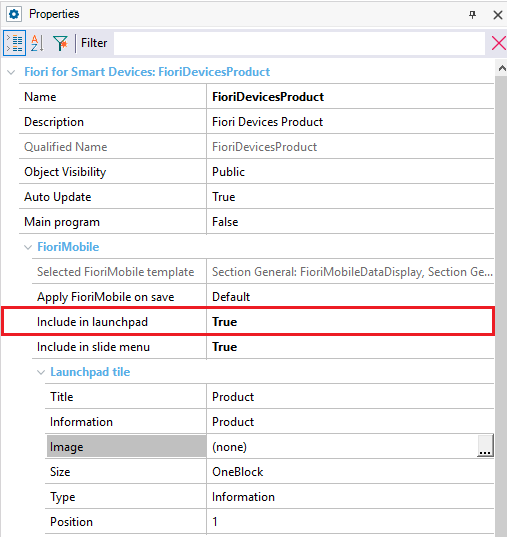
In the Launchpad Tile node you can customize your tile by changing the following properties:
- Title: Sets the text to be used as the Tile Title.
- Information: Enters the text to be used as the Tile Information.
- Image: Indicates the image to be used as Icon (Information Tile) or as Background (Image Tile).
- Size: Sets the tile size. It can be One Block (One Tile size) or Two Blocks (the size of two blocks one next to another).
- Type: Sets the tile type. It can be Image Tile (uses the image as background and the information and title are displayed on a label) or Information (the default tile).
- Position: Sets the position of the tile on the launchpad.
If you want to add tiles manually, you have to open the <YourApplicationName>HomeLaunchpadDP Data Provider:
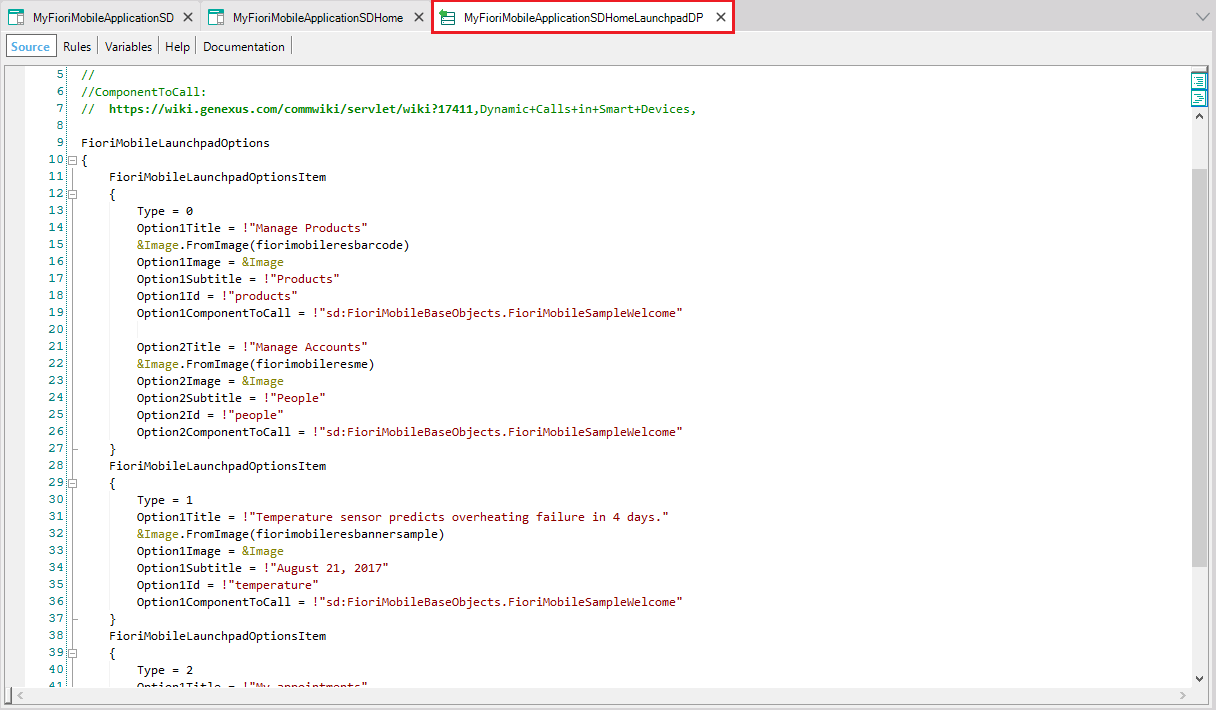
Then, you need to delete the existing tiles and add new ones.
To add a tile, you have to insert the next code:
ProgramName
{
Name = !"FioriDevicesCustomer"
Description = "Customer"
Information = "Customer"
Link = !"sd:FioriDevicesCustomer.Customer.List"
IconSD = MaleUser.Link()
&Image.FromImage(MaleUser)
IconSD = &Image
TileSize = TileSize.OneBlock
TileType = TileType.Image
OrderIndex = 1
}
Finally, go to the CompilationDummyEvent event of <YourApplicationName>Home SD Panel. Once there, you have to call all the components called at the Data Provider:
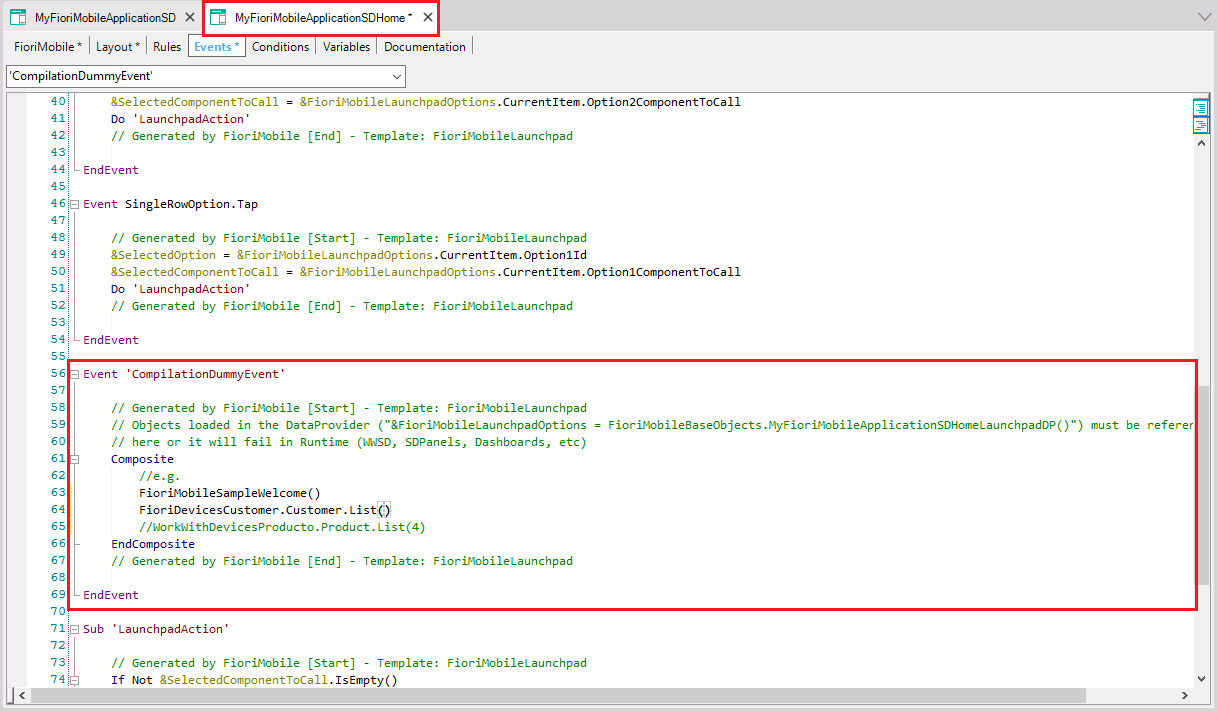
Notes:
- To call an SD panel, use the typical call: SDPanelSample()
- To call a WorkWithDevice panel, use: WorkWithDevicesCountry.Country.List(), where Country is the transaction that has the WW related to it.
GeneXus for SAP Systems - Fiori Mobile Pattern
GeneXus for SAP Fiori Mobile Pattern - List Floorplan
GeneXus for SAP Fiori Mobile Pattern - Edit Floorplan
GeneXus for SAP Fiori Mobile Pattern - Detail Floorplan
GeneXus for SAP Fiori Mobile Pattern - User Floorplan
GeneXus for SAP Fiori Mobile Pattern - Login Floorplan
Genexus for SAP Fiori Mobile Pattern - Menu Floorplan
GeneXus for SAP Fiori Mobile Pattern - Other Floorplan