When you have defined an API object with a security scheme and this scheme has already been configured, it is possible to connect to the service in different ways.
Suppose that an API object has been defined with a security scheme, as shown in the article HowTo: Define an API object with a security scheme.
In addition, the configuration process has been performed in the GeneXus Access Manager (GAM) Backend, as shown in the article HowTo: Configure the API object security scheme.
Then, you have a Client Id and Client Secret information. You can connect to the server through one of the following three ways:
- Using the Launchpad Tool Window.
- Using YAML via Postman.
- Using the HttpClient data type.
To prototype using the Launchpad Tool Window, follow the steps below:
1. Press F5 to generate the Launchpad Tool Window. Select the APIS Tab and click on Authorize:
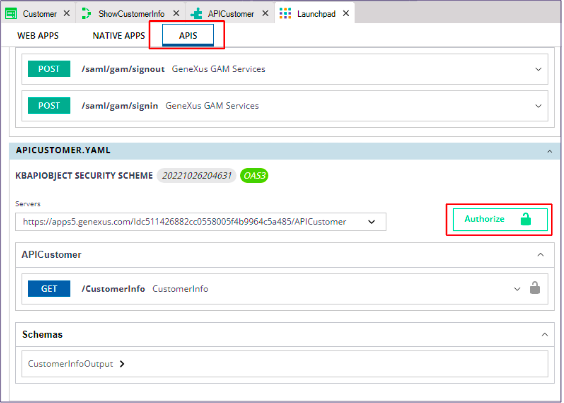
2. A pop-up screen like the one below will open. In that window, you have to:
- Add the same username and password you used to log in to the GAM Backend.
- Select the "Request body" value in the combo box titled "Client credentials location."
- Paste in the "Client_id" and "client_secret" fields the data you saved in step 2 of figure 2 in HowTo: Configure the API object security scheme.
- Click on the link "Select all" offered in the "Scopes" section.
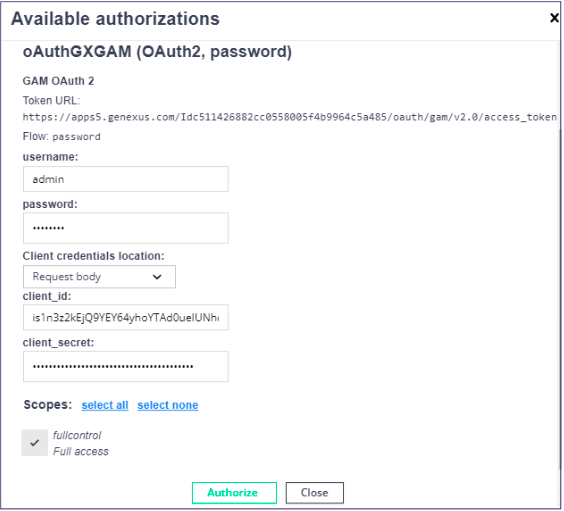
3. Finally, you will be able to enter the CustomerId, AccountId, and the AccountPasword to view the customer's account information in the Launchpad:
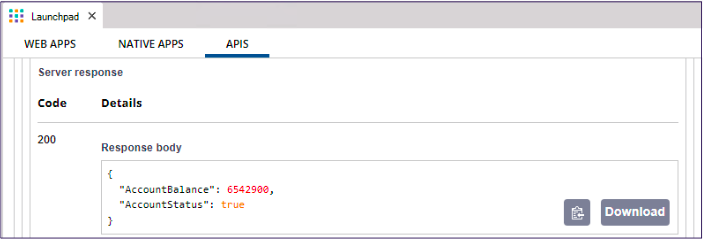
If you try to get the information of a certain customer, but you have not previously performed the authentication or authorization process, you will get a 401 error with the following message:
{
"error": {
"code": "0",
"message": "This service needs an Authorization Header"
}
}
1. In the API object, set the REST Protocol property = True and the Generate OpenAPI interface property = Yes.
2. Next, run the API object by right-clicking on it. By doing this, GeneXus understands that it must generate the YAML file with the security information.
3. Then, you can follow the steps listed in the following articles:
With GeneXus, you can consume any REST service (generated with GeneXus or not) with a security scheme. In this case, you can use the HttpClient data type.
As in the previous case, you can configure the necessary properties and obtain a YAML file with the security information. Then you can use the OpenAPI import tool to import the generated YAML file to a different KB. Consuming a REST Service is also possible by following the steps described in the article Consuming a Rest Service with GeneXus.
In any case, it is necessary to create a Procedure object and add the mandatory Authorization header. Use the GetAgentServiceHeader method of GAM object to get the correct one for your use case. You could also do the calling manually, using the OAuth mobile service. So, include in the Procedure source:
&httpclient.AddHeader('Authorization', &access_token)
When you have the token information, you can follow the steps shown in the article HowTo: Develop Secure REST Web Services in GeneXus.
API object security scheme