The Simple Worklist Floorplan is a set of layouts that allows you to query and view data.
This article describes how to apply it to a Transaction object or Web Panel object to obtain a page like the following:
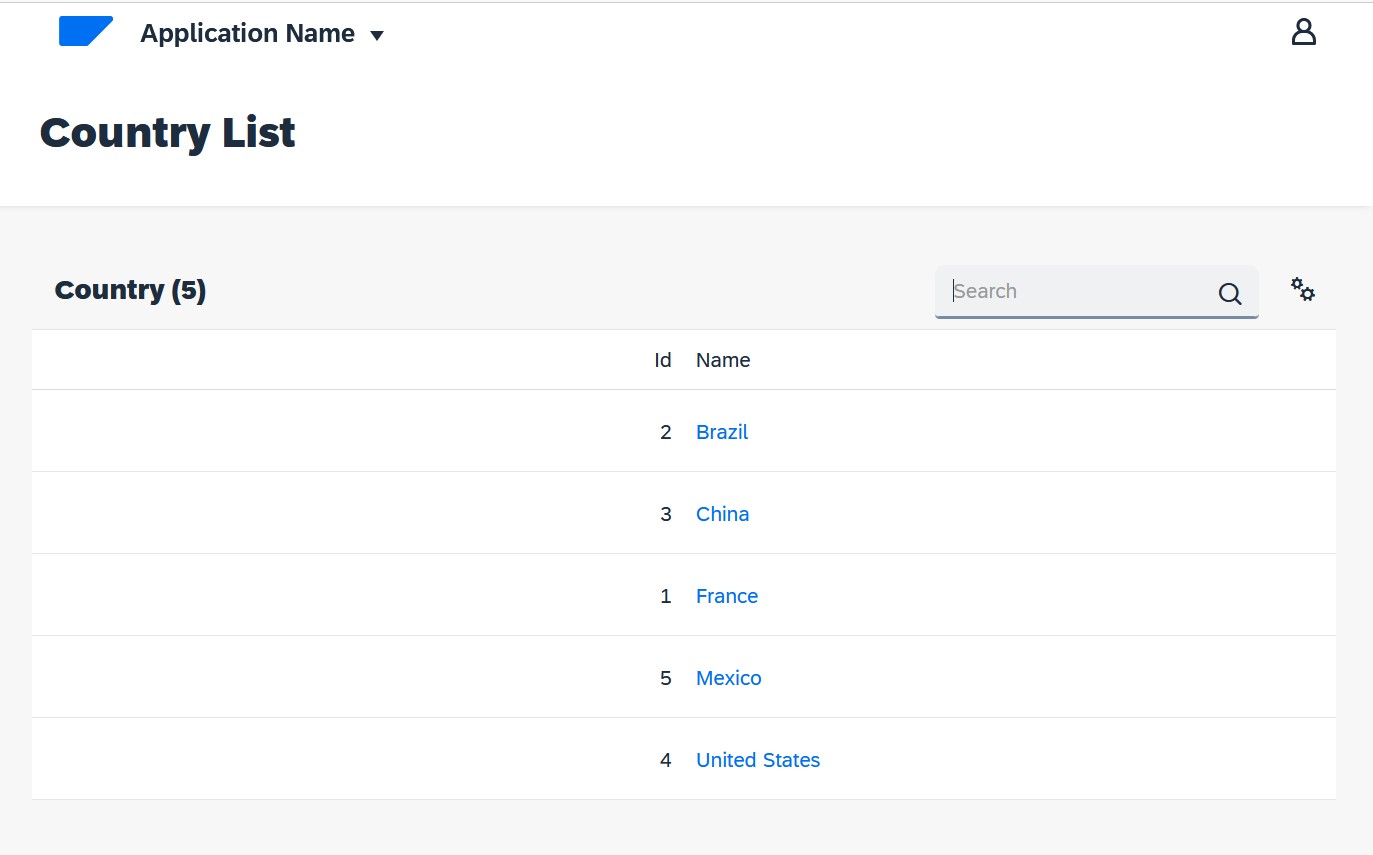
Look at the Patterns tab of the Country Transaction. If you have never applied the Fiori for Web pattern in your Knowledge Base before, read here: HowTo: Apply the Fiori for Web pattern for the first time. Otherwise, by positioning on the Fiori for Web Pattern tab, check the "Apply this pattern on save" checkbox and select the offered link to choose a floorplan:
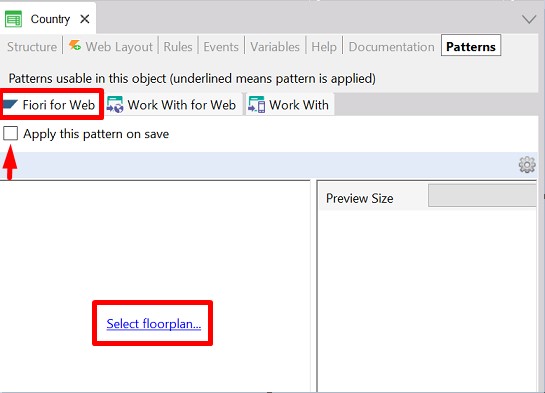
You can choose the Simple Worklist floorplan from several offered floorplans:
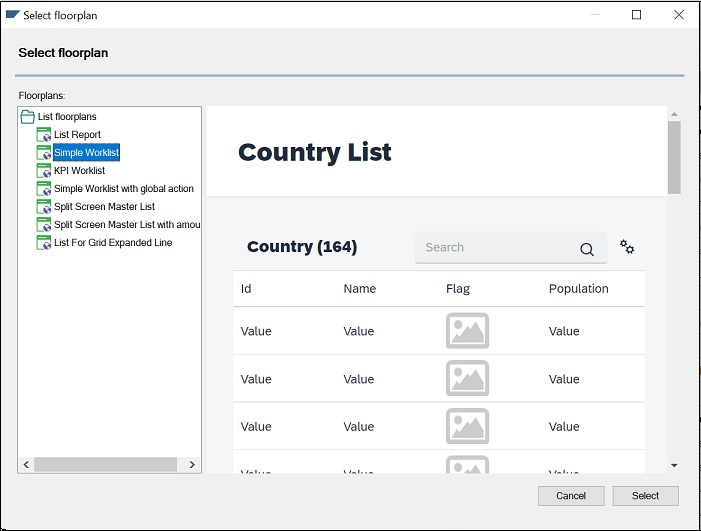
Learn how to apply a floorplan to a Web Panel.
The following section explains how to customize your Simple Worklist.
You can add, modify or delete actions by positioning on the Simple Worklist tab.
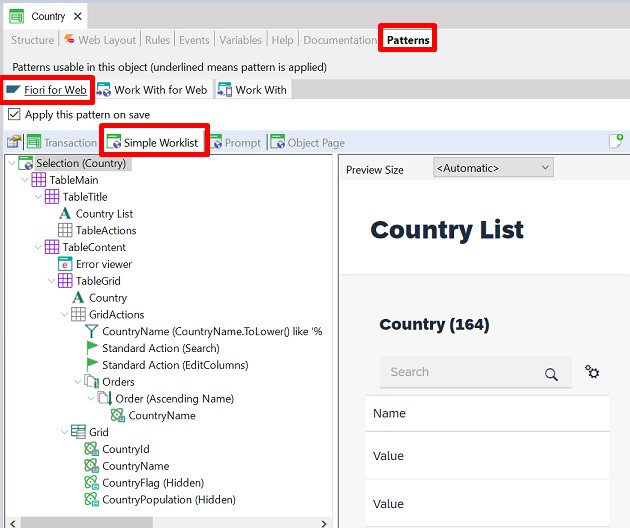
Note: Consider if you prefer to apply the
List Report Floorplan which automatically offers to insert, update and delete data.
To add actions, right-click on the GridActions node and then, select Add / UserAction from the contextual menu. The action will be added outside the grid.
To modify these actions, right-click on the action node and select the 'Go to Event' option. Then, you can modify the event code, but remember to do it outside the code generated by GeneXus (to avoid being overwritten by GeneXus).
If you want to add an action inside the grid for every line, right-click on the Grid node and select Add / UserAction in the contextual menu:
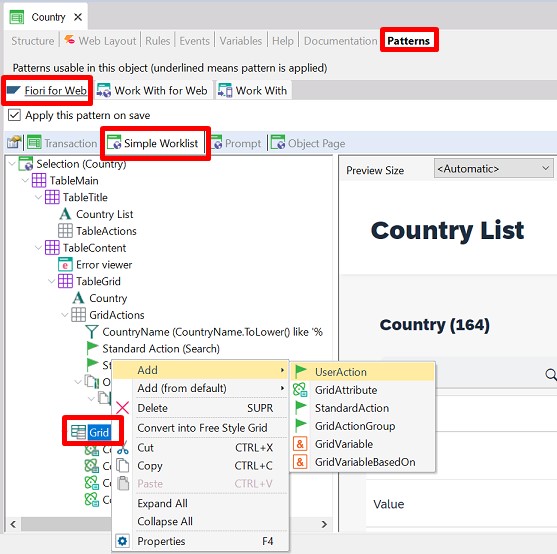
In order to modify these actions, you have to follow the next steps:
1. Right-click on the Simple Worklist tab and select Open WebPanelNameListReport.
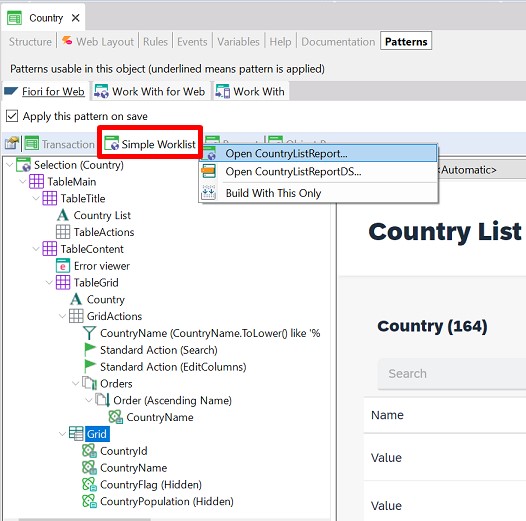
Note: Temporarily the Web Panel's name is not WebPanelNameSimpleWorklist, but it is WebPanelNameListReport.
2. On the Simple Worklist Web Panel tab, go to the Events Section.
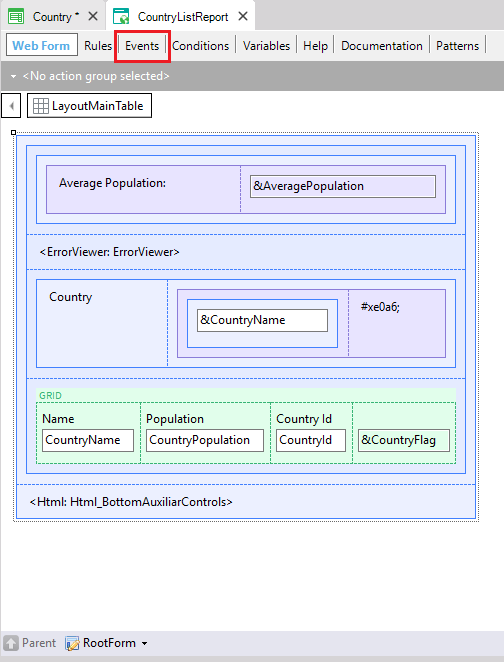
3. Once there, you only have to create the click events for your customized actions.
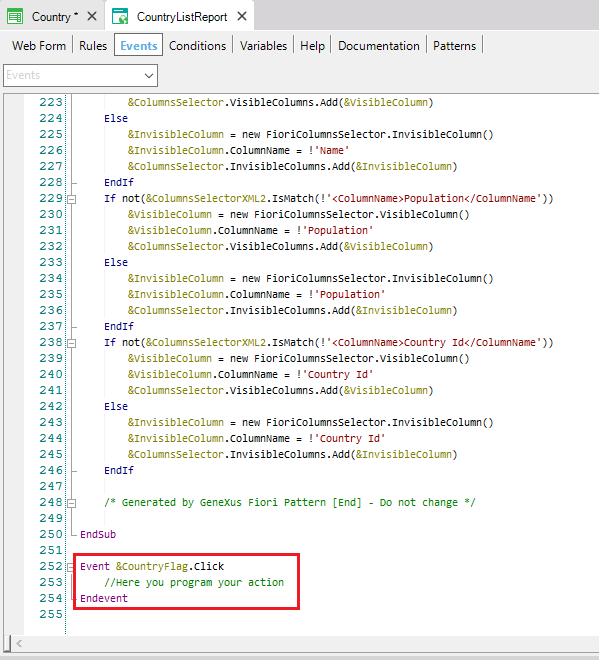
You can manage the Filters by positioning on the Simple Worklist tab.
To add filters, right-click on the GridActions node and then select in the contextual menu Add and select the kind of filter you want:
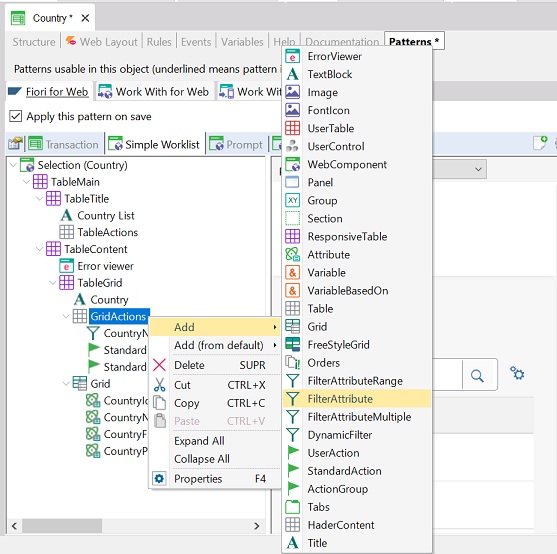
For more information, see GeneXus For SAP Filters
You can manage the Orders by positioning on the Simple Worklist tab. Once there, you have to right-click on the GridActions node and then select Add > Orders.
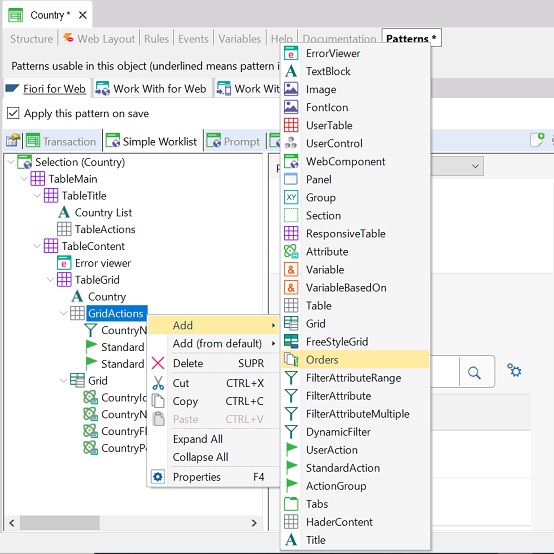
After having created the Orders node, to add a new Order you have to right-click on Orders and then choose Add > Order.
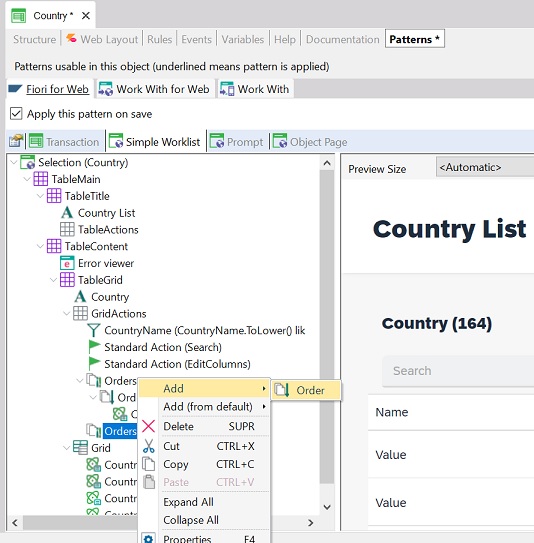
For each order you create, you have to complete its Name property:
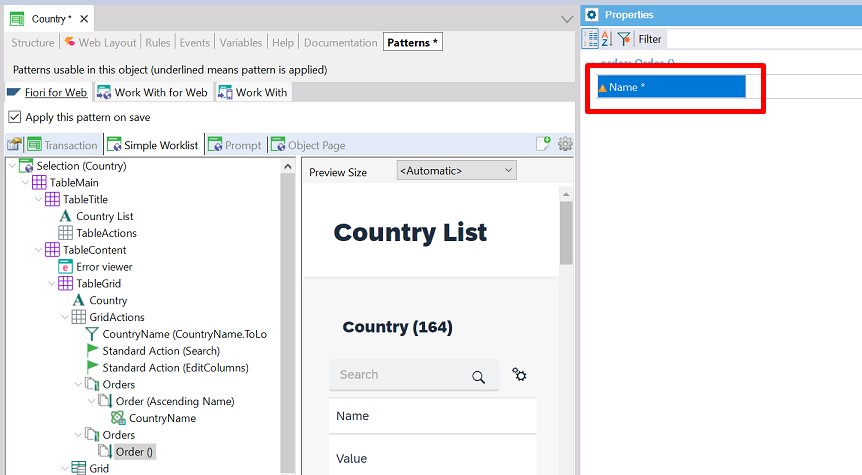
and you have to add the attribute(s) by which the list will be sorted:
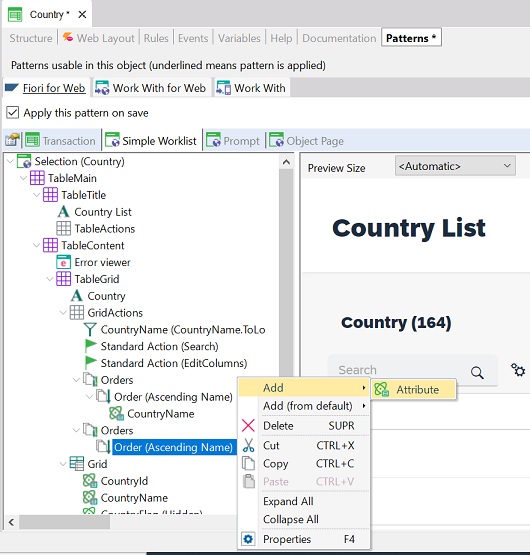
For each attribute, you can change the Ascending property to choose whether you want the list to be sorted in ascending or descending order considering that attribute(s) value(s).
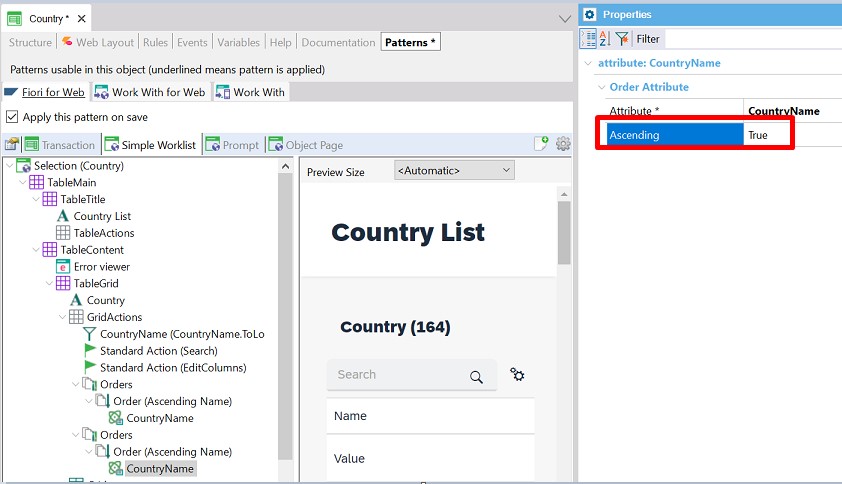
You can manage the attributes to show by positioning on the Simple Worklist tab.
To prevent attributes from being shown on the list report, right-click on the attribute and select Delete.
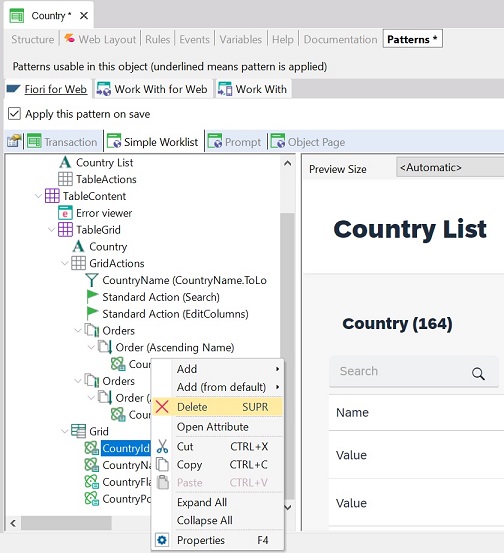
To add attributes to be shown in the list, right-click on the Grid node, then select Add / GridAttribute:
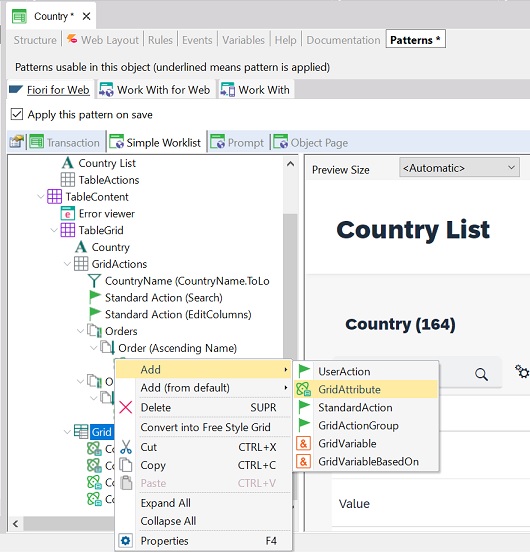
Then, GeneXus will display a list of attributes for you to choose which ones you want to add:
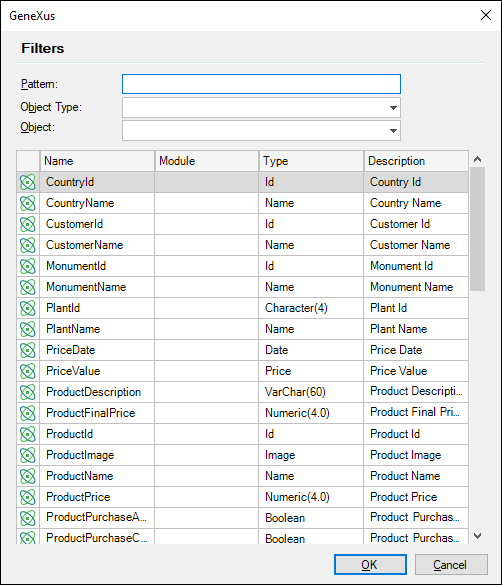
GeneXus For SAP Systems - FioriLaunchpad object
GeneXus For SAP Systems - List Report Floorplan
GeneXus For SAP Systems - KPI Worklist Floorplan
GeneXus For SAP Systems - Simple Worklist with global action Floorplan
GeneXus For SAP Systems - Split Screen Master List Floorplan
GeneXus For SAP Systems - Split Screen Master List with amount Floorplan
GeneXus For SAP Systems - Wizard Floorplan