The Split Screen Master List with amount Floorplan is a useful page that allows you to query, view, insert, update, and delete data. The data is shown in a Master List on the left side of the page, whose lines offer links to display more details. Those details are shown on the right side of the page.
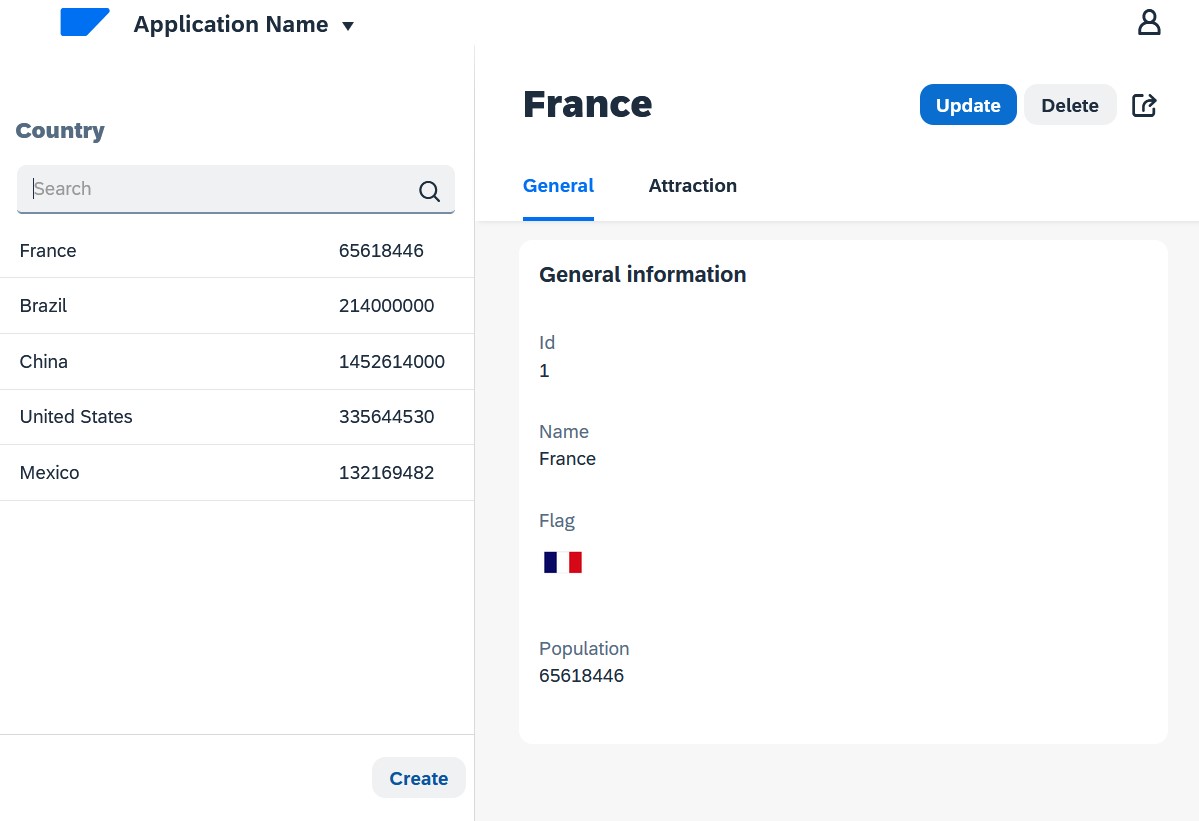
Look at the Patterns tab of the Country Transaction object. If you have never applied the Fiori for Web pattern in your Knowledge Base, read this article: HowTo: Apply the Fiori for Web pattern for the first time. Otherwise, by positioning on the Fiori for Web Pattern tab, check the Apply this pattern on save checkbox and select the offered link to choose a floorplan:
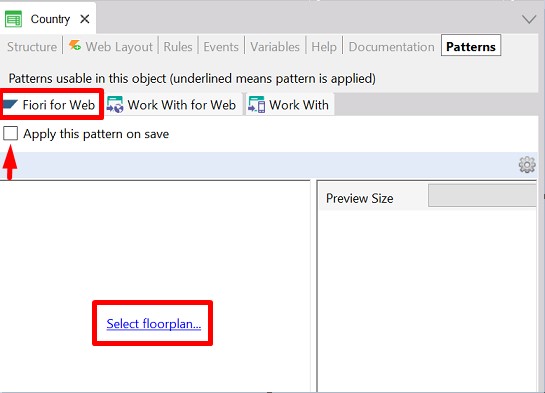
then select the Split Screen Master List with amount option from the list given by GeneXus
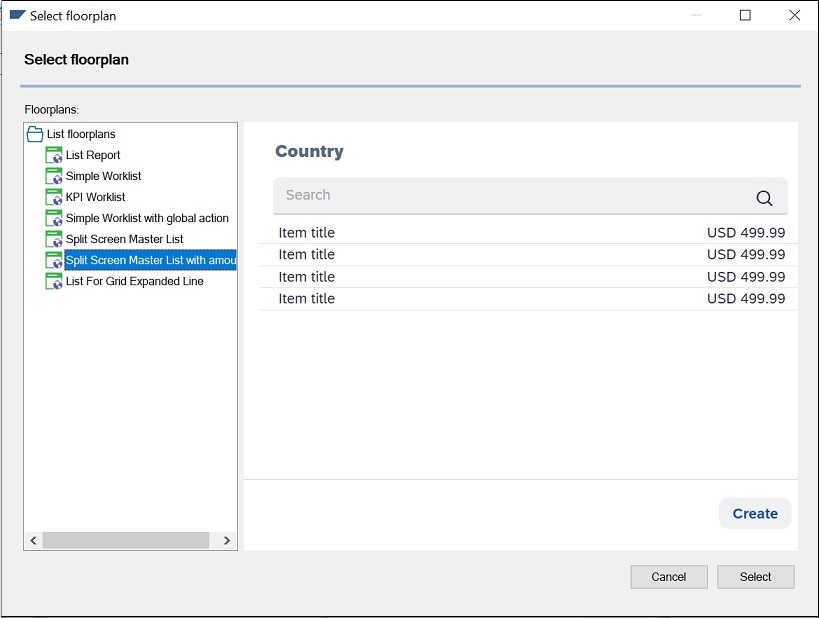
The following section explains how to customize your Split Screen Master List with amount.
You can add, modify or delete actions being positioned on the Split Screen Master List with amount tab.
To add actions, you have to right-click the Action Group node and then select Add > UserAction in the contextual menu. The action will be added outside the grid (in the section where is located the button to insert).
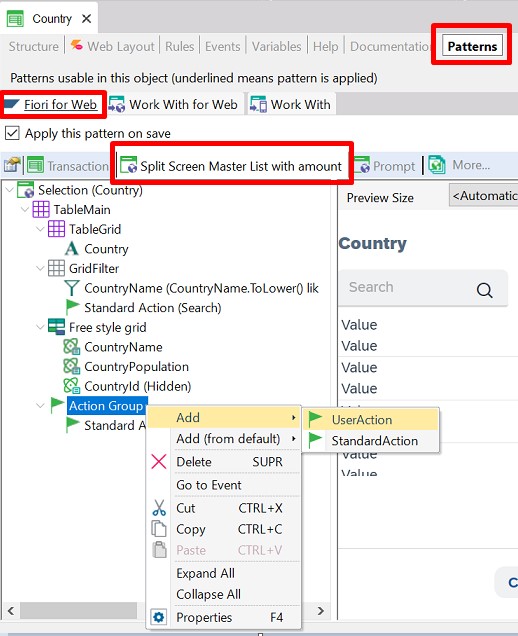
To modify these actions, you can right-click on the action node and select the 'Go to Event' option. Then, you can modify the event code, but remember to do it outside the code generated by GeneXus (to avoid being overwritten by GeneXus).
If you want to add an action inside the grid for every line, you have to right-click on the Free Style Grid node and select Add > UserAction in the contextual menu :
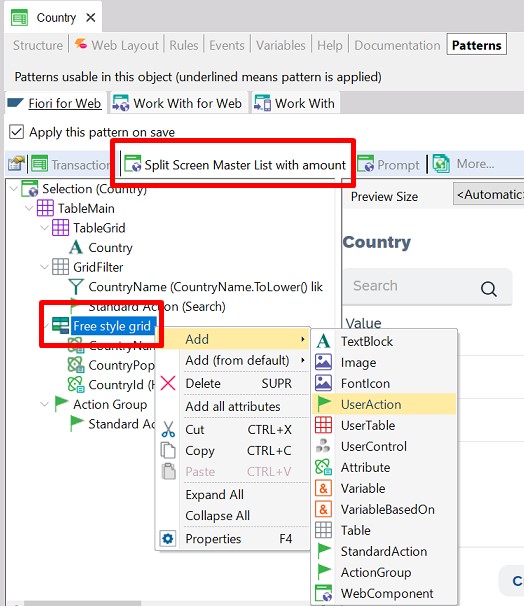
In order to modify these actions, you have to follow the next steps:
1.Right-click on the Split Screen Master List with amount tab and select Open YourObjectNameMasterList.
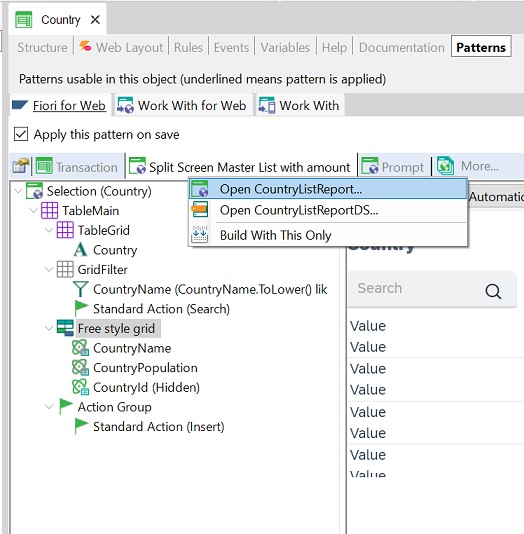
Note: Temporarily the Web Panel's name is not WebPanelNameMasterList but it is WebPanelNameListReport.
2. Once in the Split Screen Master List with amount Web Panel object, go to the Events Section.
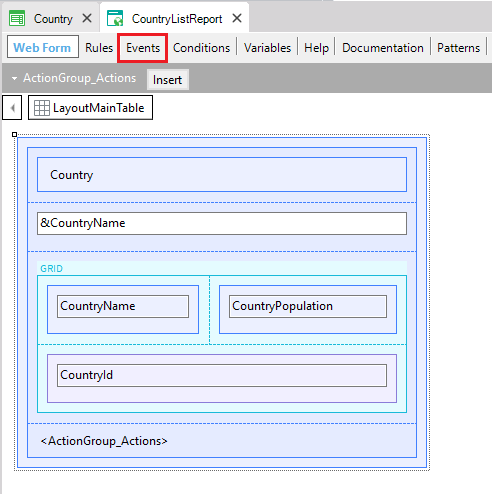
3. While there, you only have to create the click events for your customized actions.
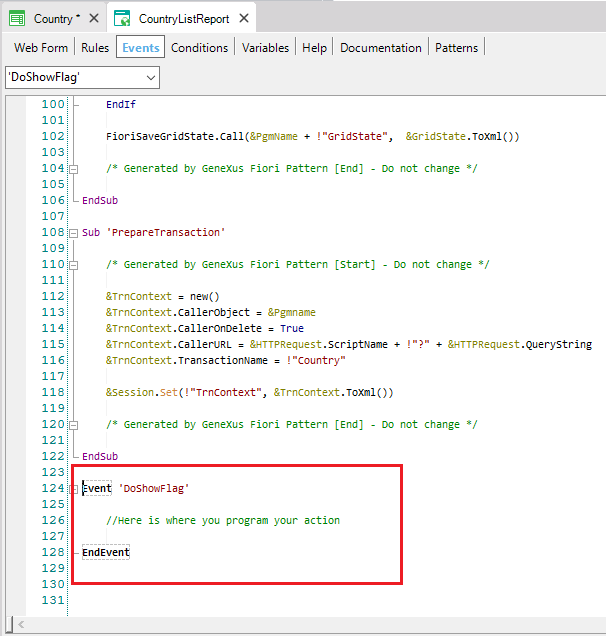
You can also add actions to the Object page by going to the Split Screen Object Page tab.
Once there, you have to right-click the Action Group node, and select Add > UserAction in the contextual menu:
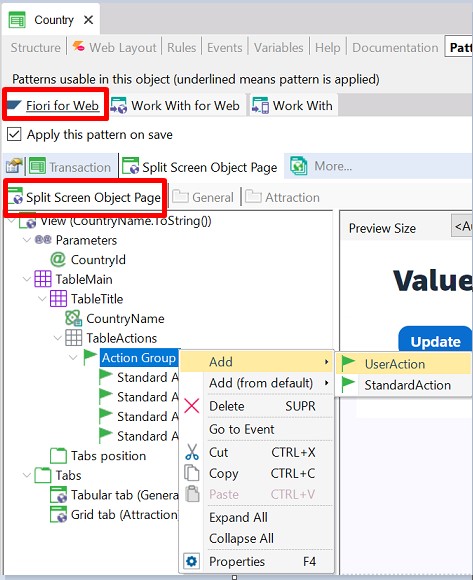
You can manage the Filters being positioned on the Split Screen Master List with amount tab.
To add filters, you have to right-click on the Table Main node and select Add in the contextual menu, and then choose the kind of filter you want.
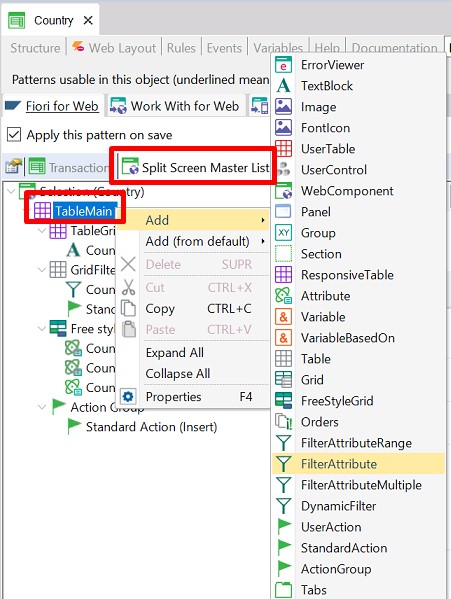
For more information, see GeneXus For SAP Filters
You can manage the Orders by positioning on the Split Screen Master List with amount tab. Once there, you have to right-click on the TableMain node and then select Add > Orders.
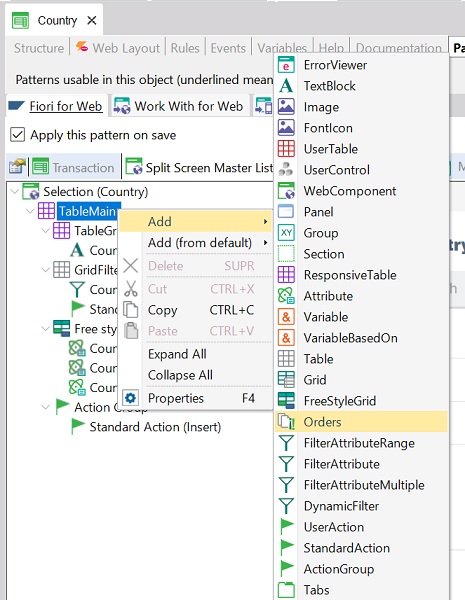
After having created the Orders node, you have to right-click on Orders and then choose Add > Order to add a new one.
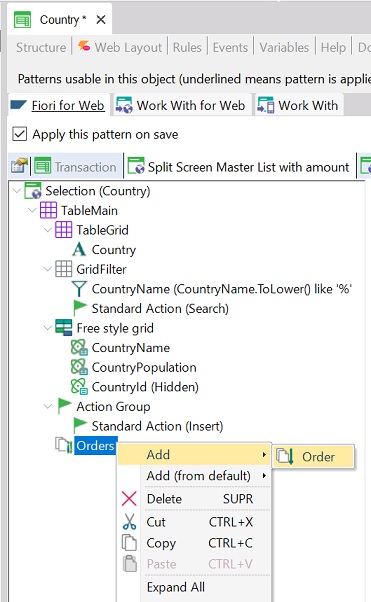
For each order you create, you have to complete its Name property:
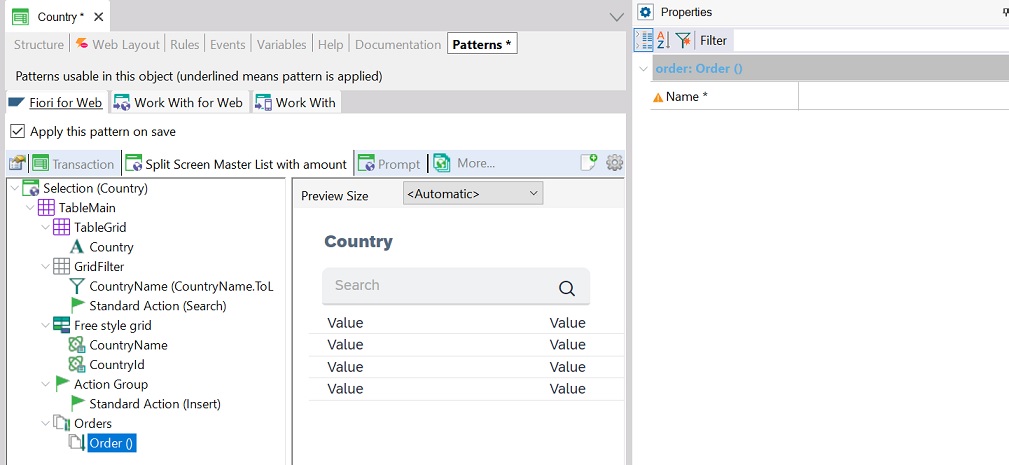
and you have to add the attribute(s) by which the list will be sorted:
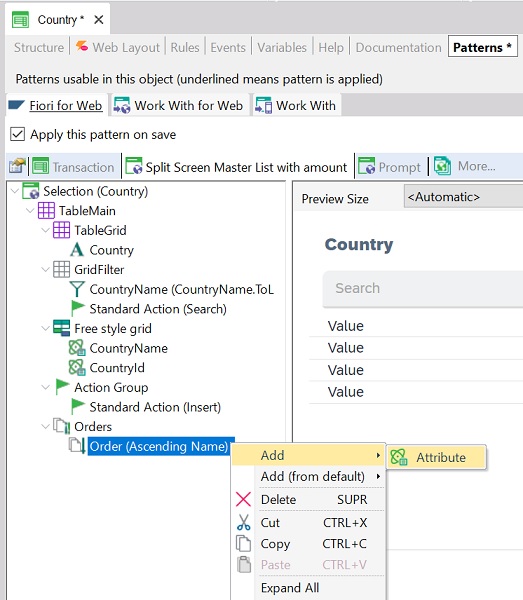
For each attribute, you can change the Ascending property, to choose whether you want the list to be sorted in ascending or descending order considering that attribute(s) value(s).
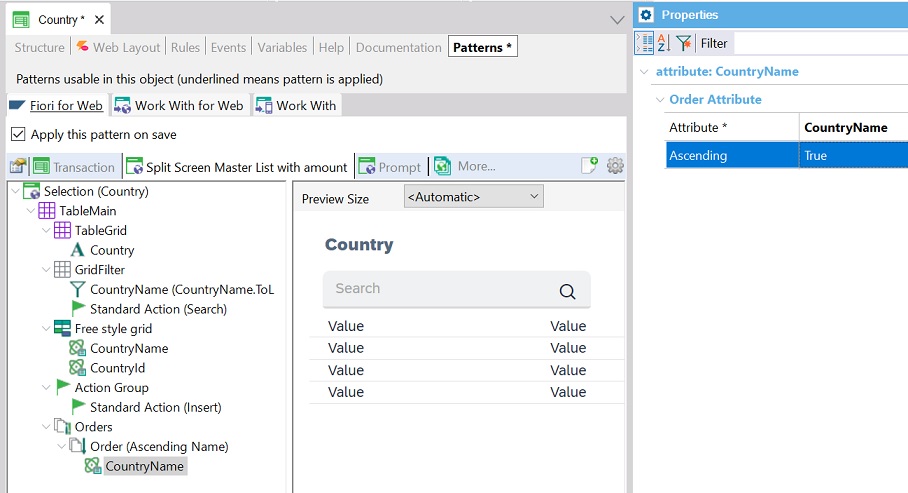
You can manage the attributes to show by positioning on the Split Screen Master List with amount tab.
To prevent attributes from being shown on the Split Screen Master List with amount, you have to right-click the attribute and select Delete. Don't worry, it will be deleted from the Web Panel object, not from the Transaction object.
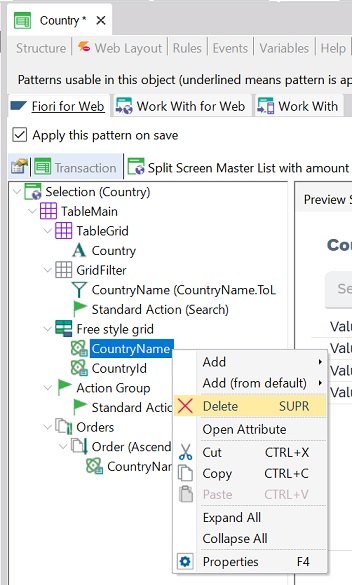
In order to add them, you have to right-click on the node you want and select Add > Attribute in the contextual menu.
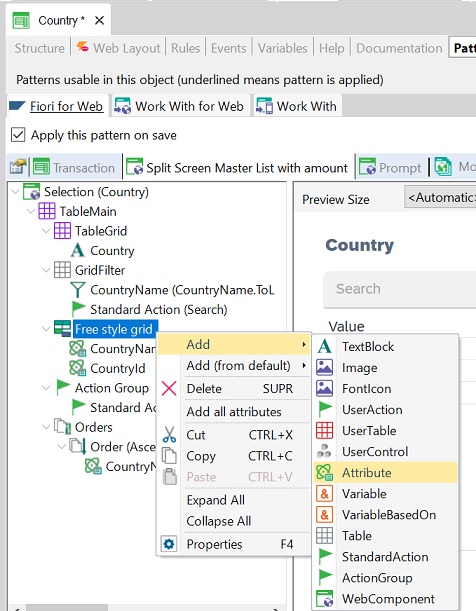
Then, GeneXus will display a list of attributes for you to choose which ones you want to add.
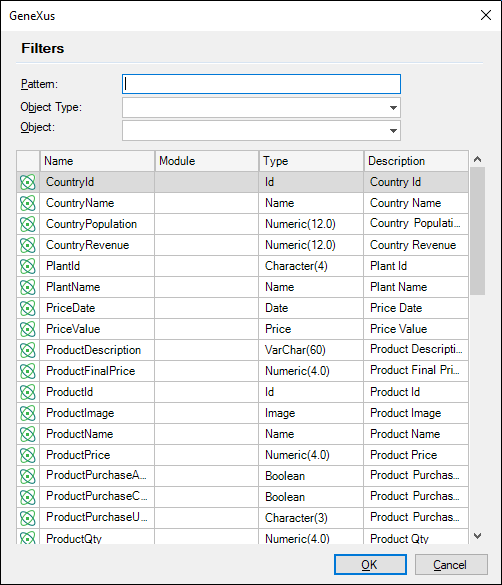
There are other functionalities generated by GeneXus when you apply the floorplan.
By clicking the Save as Tile button, you create a new tile for the Web Panel object generated by GeneXus, with the Split Screen Master List with amount Floorplan. It will always be at the beginning of the Launchpad, so as to have it at hand.
GeneXus For SAP Systems - FioriLaunchpad object
GeneXus For SAP Systems - List Report Floorplan
GeneXus For SAP Systems - KPI Worklist Floorplan
GeneXus For SAP Systems - Simple Worklist Floorplan
GeneXus For SAP Systems - Simple Worklist with global action Floorplan
GeneXus For SAP Systems - Split Screen Master List Floorplan
GeneXus For SAP Systems - Wizard Floorplan