To run GeneXus Next Desktop and work offline, follow the steps below.
- Subscribe to the GeneXus Beta Channel.
- Software and Hardware Requirements:
- OS: Mac, Linux, or Windows
- A modern and updated browser
- Install Rancher Desktop or Docker Desktop
Notes:
- Only one should be installed—not both. Rancher Desktop is the preferred option.
- Configure Rancher / Docker to support containers with 6GB of RAM or more (see screenshot in the Annex below).
- Download GeneXus Next Desktop
- If you are working on Windows, after downloading the ZIP file, right-click on it, choose the Properties option and select Unblock:
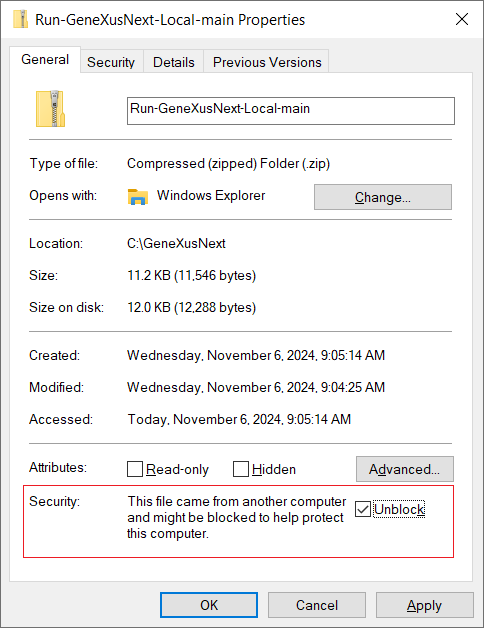
- Unzip GeneXusNextDesktop*.zip or *.tar.gz in a folder (do not unzip it in the Program Files folder to avoid being denied access).
Open Docker Desktop or Rancher Desktop. Then, proceed as follows:
1. Run "Windows PowerShell" as Administrator.
2. Positioned in the folder where you unzipped the files, write: ./dup.ps1
1. Open the "Terminal".
2. Positioned in the folder where you unzipped the files, write: ./dup.sh
To open GeneXus Next, write http://localhost:3000 in your browser.
Now you are ready to create your first agentic application: Sample: Building Agentic Applications with GeneXus Next
To stop the execution of GeneXus Next, write:
- On Windows console: ./ddown.ps1
- On Mac / Linux console: ./ddown.sh
GeneXus Next Desktop requires a certain amount of memory for containers.
If you are using Rancher Desktop, go to Settings > Virtual Machine and change the amount of memory.

For more details, refer to the Rancher Desktop documentation.