This article describes how to change the Image object named chatbot according to the Light or Dark color-scheme.
As you can see in the design, in Light mode it is red and in Dark mode it is green:
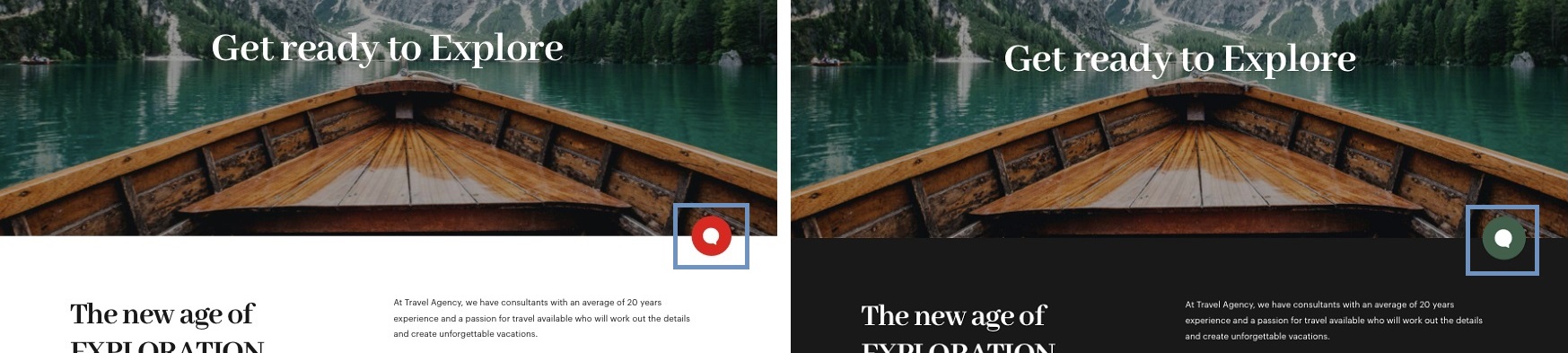
For this, it is enough to define the variable image by Option in the definition of the image object itself in the Knowledge Base:
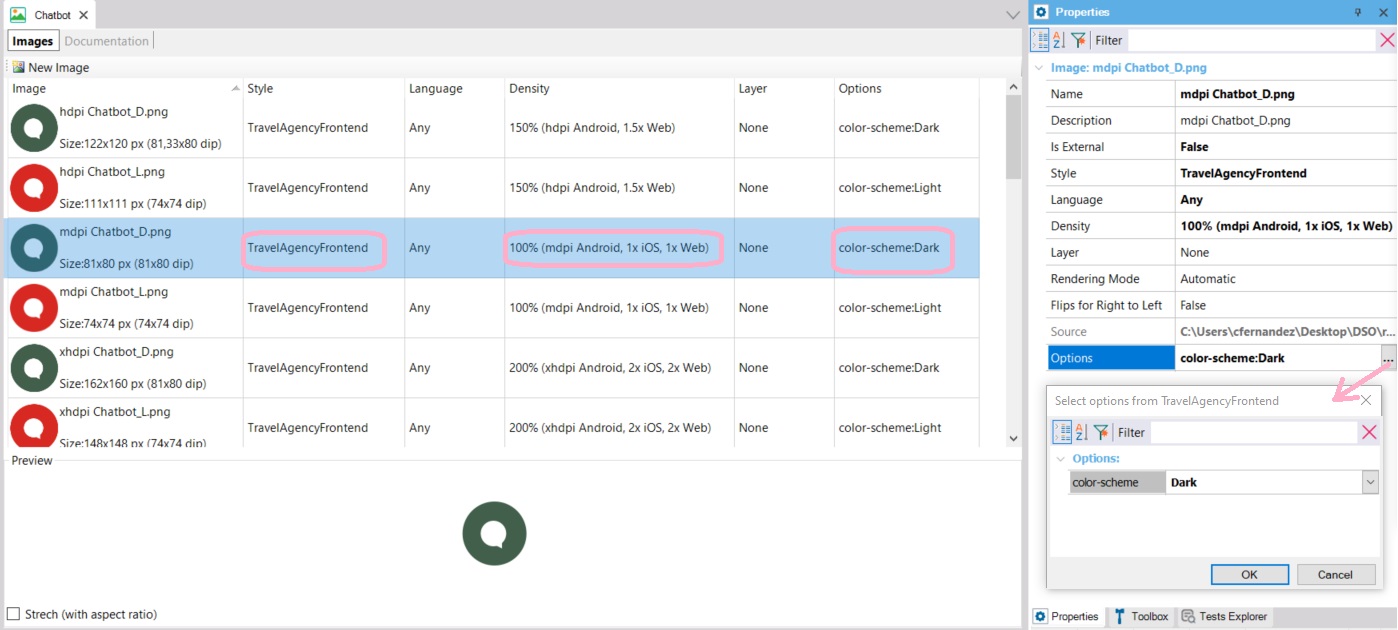
The GeneXus Image object named Chatbot is varied by Style (DSO), image density, and color-scheme option.
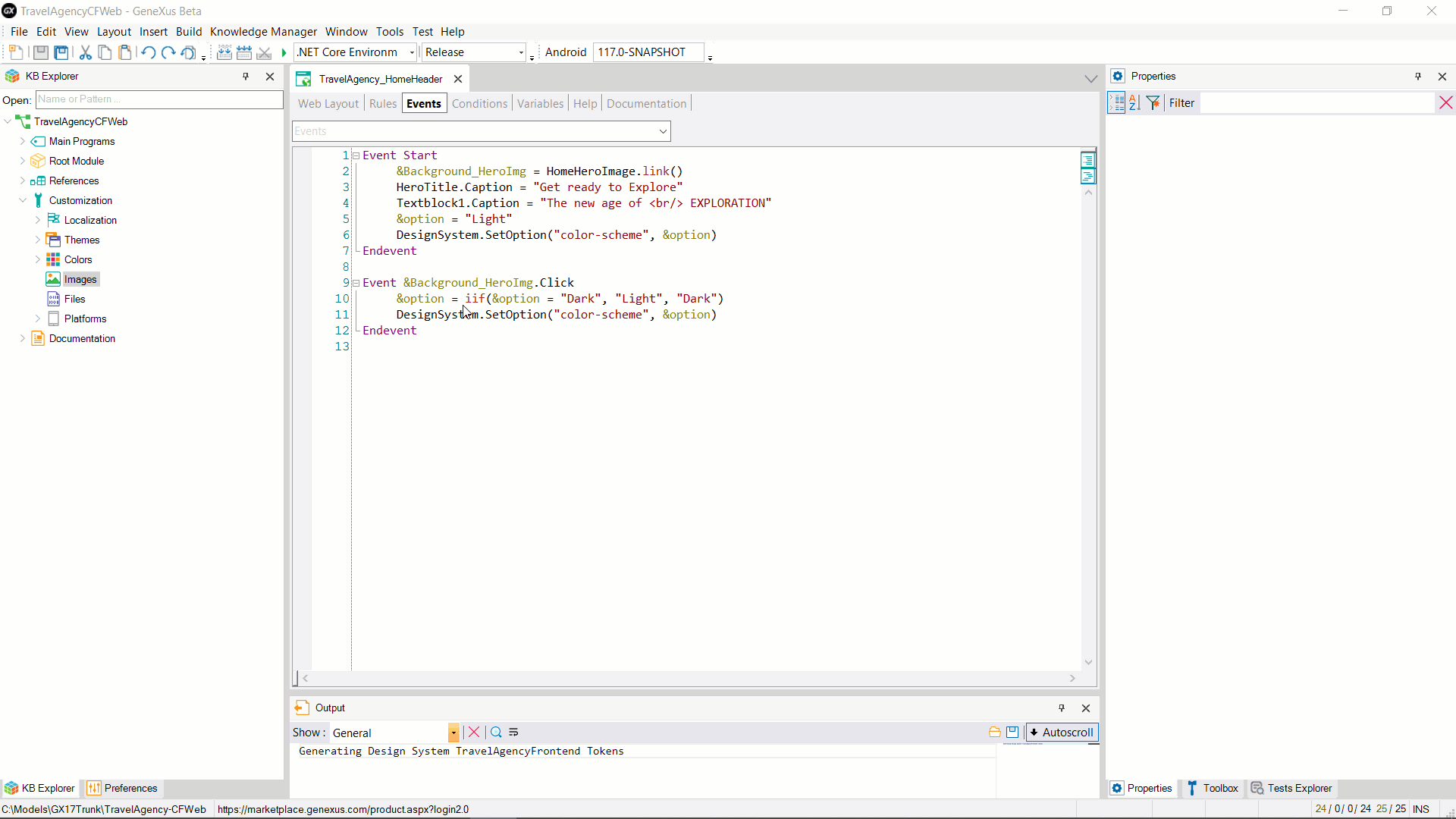
Note: since it is not yet possible to set which DSO design options will be the default values (in this case, the default color-scheme should be Light), it will not know which image to show in the layout and therefore the following will be displayed instead of the image:
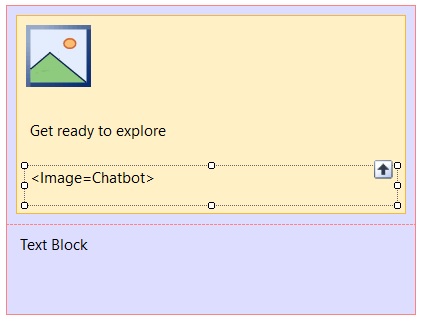
Event Start
&Background_HeroImg = HomeHeroImage.GetInternalURI()
HeroTitle.Caption = "Get ready to Explore"
Textblock1.Caption = "The new age of <br/> EXPLORATION"
&option = "Light"
DesignSystem.SetOption("color-scheme", &option)
Endevent
Event &Background_HeroImg.Click
&option = iif(&option = "Dark", "Light", "Dark")
DesignSystem.SetOption("color-scheme", &option)
Endevent
Here you can download a ZIP file with an XPZ and the images for the chatbot.
GetInternalURI method