The History tab from the Team Development dialog enables you to inspect all the commits done; get the objects list and compare differences between your local object and the one on the server side.
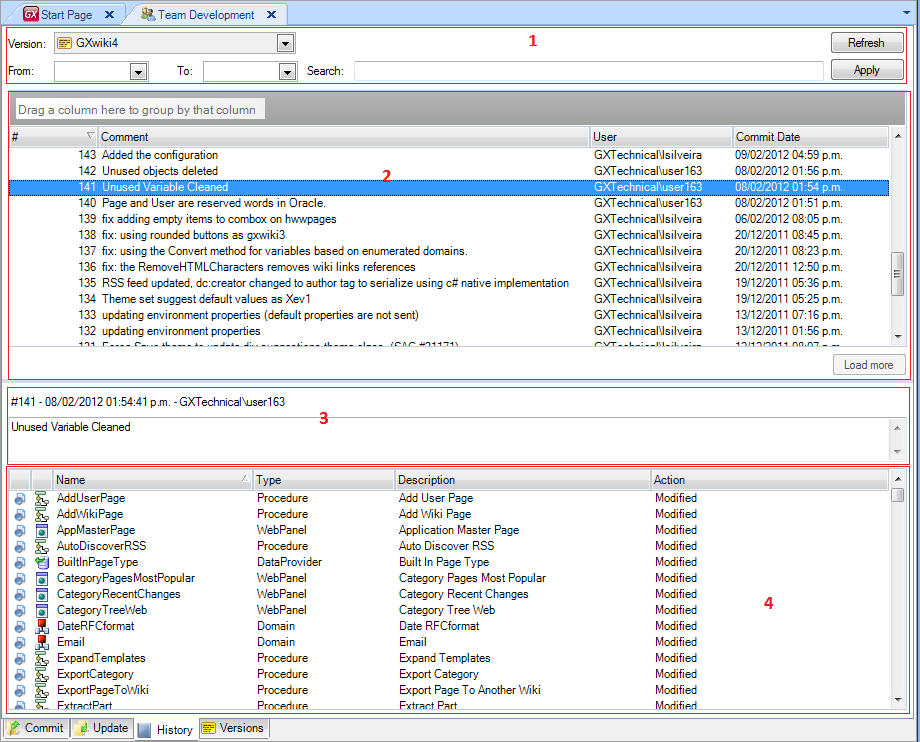
- The first Combo Box lets you select from which version of the KB in the GXserver you want to see the commit history. The other 'To' and 'From' Combo boxes allow you to set a range of dates to filter the list of commits; the 'search' text block allows the user to filter by a string. The button 'Apply' is used to apply the filters to the list of commits, and the 'Refresh' button to refresh it.

- List of commits made to the KB version in the range selected on 1. For each commit selection it details: Commit number, Comment, User and Date. When right clicking on any commit, valid operations will be displayed. These operations depend on the version selected on 1, as explained below.
- A summary of the selected commit in grid 2
Note: As of Xev2 Upgrade 4 double clicking an object on the summary will open the comparer and compare the object with its previous revision.
- This grid details the list of the objects involved on the commit selected on 3. You can select any of the objects and perform one of the following operations: Show Differences or Show Server History. These operations are detailed bellow.
The operations shown in the context menu depend on whether or not you are looking at the commits in the same version you are connected to (ie: which version of those in your GXserver is selected on area 1).
If you are looking at the commits in the same version your KB is connected to, then you can perform a Revert a Commit on any of them.
When you are looking at the commits that were done in other versions, you can instead Bring Changes from them.
On the details of a commit, for any object you have two options available:
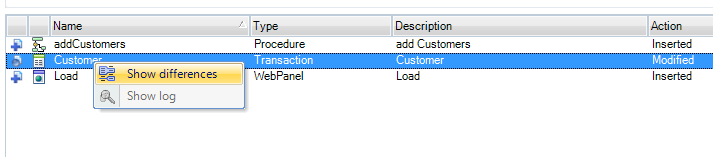
The Show Differences command will open a comparator window detailing the state of the object Before and after the Commit.
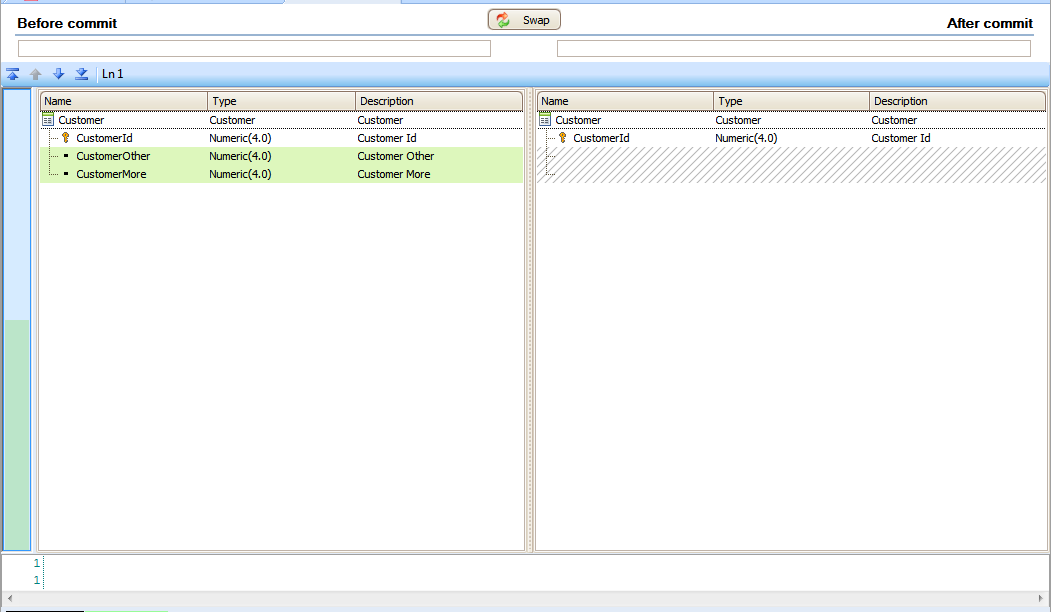
The Show Server History operation will display a new screen where you can check the detail of all the commits in which the object was involved.
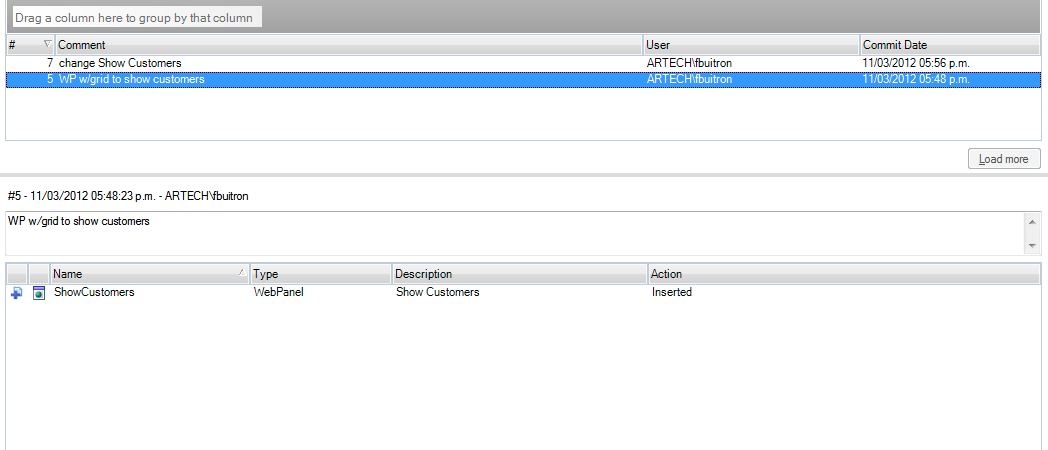
The Show Log option changed to Show Server History since GeneXus X Evolution 2 Upgrade #2.