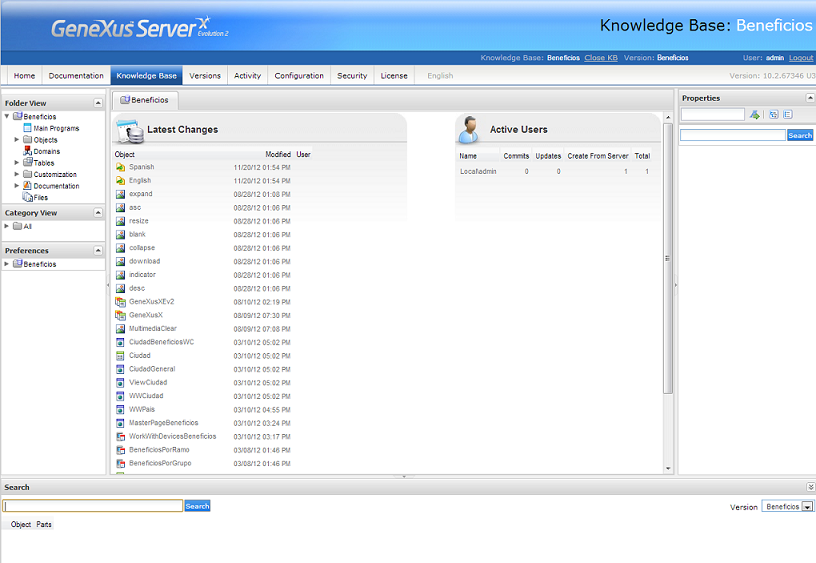
Note that the screen is divided into Six areas: Folder View, Category View, Preferences, Properties, Latest Changes and Active Users.
Wherever possible, the lists can be arranged in ascending or descending alphabetical order just by clicking on the bar title.

Folder View
It is the same as that of the developer’s KB, and the only difference is that the objects cannot be edited, except for the documentation of those objects. This is an advantage because the Development Team may document certain aspects of the KB in their machines (even though the commit operations later move them to GXserver), and the Project Manager can document exclusively on GXserver.
Category View
This area displays the same information as the developer's KB Category View; the only difference is that Categories cannot be edited, created or deleted.When selecting a node in the tree, it's properties will be shown in the Properties area.
Preferences
This area displays the same information as the developer's KB Preferences; the only difference is that properties cannot be edited. When selecting a node in the tree, it's properties will be shown in the Properties area.
Properties
It’s the typical object property window, where none of the properties can be changed.
Latest Changes
It’s a list of the latest changes made to the KB, including commit operations and changes to its Documentation. You can open the objects from this list to view them simply by clicking on their icon.
Upon opening an object, you can access the properties of the other objects which are included in the one that has been opened. For example, in the image below, the cursor is pointing to the &Random variable, whose properties are displayed on the right.
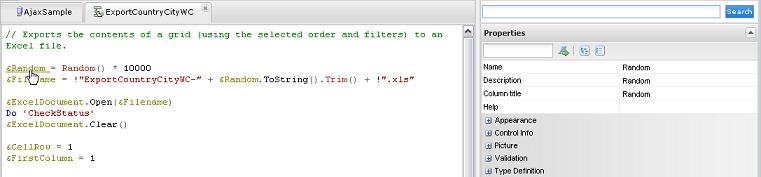
Active Users
It is the list of users who have performed Commit, Update, and Create from Server operations. This tool is very useful for keeping track of the KB's activity.
Any object included can be opened but not edited. To open an object, just double-click on it.