Internal Error
This could happen when GeneXus Server is installed on machines with IIS 6.0. In this case, the application pool must be configured with the 'Local System' Identity. The Identity by default is 'Network Service'. See GeneXus Server Requirements for more information.
The following issues may occur when trying to connect to a GeneXus Server:
Could not load file or assembly 'SMDiagnostics, Version=3.0.0.0, Culture=neutral, PublicKeyToken=b77a5c561934e089' or one of its dependencies. The system cannot find the file specified. (Artech.Common.Proxy)
Program Location:
at Artech.Common.Proxy.GXServerClient.HostedKBs(String serverUrl)
at Artech.Core.UI.Dialogs.CreateKBFromServerDialog.btnConnect_Click(Object sender, EventArgs e)
Cause: The client machine does not have Microsoft .NET Framework 3.5 installed.
Solution: Install Microsoft .NET Framework 3.5 if you want to interact with GeneXus Server.
There was no endpoint listening at http://.../TeamWorkService.svc that could accept the message. This is often caused by an incorrect address or SOAP action. See InnerException, if present, for more details. (mscorlib)
This is a generic message that is followed by a more specific one:
Cause: The server (the machine where GeneXus Server should be running on) may not be accessible (turned off or not connected to the network, for example), its name may be misspelled, or the DNS cannot solve the name.
Solution: Check the server machine is accessible (turn it on or connect it to the network as examples), check spelling or substitute the name by the IP address.
Cause: There is no GeneXus Server running in the selected machine.
Solution: Install GeneXus Server on the chosen machine.
The remote server returned an unexpected response: (405) Method not allowed. (mscorlib) or error: Could not connect to a GeneXus Server instance at the specified URL: 'http://10.1.1.154/gxserver' because there is a protocol mismatch.
Cause: There is no GeneXus Server running in the selected machine.
Solution: Install GeneXus Server on the selected machine.
If you're running GeneXus Server on Windows 7 or higher, make sure you allow WCF HTTP Activation.
To do so:
1) Go to Programs & Features -> Turn Windows Features on or off
2) In the features dialog, select Microsoft .NET Framework 3.0 (or Microsoft . Net Framework 3.5.1 if using Windows 7) and check Windows Communication Foundation HTTP-Activation
If you are running Genexus Server on Windows Server, Service Model Registration tool allow WCF HTTP Activation
Note: When accessing the helperservice.svc URL from the browser, the error is displayed as:
HTTP Error 404.17 - Not Found
The requested content appears to be script and will not be served by the static file handler.
Protocol not supported. If you are communicating through a proxy make sure HTTP/1.1 is supported
Cause: The HTTP protocol to connect with GeneXus Server is not 1.1 or unknown.
Solution: Make sure you can use HTTP 1.1; if you are using a proxy verify it supports the 1.1 HTTP version. Using a Http debugging tool as Fiddler you could get something as:
HTTP/1.0 501 Not Implemented
Server: ....
Mime-Version: 1.0
Date: ....
Content-Type: text/html
Content-Length: .....
Expires: ......
X-Squid-Error: ERR_UNSUP_REQ 0
Proxy-Connection: close
Detailing that this proxy is using HTTP 1.0.
Error 407 when connecting to a GeneXus Server through ISA proxy
See SAC#27219 for more information.
Unable to use SQL Server because ASP.NET version 2.0 Session State is not installed on the SQL server. Please install ASP.NET Session State SQL Server version 2.0 or above.
Solution: Comment the session state in the web.config file.
Example: <!-- <sessionState allowCustomSqlDatabase="true" mode="SQLServer" stateNetworkTimeout="20" sqlConnectionString="Data Source=dbserver\instance;Initial Catalog=GeneXusServer16_security;Integrated Security=False;User ID=user;Password=password" /> -->
The following issues may occur when trying to connect to a GeneXus Server via a web browser.
HTTP Error 500.19 - Internal Server Error
HTTP Error 500.19 - Internal Server Error
The requested page cannot be accessed because the related configuration data for the page is invalid.
Detailed Error Information
Module IIS Web Core
Notification BeginRequest
Handler Not yet determined
Error Code 0x8007000d
Config Error
Config File \\?\C:\GeneXusServerXEv3\Vdir\web.config
Requested URL http://localhost:80/GeneXusServerXEv3/main.aspx
Physical Path C:\GeneXusServerXEv3\Vdir\main.aspx
Logon Method Not yet determined
Logon User Not yet determined
Config Source
-1:
0:
Cause: It is possible that URL Rewrite is not installed.
Solution: Installing URL Rewrite.
These issues are mostly seen when trying to expand a served Knowledge Base to display its available versions.
NoPermissionsOnDB
Cause: GeneXus Server cannot open the served Knowledge Base because the default ASP.Net user does not have connect, read or write permissions over the SQL Server database containing the Knowledge Base.
Solution: Open SQL Server Management Studio, select the Security node, then open the ASPNET user properties and add the required permissions as shown below.
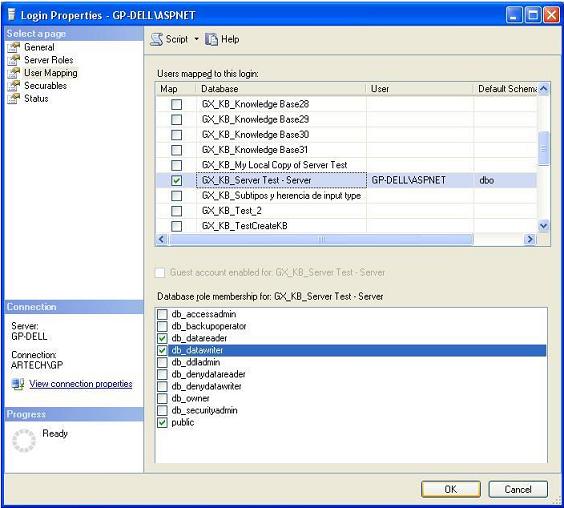
Note: When using Internet Information Server 6.0 or higher, make sure that the Default Application Pool uses the Local System Identity. Open the IIS Manager, select the Application Pools folder, then DefaultAppPool, open the default Properties and choose the Identity tab as details the following image:
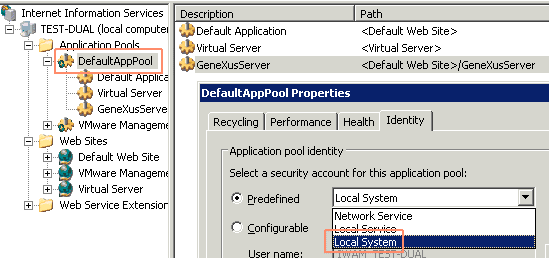
These issues are mostly seen when trying to upload or download a Knowledge Base to\from GeneXus Server.
Application Hangup or message "GeneXus Server failed to respond in 15 seconds; please try again.If the problem persists, check with your network administrator. (Artech.Common.Proxy)" appear.
Cause: When downloading or uploading a Knowledge Base using the New --> Knowledge Base from Server or File --> Send Knowledge Base options, make sure the client (GeneXus Client) and server-side (GeneXus Server) allow HTTP connections; otherwise, the process could be blocked during the KB transfer step.
Solutions:
- If you are using Kerio Firewall, please read SAC#29173
- Check your antivirus and enable HTTP access; for example using ESET NOD32 under the Advanced Setup --> Web Access Protection section; disable the Enable web access protection option (as shown in figure 1) or create an exclusion list to allow a list of desired websites (as illustrated in figure 2)
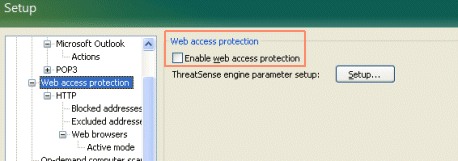
Figure 1
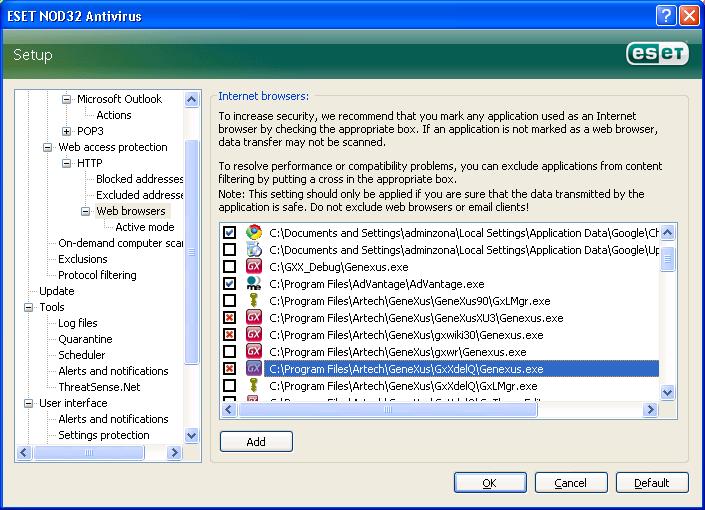
Figure 2
AuthenticationFailed
See NoPermissionsOnDB.
Access is denied
When sending a Knowledge Base to GeneXus Server the following error may occur:
CREATE FILE encountered operating system error 5(Access is denied.) while attempting to open or create the physical file 'C:\Program Files\Artech\GeneXus\GeneXusServer\Catalog\<KB name>\<KB file name>.mdf'."
OR
"error: GeneXus Server: Access to the path 'C:\Program Files\Artech\GeneXus\GeneXusServer\Catalog' is denied. Send to GeneXus Server Failed
Check if the SQLServer service is running as Network service and change it to Local System account as shown in the following picture:
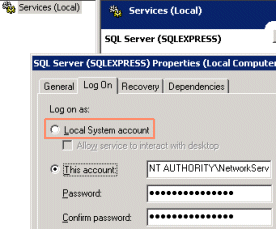
GeneXus Server: SRV0013: User 'ASPNET' Running The Server Instance Does Not Have File System Permission To Modify The 'KBCatalog.xml' File.
Check if ASPNET user has access to the GeneXus Server installation path (i.e. C:\GeneXusServer\Catalog)
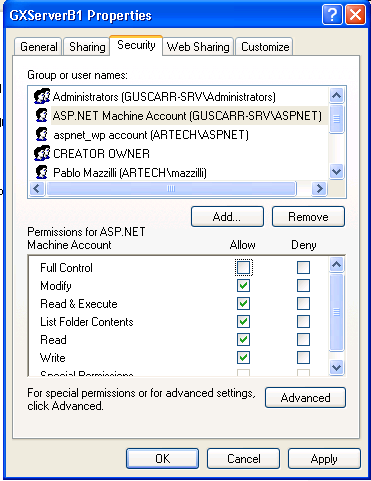
error: GeneXus Server: Object reference not set to an instance of an object.
Cause: The SQL Server is not installed in the Genexus Server machine.
Solution: Read SAC#29662
error: GeneXus Server: BCP utility not found. Please install 'Microsoft SQL Server Command Prompt Utilities.'
Cause: GeneXus Server can't find the bcp path because it is not configured in the web.config, in the registry or is not installed in the default directory.
Solution: Read SAC#28443
error: BCP utility not found. Please install 'Microsoft SQL Server Command Line Utilities.'
Cause: GeneXus can't find the bcp path because it is not configured in the genexus.exe.config, in the registry or is not installed in the default directory.
Solution: Read SAC#35943
error: GeneXus Server: Timeout expired. The timeout period elapsed before completion of the operation or the server is not responding.
Cause: The default timeout is not enough because the knowledge base is too big.
Solution: Read SAC#30110
error: GeneXusServer - An Error Occurred While Importing File 'ATTRIBUTE.'
error: GeneXusServer - An Error Occurred While Importing File 'ATTRIBUTE'
error: GeneXusServer - An Error Occurred While Importing The Data
error: GeneXusServer - There was an error creating the Knowledge Base but GXServer could not recover. If you want to send it again remove the broken Knowledge Base 'XXX' from the server or send it with a different alias.
error: GeneXusServer - Error cleaning up:'Only user processes can be killed.'
Cause: GeneXus Server can't find the bcp path because it is not configured in the web.config, in the registry or is not installed in the default directory.
Solution: Read SAC#28306
Cause: The installed bcp.exe is not working, running the bcp.exe application without parameters.
Solution: Reinstall 'Microsoft SQL Server Command Line Utilities' and edit the file web.config from the GeneXus Server installation directory adding the following line in the "appSettings" node:
<add key="bcpPath" value="<bcp path>\bcp.exe" />
Where <bcp path> is the path the working bcp.exe.
Note: if Microsoft SQL Server Command Line Utilities x64 is not working, install version x86 and update the web.config to set the right BCP path.
Read SAC#35948 for further information.
SRV0008:User '' is not allowed to access database 'KnowledgeBaseName.'
Check the Event Viewer related messages for more details; you could get an error message like this:
Type : Artech.Architecture.Common.Objects.OpenKnowledgeBaseException, Artech.Architecture.Common, Version=10.1.0.0, Culture=neutral, PublicKeyToken=6f5bf81c27b6b8aa
Message : NoPermissionsOnDB
Source : Artech.Architecture.Common
Error : NoPermissionsOnDB
TargetSite : Void CheckConnection(System.String, Artech.Udm.Layers.Common.KBConnectionInfo)
Stack Trace : at Artech.Architecture.Common.Objects.KnowledgeBase.CheckConnection(String location, KBConnectionInfo info)
at Artech.Architecture.Common.Objects.KnowledgeBase.Open(String location, Boolean forConversion)
See NoPermissionsOnDB
"HTTP Error 404- File or Directory not found " opening the Genexus Server Console (HTTP://<server>/GeneXusServer)
If this error appears after checking that the IIS is running, the problem could be that ADO.NET was not installed.
Windows 2003:
Check if the ADO.NET under Application Server components is installed:
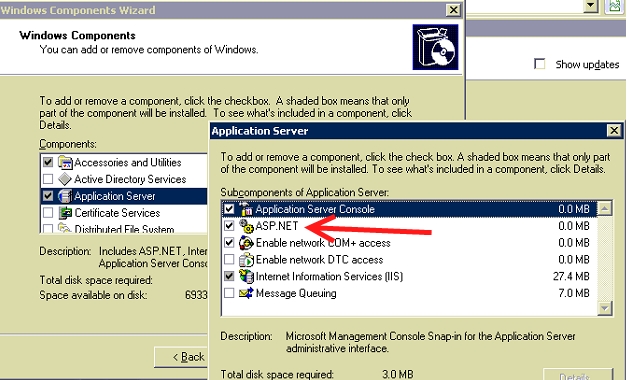
After that, on the IIS Manager / Web Server Extension, allow the service "ASP.NET v2.0.50727":
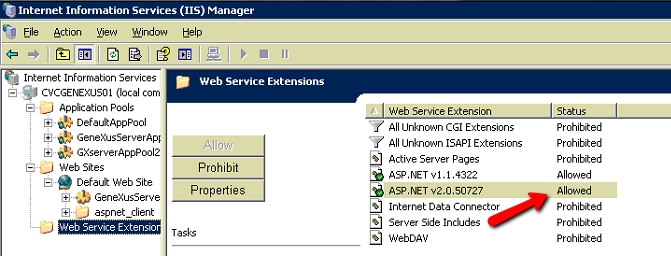
Method not found: 'System.Data.IDbConnection gxioSQL.KnowledgeBaseData.GetConnection()'
Check the Event Viewer for further information. It seems there's something wrong with the ASP.NET registration within IIS; try registering the ASP.NET again within IIS.
To uninstall it execute the following:
C:\WINDOWS\Microsoft.NET\Framework\v2.0.50727\Aspnet_regiis.exe -u
and then to reinstall it use:
C:\WINDOWS\Microsoft.NET\Framework\v2.0.50727\Aspnet_regiis.exe -i
For more information about this utility click here.
Timeout error is shown
Depending on the Knowledge Base size, communication to the server, etc.rss; Commit and Update operations could need more than 20 minutes to be executed; which is the default timeout configured for these transactions.
In this situation, an error message like the following is shown in the output window:
error: The request channel timed out while waiting for a reply after 00:18:19.8287661. Increase the timeout value passed to the call to Request or increase the SendTimeout value on the Binding. The time allotted to this operation may have been a portion of a longer timeout.
To change the default values, edit web.config file located in the GeneXus Server installation directory and modify the receiveTimeout and sendTimeout parameters and edit genexus.exe.config located in the GeneXus installation directory to change TeamDevTimeOut parameter.
web.config
<binding name="GXCustomHttpBinding" ... >
<binding name="GXBinding" ... >
genexus.exe.config
<add key="TeamDevTimeOut" value="nn:nn:nn" />
An attempt was made to load a program with an incorrect format
You might get this error while loading the default page if you're running IIS7 on a 64 bit OS. To fix it go to IIS Management console, go to the advanced settings of the GeneXusServerAppPool application pool and set the property 'Enable 32-bits Applications' to True
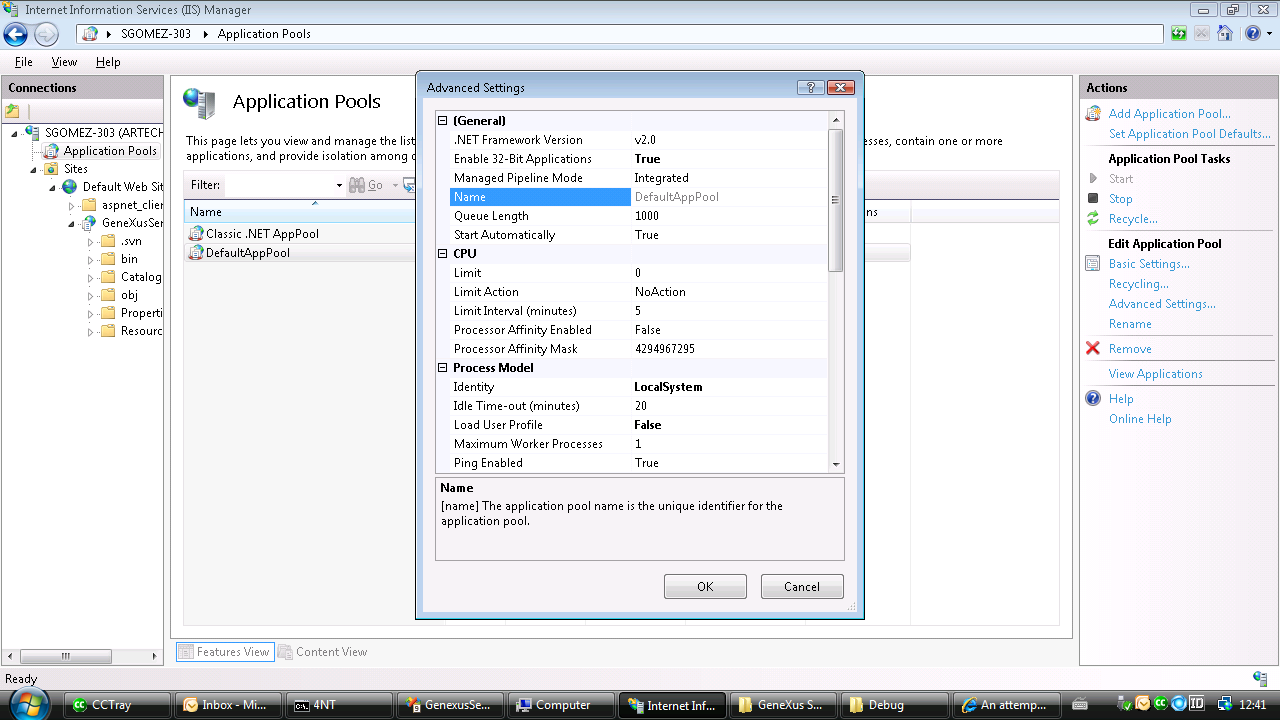
The same error appears in Win2003 Server x64 with the following message:
System.BadImageFormatException: is not a valid Win32 application
To enable 32 bits applications open a command prompt, go to %systemdrive%\InetPub\AdminScripts and run the following command:
cscript.exe adsutil.vbs set W3SVC/AppPools/Enable32BitAppOnWin64 “true”
Note: this same error also appears as:
System.BadImageFormatException: Could not load file or assembly 'GeneXus.Server' or one of its dependencies. An attempt was made to load a program with an incorrect format.
The requested service, 'http://../genexusserver/HelperService.svc' could not be activated. See the server's diagnostic trace logs for more information.
When you get the above error while trying to connect to a GeneXus Server, type the same URL in the web browser; these are the possible errors:
-
Could not load file or assembly 'App_Web_sf0lfn0j, Version=0.0.0.0, Culture=neutral, PublicKeyToken=null' or one of its dependencies. The system cannot find the file specified.
Solution: you need to give the Users group of the server Full Control over the Temporary ASP.Net Files folder. This error appears if the temporary files could not be deleted. You can remove them manually by deleting the GeneXus Server folder under C:\WINDOWS\Microsoft.NET\Framework\v2.0.50727\Temporary ASP.NET Files.
-
Cannot find the X.509 certificate using the following search criteria: StoreName 'My', StoreLocation 'LocalMachine', FindType 'FindBySubjectName', FindValue 'localhost'.
-
Could not find a base address that matches scheme https for the endpoint with binding CustomBinding. Registered base address schemes are [http].
Solution: you have to install the certificate because GeneXus Server is set to require authentication. See HowTo: Set up an SSL Certificate in IIS for GeneXus Server.
System.ServiceModel.ServiceActivationException when trying to call GeneXusServer/HelperService.svc; and the service is hosted in IIS7
When trying to connect to a Server the following error could occur when using IIS 7.0.
System.ServiceModel.ServiceActivationException : not valid 'webHTTP' element; not registered in system.serviceModel/extensions/behaviourExtensions
web.config line 145
Make sure .NET3.5 is installed correctly on your machine; try the following:
- Go to the .Net 3.5 framework installation folder (C:\WINDOWS\Microsoft.NET\Framework\v3.5)
- Run WFServicesReg.exe /c
- Restart IIS 7
- Redo the GeneXus Server operation.
Error "Service 'GeneXus.Server.Services.SyndicationService' has zero application (non-infrastructure) endpoints", when using RSS and GeneXus Server with authentication instance.
When trying to use RSS service in a Server with secure instance the following error could occur:
Service 'GeneXus.Server.Services.SyndicationService' has zero application (non-infrastructure) endpoints.
To enable RSS, you need to uncomment the service in the web.config file. Please note that the RSS doesn’t support authentication so any user may access the RSS.
Go to your web.config file and uncomment the following section:
<!-- for security reasons disable Rss service, to enable it uncomment following section -->
<!-- <service name="GeneXus.Server.Services.SyndicationService" behaviorConfiguration="GeneXusBehavior">
<endpoint binding="webHttpBinding" contract="GeneXus.Server.Contracts.ISyndicationService" behaviorConfiguration="atomSynd" address="" />
<endpoint contract="IMetadataExchange" binding="mexHttpBinding" address="mex"/>
</service> -->
Internal server error 500 occurs when GeneXus Server returned an exception. (IIS7.0 or above)
You need to change the IIS configuration to get the real error message. To do that Open de IIS Management Console and do the following:
- Select GeneXus Server virtual directory on the left-hand tree view
- Open Error Pages from IIS configuration pane
- Click on "Edit Feature Settings."
- Set the property "When the server encounters an error, return:" to "Detailed Errors."
- Restart IIS by executing iisreset from a command prompt.
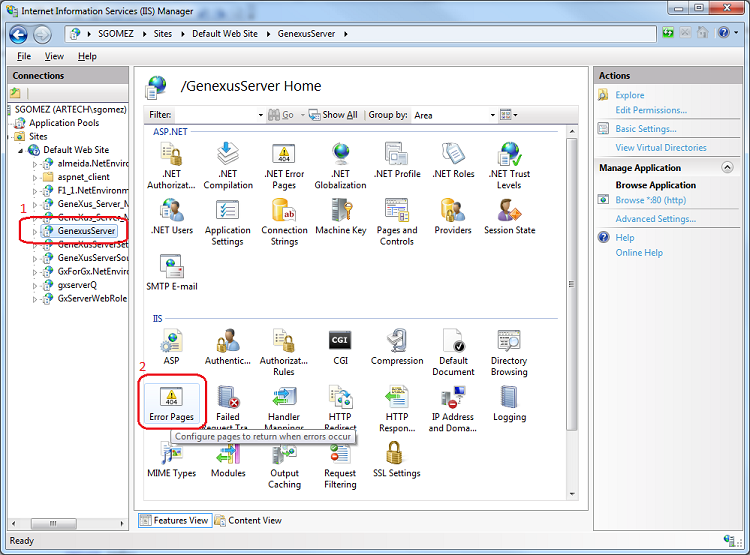
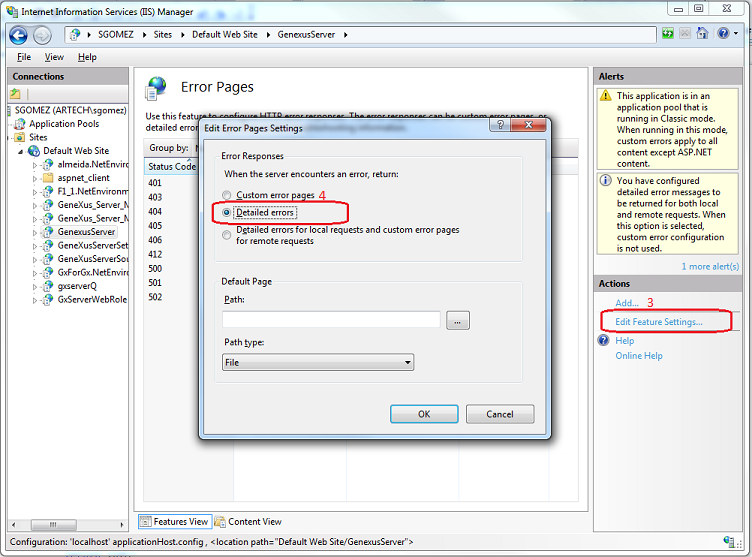
At least one security token in the message could not be validated
During a Commit or Update the following error may occur:
========== Update started ==========
Contacting GeneXus Server at 'http://sandbox.genexusserver.com/xev1/'... done!
error: At least one security token in the message could not be validated.
Update Failed
Check the Credentials (User and Password) in the Team Development Security dialog.
Could not connect to a GeneXus Server instance at the specified URL: <gxserver url> because there is a protocol mismatch.
This error could happen for several reasons. Activate the GeneXus Log and GeneXus Server Log to get detailed information.
For instance, if this error appears on GeneXus Server log when trying to execute an Update:
System.IO.IOException: File already exists (or System.IO.IOException: The file exists.)
at System.IO.__Error.WinIOError(Int32 errorCode, String maybeFullPath)
at System.IO.__Error.WinIOError()
at System.IO.Path.GetTempFileName()
at Artech.Packages.GenexusServer.Services.GXserverService.GetUpdateFile(ServerUpdateData data)
at GeneXus.Server.Services.TeamWorkService2.UpdateOperation(Object objRequest)
The problem was that Windows %TEMP% directory on GeneXus Server machine was full so that it couldn't create the tmp file (export file).
Solution: Delete files with '.tmp' extension from %TEMP% directory, restart the server and try again.
Error: An unhandled exception has occurred. A potentially dangerous Request.Form value was detected from the client (GXState="...Caption":"<...")
Solution: The GeneXus Server application pool must be configured to use the framework 2.0. GeneXus Server runs on the framework 3.5, which stands on the framework 2.0. The framework 4.0 and 4.5 and 2.0 are completely different and are not supported.
- How can we know from which GeneXus Server the Knowledge Base was created and the Remote Knowledge Base name?
Check the Knowledge Base properties GeneXus Server URL and Remote KB.
Related Posts