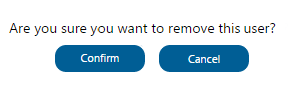GeneXus Server Users is a subnode of the Security Node that lists all the Users who have accessed the GeneXus Server instance.
Each element of the list shows the Username, Authorization Type, First and Last name, and the Group to which that user belongs.
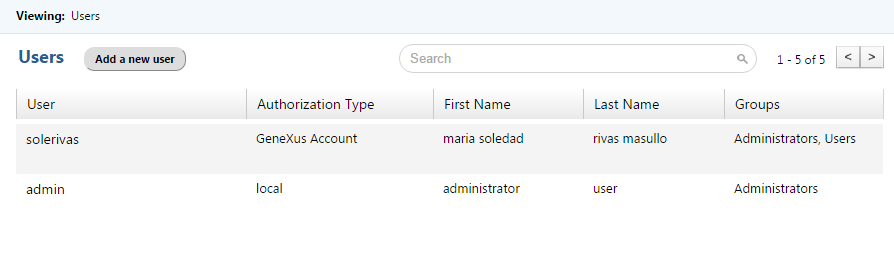
To add a new server user, click on the 'Add a new user' button and the following page will be displayed:
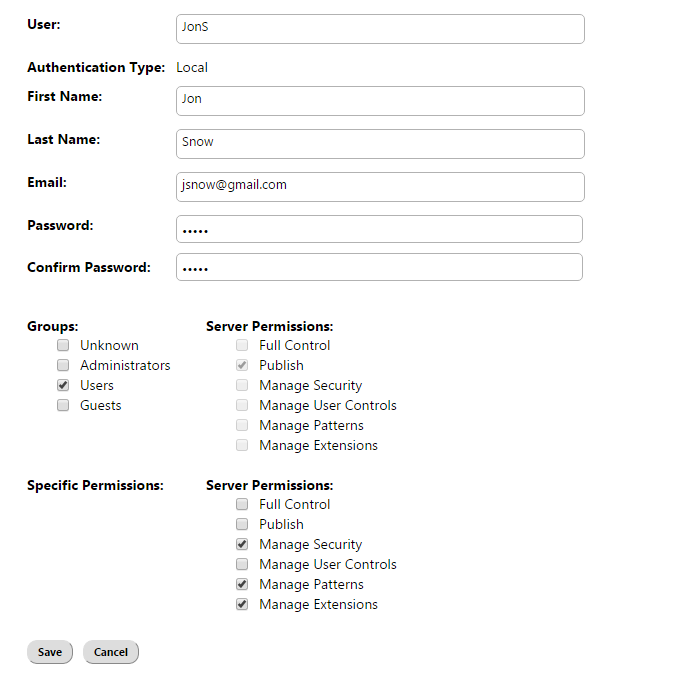
Each field has to be filled with the corresponding information:
- User field: Username of the new user.
- First name field: first name of the new user.
- Last name field: last name of the new user.
- Email field: email of the new user.
- Password: password of the new user. Enter the Password confirmation in the corresponding field.
- Groups: A list of all the groups available in the GeneXus Server instance.
For step-by-step instructions to create a new User, please refer to HowTo: Create users in GeneXus Server .
Hovering over the name of a Server User will display the 'Edit' option. When this option is selected, its behavior will vary depending on the user's Authentication Type.
If the authentication type is local, the user will be able to change the Users name, First, and Last name, email, password, group, and permissions. However, if the authentication type is GeneXus Account, the user will be able to change only the Users group.
Note: For a user with Server ManageSecurity permission to change other user's password it has to know the last password used by that user.
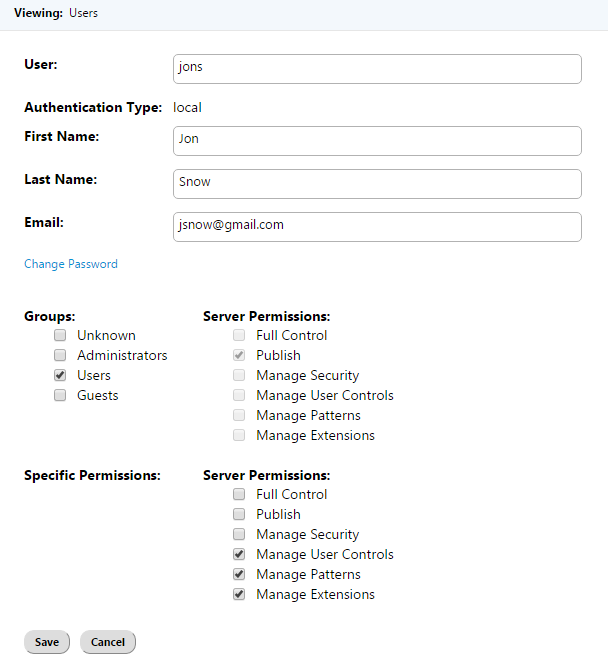
Hovering over the name of a Server User will display the 'Delete' option. This option allows the logged in user to delete the selected user by choosing the Confirm option of the following dialog: