When experiencing issues with GeneXus Server, a set of different logs can be examined to get more information about the possible errors. This article summarizes the various log files for GeneXus Server and in which situations they could be of help.
First of all, there are a couple of files which can be helpful when more information about the problem is needed:
GXSetup.log
The GXSetup.log records all the errors and actions taken during the installation process. This file is located in the GeneXus Server installation directory and can be of help when the setup process fails, or GeneXus Server does not operate in a correct manner just after installation.
GXServer.log
The GXServer.log records all the errors of the GeneXus Server business logic—not its web interface. This file is located in the GeneXus Server installation directory and can be of help in general. See Tracing GeneXus Server for further information.
client.log
The client.log records all the errors that occur in the GeneXus Server interface and GeneXus Access Manager (GAM). This file is located in the GeneXus Server installation directory and can be of help in general. This log can be activated by changing the <log4net threshold="OFF"> option to <log4net threshold="ALL"> in the web.config file located under C:\<GeneXus Server Dir>\Vdir folder.
========== Get versions started ==========
Contacting GeneXus Server at '<GeneXus Server Instance>'... done!
========== Commit started ==========
Contacting GeneXus Server at '<GeneXus Server Instance>'... done!
error: GeneXus Server: 500 - internal server error.
Commit Failed
Generally, when a 500 error occurs, means that the problem is related to the IIS configuration.
In order to have more information about the cause of the problem, choose one of the following options:
- Go to the Error Pages option of the IIS console:
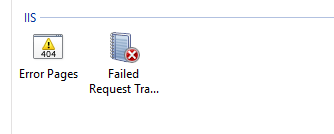
And select the Edit Feature Settings.
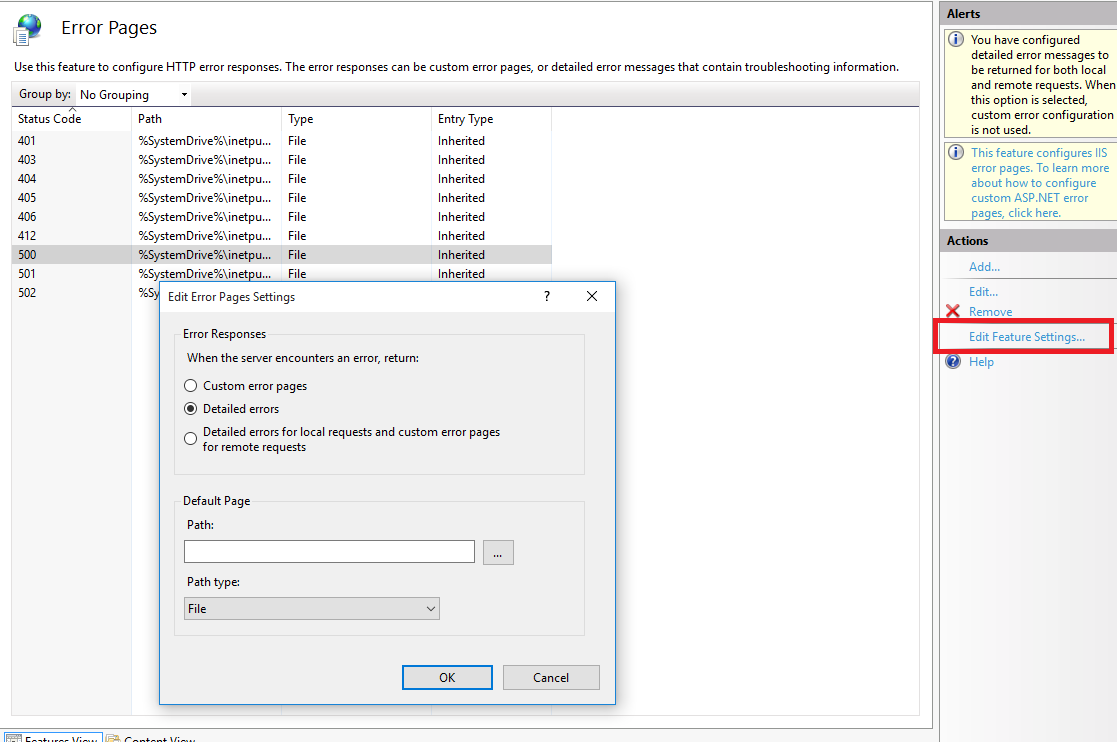
Verify that the 'Detailed Errors' option is selected in the Error Responses options:
- Enable the GeneXus Server log (GXServer.log) as described before.
Retry the operation which caused the problem and verify that the GXServer.log contains the error's information.
Contact Support Team, including the GXServer.log file.
2. Unsupported font Error
Error Message:
GeneXus Server: Commit WorkWithPlus 'CandidateModule.WorkWithPlusPrintCVPDF'... ... Failed
error: GeneXus Server: Unsupported font 'bahij janna' in WorkWithPlus instance 'CandidateModule.WorkWithPlusPrintCVPDF'
error: GeneXus Server: An error occurred in WorkWithPlus 'CandidateModule.WorkWithPlusPrintCVPDF' : Unsupported font 'bahij janna' in WorkWithPlus instance 'CandidateModule.WorkWithPlusPrintCVPDF'
error: GeneXus Server: Could not commit changes
Failed: Commit
Considerations to take into account when working with non-traditional font sources in GeneXus with Knowledge Bases (KBs) connected to GeneXus Server:
-
Make sure that the .ttf format fonts or other non-traditional fonts are installed for all users on all client machines where a Knowledge Base update or commit takes place.
-
After installing the fonts, it is necessary to close and reopen GeneXus if it is currently running.
-
Install the fonts on the machine where GeneXus Server is running.
-
After installing the fonts on the GeneXus Server machine, restart the Internet Information Services (IIS). The fonts are cached, and to update that cache, restarting the IIS is required.
More information at SAC #30890.