GeneXus Server defines different permissions for Groups and Users.
There are differents types of permissions: those permissions which are related to the GeneXus Server instance administration (Server permissions) and those permissions related to each Knowledge Base hosted in the Server instance (KB permissions).
Note: When a logged user tries to perform some action related to a specific Knowledge Base, GeneXus Server checks if the user has the corresponding permissions. To do so, it checks in the specific permissions of the user first, and in case the user doesn't have the needed permissions, checks in the permissions assigned to the groups to which the user belongs.
Every Group and User has a set of defined permissions (potentially empty) related to the administration of the Server instance itself. The permissions are predefined in the Genexus Server instance:
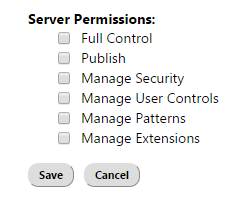
| Publish |
Allows Sending a Knowledge Base to the GeneXus Server instance. Note: the User, who sends the Knowledge Base to GeneXus Server have Full Control of it.
|
| Manage Security |
Allows managing the Permissions and Groups of all Users of the GeneXus Server instance. Also, to manage the GeneXus Server license. Please refer to GeneXus Server Security for more information. |
| Manage User Controls |
Allows installing or uninstalling User Controls in the GeneXus Server instance. Please refer to GeneXus Server User Controls for more information. |
| Manage Patterns |
Allows installing or uninstalling Patterns. Please refer to GeneXus Server Patterns for more information. |
| Manage Extensions |
Allows installing or uninstalling Extensions. Please refer to GeneXus Server Extensions for more information. |
| Full Control |
Implies the union of all the other permissions. |
This type of permissions can be configurated from the Groups Node or the Users Node.
For each predefined Group, GeneXus Server defines the corresponding set of permissions:
- Unknown and Guest: by default, these Groups doesn't have any permission assigned.
- Administrator: this Group has all the available permissions (Full Control).
- User: by default, this Group has only the Publish permission assigned.
Note: default values can be changed except for the Administrators Group permissions. Also, new Groups can be created; for more information, please refer to HowTo: Create Server Groups in GeneXus Server.
Every Group and User has a set of defined permissions (potentially empty) related to the administration of the Knowledge Bases hosted in the GeneXus Server instance. The permissions are predefined in the Genexus Server instance:
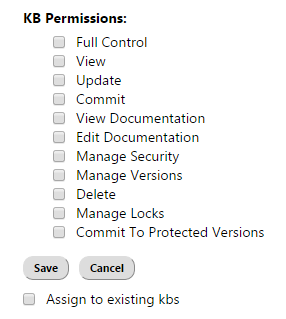
For each predefined Group, GeneXus Server defines the corresponding set of permissions:
- Unknown: by default, this Groups doesn't have any permission assigned.
- Guest: by default, this Group has only the View permission assigned.
- Administrator: this Group has all the available permissions (Full Control).
- User: by default, this Group has View, Update, Commit, Edit Documentation, View Documentation permissions assigned.