To remove a KB from GXserver, the user must have Administrator privileges. Upon meeting this requirement, hover the mouse cursor over the name of the KB to be removed, and the Remove option will be displayed to your right.
Click on Remove, and a dialog box will be displayed requesting you to confirm this action, as shown in the figure below.
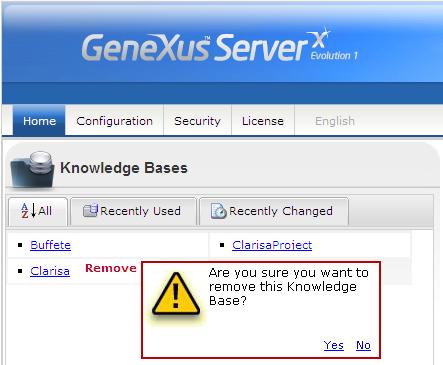
Once you confirm the deletion, GXserver will remove the KB from the catalog of KBs; that is to say, the KB itself will not be deleted. If you want to recover the link, you may be in one of these two scenarios:
1. You are using your copy of GXserver. In this case, you will have to access the KBCatalog.xXml file that is located in GXserver's installation directory edit it and add the corresponding section, which was deleted by clicking on Remove.
So, according to the example shown on the image, add the following code:
<knowledgebase>
<name>Clarisa</name>
<location>C:\Models\Clarisa</location>
</knowledgebase>
2. You’re using the service under Online mode. In this case, you should contact the website Administrator.