If a GeneXus Server instance is installed for the first time (see GeneXus Server Installation Manual) it must be Authorized.
The purpose of this section is to allow users to manage the GeneXus Server license.
From this section users will be able to request, authorize, install and extend the GeneXus Server license.
The usual steps are, in order; Request License Key, Authorize, and Uninstall.
Note: Please see Compatibility for GeneXus Server Licenses when installing multiple GeneXus Server instances of different versions or upgrades.
To request for a new license key the "Request License Key" option from must be used.
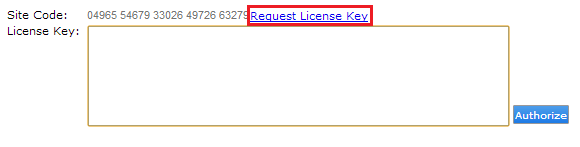
If there is no Internet connection or if there is any issue when connecting to the GxTechnical license server, the user must send the Site Code to its local distributor by e-mail to obtain the new License Key.

Once a new License Key has been obtained, from the Request License Key option, it must be inserted in the License Key field and the button "Authorize" must be clicked
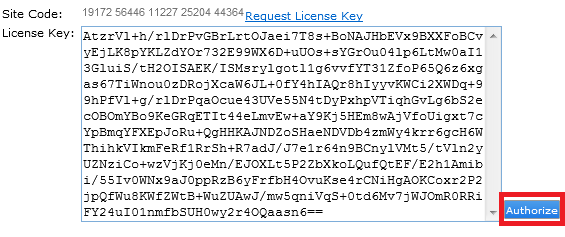
To uninstall a License the "Uninstall" Button from the License Section1 must be pressed, a confirmation dialog will be displayed.

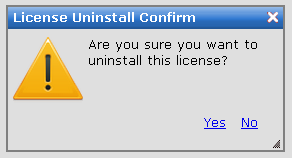
If the Uninstall process is successful the GeneXus Extranet page will be opened and the Uninstall codes will be shown.
If there is no Internet connection or if there is any issue when connecting to the Licenses Server, the user must send the Uninstall code to its local distributor by e-mail.
Notes:
1 The "License" tab section appears only for those users with Server ManageSecurity permissions. By default, only Admin role has this permission.
As of GeneXus Server Evolution 2 Upgrade 4, the uninstall code will be saved in the GXServer.gxa file located under the installation directory of the GeneXus Server instance used to uninstall the license and logged on the GXprot.log file located under the same path.
If you are requesting a license extension from GeneXus Server X Evolution 2 U2 and lower versions, you will need to update your installation with the following compatibility fix. You need to unzip the file and copy the protect.dll file to the GeneXusServerinstallation\VDir\Bin GXserver installation folder.
Then, to extend the amount of days of a license the "Authorize" button must be pressed, and then the "Request License Key" option must be used. When the authorization web page is prompted, select some days to extend the license ("#days" field).
If you do not want to apply the compatibility fix, uninstall the license and create a new license request.
To extend the amount of days of a license the "Authorize" button must be pressed, and then the "Request License Key" option must be used. When the authorization web page is prompted, select some days to extend the license ("#days" field).
As of Upgrade 3 of the GeneXus Server X Evolution 2 version, there have been protection changes (see GeneXus X Evolution 2 Upgrade #3 Protection), and it's possible to automatically Upgrade the GeneXus Server X Evolution 2 previous license to the new ones. This can be done with the "Upgrade License" button. To do so press the button, and enter your GXTechnical user and password in the pop-up dialog:
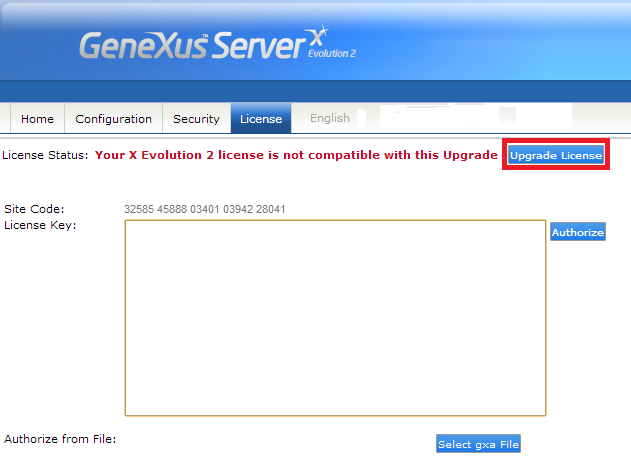
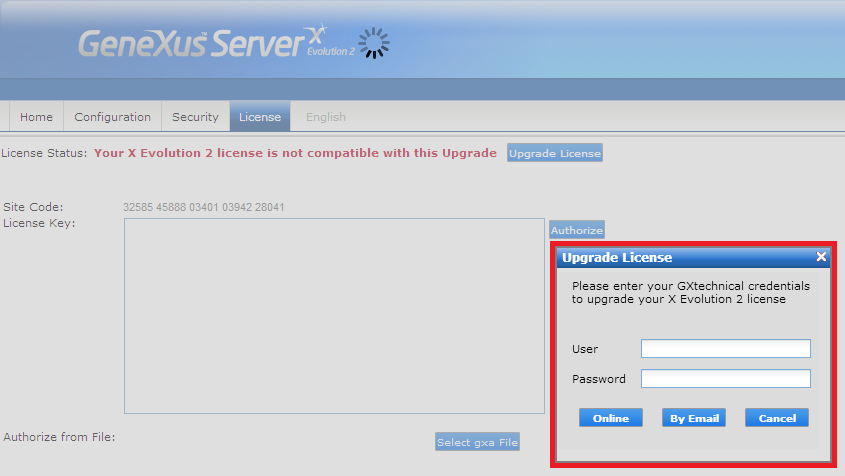
Select to upgrade online or by e-mail:
- If online is selected GeneXus Server will upgrade your licenses automatically by contacting the License Service.
- If by e-mail is selected your e-mail client will be opened with a request e-mail. Once you have the response, use the Select GSA File button to upload the .gxa file to GeneXus Server.
Done! Your licenses are upgraded.
Note: As of GeneXus X Evolution 3 Upgrade 1 it is possible to set the Web Service to which the licenses are requested, read SAC 35975 for further details.