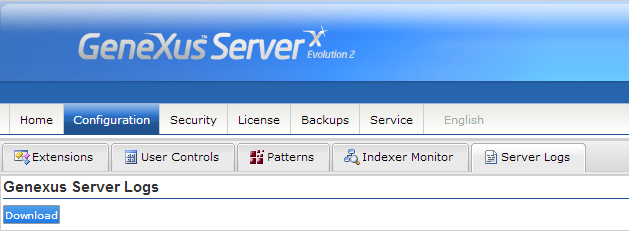If you have Administrator privileges, this option will be available to you for installing User Controls and viewing the lists of Extensions and Patterns (as opposed to what happens with User Controls, there is no automated way to install Extensions and Patterns. Every specific section includes a description of the way to install them.)
When GXserver is installed for the first time, standard GeneXus Extensions, Patterns, and User Controls are also considered by default in the installation. However, when any of these supplements used in a KB is not standard (acquired from a third party or self-made for example), then it must be installed in GXserver before executing the Send Knowledgebase to Server command for the KB. If the KB uses a non-standard supplement following the Knowledgebase to Server command (that is to say that it is already in GXserver), the procedure must be carried out before the following Commit.
The list shows Extensions installed, with author name and version number. It is not possible to maintain more than one version of the same object.
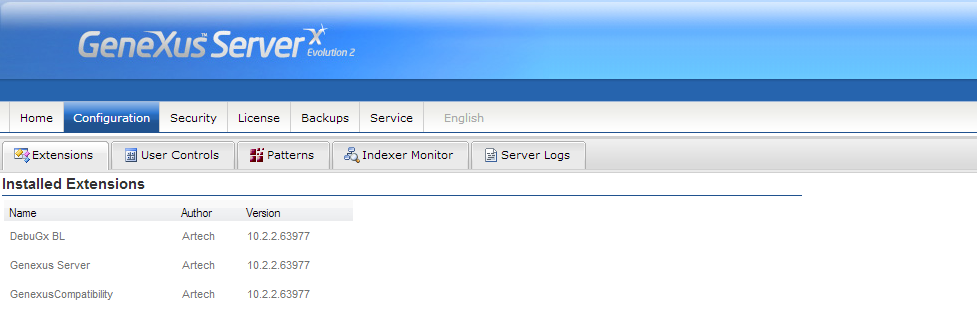
Because there is no automatic way to install Extensions, this is done by following the procedure explained in HowTo: Install an Extension in GeneXus Server.
The list shows User Controls installed with their corresponding version number. It is not possible to maintain more than one version of the same object.
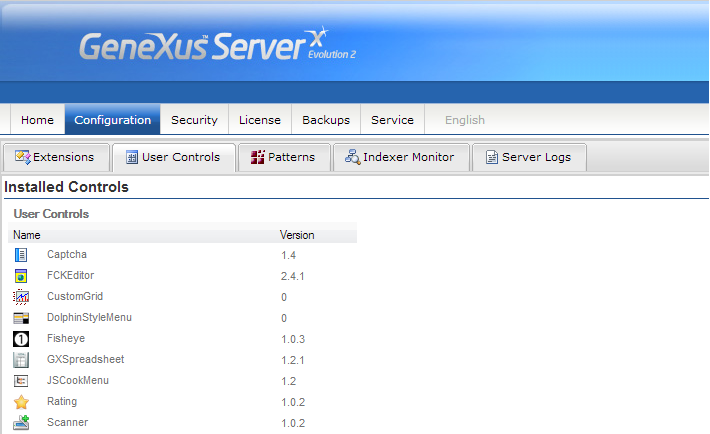
As shown in the image, non-standard User Controls may be installed through the Add new user control button. To do so, the procedure to follow must be the one explained in HowTo: Uploading a User Control to GXserver.
The list shows Patterns installed, with author name and version number. It is not possible to maintain more than one version of the same object.
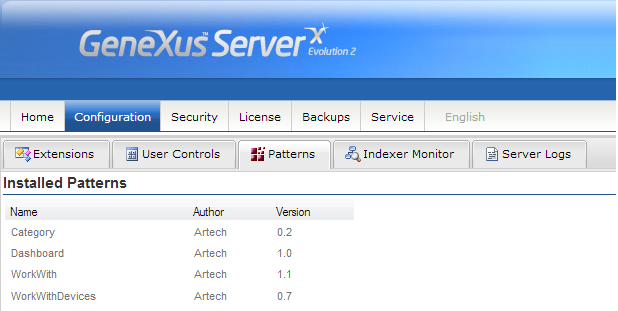
Because there is no automatic way to install Patterns, this is done by following the procedure explained in HowTo: Install a Pattern in GeneXus Server.
It is a view of the indexed Knowledge Bases. Like the Indexer Monitor in the GeneXus IDE, this indexation allows for enhanced performance when the full-text search tool is used.
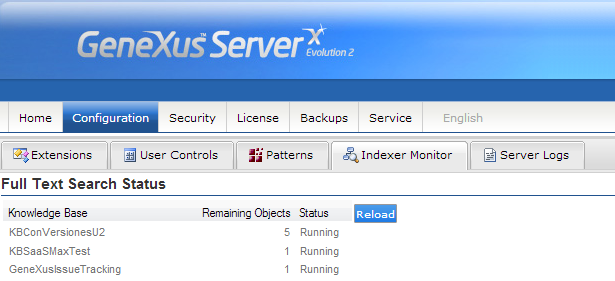
The Remaining Objects column shows the number of objects pending indexation within the corresponding KB.
The Status column is the status of the indexer (Running, Paused or Idle).
The Reload button may be used to reload the status in each KB.
This tab allows the user to download the server logs by pressing the Download button