In order to upload or update an User Control to GX server you need to follow these instructions:
1) Log in to GXserver and go to Configuration / User Controls...

2) Create a zip file containing UC's folder located in your local GeneXus X Evolution 1 installation folder...
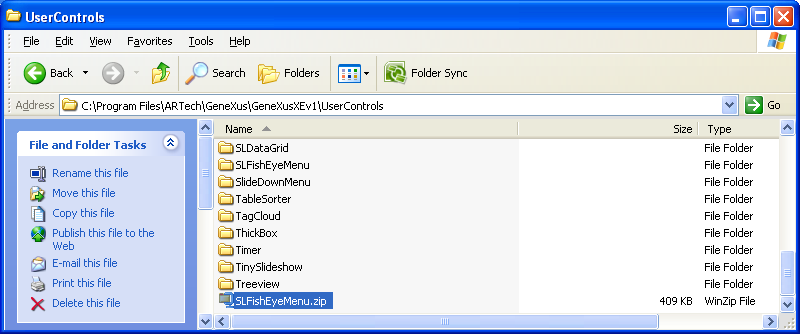
Note: Flash is required in order to install user controls using the "Install from file" option. For Mozilla Firefox browsers, Flash Player must be installed.
3) Click on add new user control and select the zip file created in step 2)...
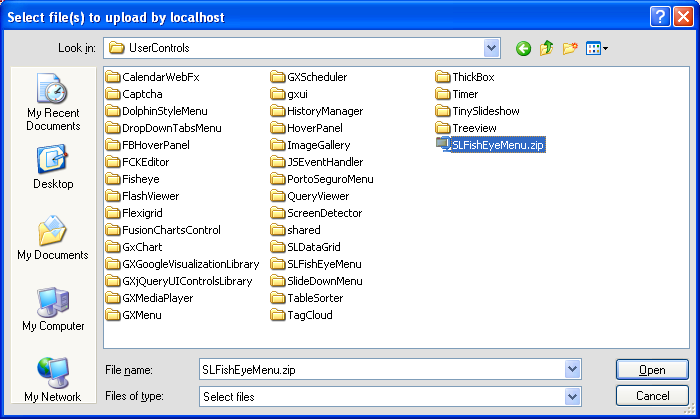
4) Click on Upload link...
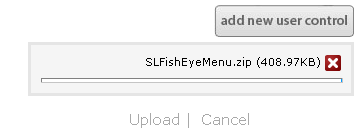
5) Once the upload finishes, GXserver will refresh the page and the new control should be displayed in the list.
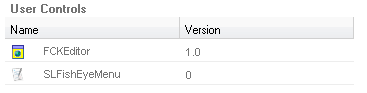
Note: this doesn't apply when using GXserver Online service. Therefore, the Add New User Control button will not be available. In this case and for the case where uploading controls to GXserver, send an e-mail message to gxserver@gxtechnical.com including the user controls - compressed - and they will be included within a short period.
To uninstall a component you need to manually remove the component from the GXserver installation.
You can locate the component on the "GXserverInstallation"\VDir\BinGenexus\UserControls folder.
Delete the folder associated to the component and restart GXserver.
GeneXus Server Support Section