This article shows the different message types supported by the Facebook Messenger Channels API. For specific information on this API, see HowTo: Integrate Chatbots using Facebook Messenger.
In all the examples, the GeneXusChannels.Message.SendMessage API is used.
&Message.Text = !"Hello world" //&Message is GeneXusChannels.Message data type.
GeneXusChannels.Message.SendMessage(&ChannelConfiguration, &Message, &Messages) //&ChannelConfiguration is of ChannelConfiguration SDT. &Messages is GeneXus.Common.Messages.
It's mapped with Generic Template data type.
In the Chatbots sample using Facebook Messenger see the SendMessagesFb object.
Basically, it does the following:
&ChannelConfiguration = GetConfiguration() //Gets the configuration of the channnel.
&Message = GetGOTCharacters()
Do 'SendMessage'
Sub 'SendMessage'
GeneXusChannels.Message.SendMessage(&ChannelConfiguration, &Message, &Messages)
msg(Format(!"%1 result: %2", &Message.Text, &Messages.ToJson()), status)
EndSub
The GetGOTCharacters procedure calls a data provider (GOTCharacters) which returns a GeneXusChannels.Message parameter (&GridMessage in the example).
Note that the &Message payload Type is "PayloadTypes.Grid" and Body has to be assigned to the JSON data of the message.
GetGOTCharacters procedure:
&GridMessage = GOTCharacters()
&Message.Text = !"The winter is here ;)"
&Message.Payload.Type = PayloadTypes.Grid
&Message.Payload.Body = &GridMessage.ToJson()
Take a look at the GOTCharacters data provider to understand how it should be implemented:
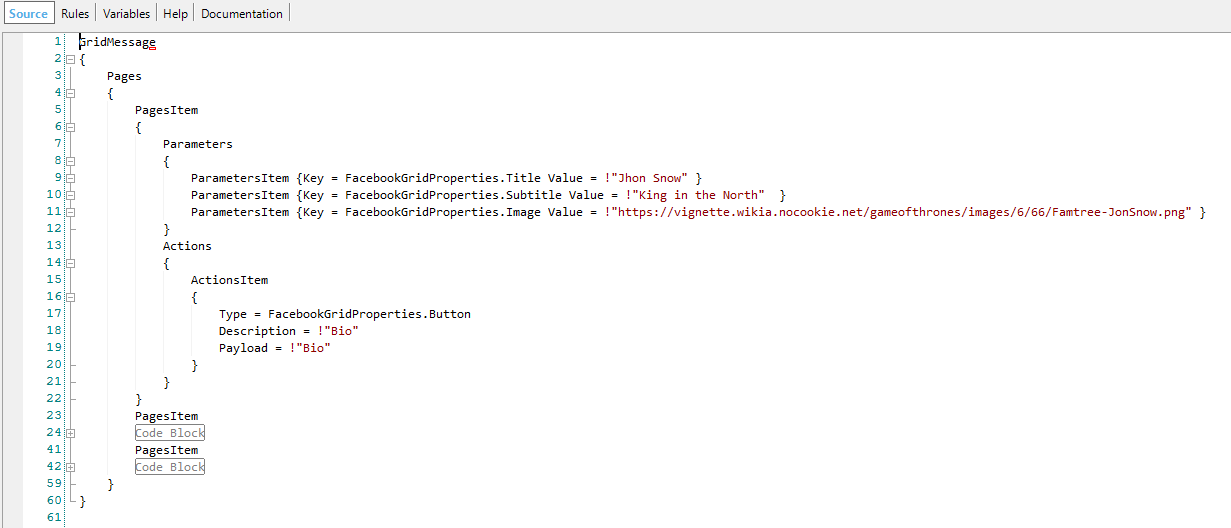
The following domains are used in the example:
| FacebookGridProperties |
Domain that contains the definition of specific properties for the type of Grid message on Facebook. They are specified to help mapping between the data and the grid. |
| FacebookGridProperties.Title |
Represents the title of an item (page) of the grid. |
| FacebookGridProperties.Subtitle |
Represents the subtitle or description of a grid item. |
| FacebookGridProperties.Image |
Represents the image that can be seen in the grid item. |
| FacebookGridProperties.Button |
Represents a button that can be added to the grid. |
| PayloadTypes |
Domain that contains the different message types. |
At runtime, you'll see the following:
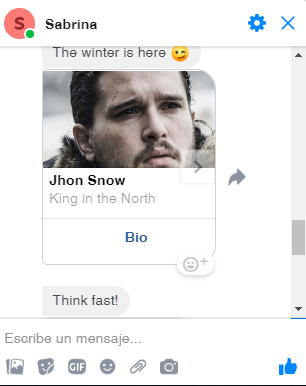
For more information on how to configure the channel, take a look at HowTo: Integrate Chatbots using Facebook Messenger.
It allows sending images and videos. It maps with Media Template on Facebook.
In the Chatbots sample using Facebook Messenger see the SendMessagesFb object.
Take a look at this code.
&Message = GetGOTAppVideo()
Do 'SendMessage'
Sub 'SendMessage'
GeneXusChannels.Message.SendMessage(&ChannelConfiguration, &Message, &Messages)
msg(Format(!"%1 result: %2", &Message.Text, &Messages.ToJson()), status)
EndSub
Open the GetGOTAppVideo object to understand more in detail how it works:
&Message.Text = !"Let me introduce you to the GOT app!"
&MediaMessage = GOTAppVideo()
&Message.Payload.Type = PayloadTypes.Media
&Message.Payload.Body = &MediaMessage.ToJson()
It allows rendering a web site to the chat. It maps with URL button on Facebook.
In the Chatbots sample using Facebook Messenger see the SendMessagesFb object.
Take a look at this code.
&Message = GetGOTWiki()
Do 'SendMessage'
Sub 'SendMessage'
GeneXusChannels.Message.SendMessage(&ChannelConfiguration, &Message, &Messages)
msg(Format(!"%1 result: %2", &Message.Text, &Messages.ToJson()), status)
EndSub
Open the GetGOTWiki object to understand more in detail how it works (it calls a data provider that returns the WebViewMessage):
&Message.Text = !"This is the wiki of GOT:"
&WebViewMessage = GOTWiki()
&Message.Payload.Type = PayloadTypes.WebView
&Message.Payload.Body = &WebViewMessage.ToJson()
The GOTWiki data provider is as shown below. Note that the output of the data provider is WebViewMessage.
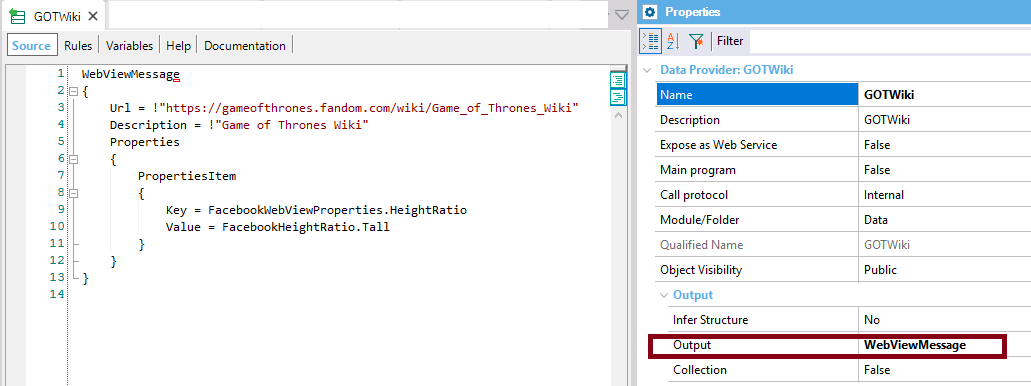
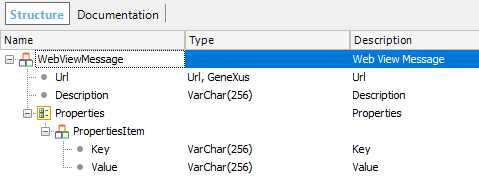
The following domains are used in the example:
| FacebookWebViewProperties |
Domain that contains specific properties of the Web View for Facebook. |
| FacebookHeightRatio |
Domain that contains the different Height Ratio options. |
At runtime:
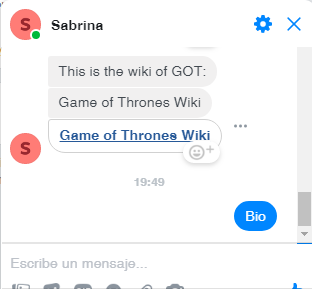
It allows the user to answer based on quick answers. It maps with Quick replies on Facebook.
Example 1
See at the Chatbots sample using Facebook Messenger the SendMessagesFb object.
Take a look at this code.
&Message = GetGOTFavorites()
Do 'SendMessage'
Sub 'SendMessage'
GeneXusChannels.Message.SendMessage(&ChannelConfiguration, &Message, &Messages)
msg(Format(!"%1 result: %2", &Message.Text, &Messages.ToJson()), status)
EndSub
The GetGOTFavorites procedure looks as shown below. It calls a data provider called GOTFavorites.
&Message.Text = !"Think fast!"
&QuickRepliesMessage = GOTFavorites()
&Message.Payload.Type = PayloadTypes.QuickReplies
&Message.Payload.Body = &QuickRepliesMessage.ToJson()
The GOTFavorites data provider has an output based on QuickRepliesMessage SDT.
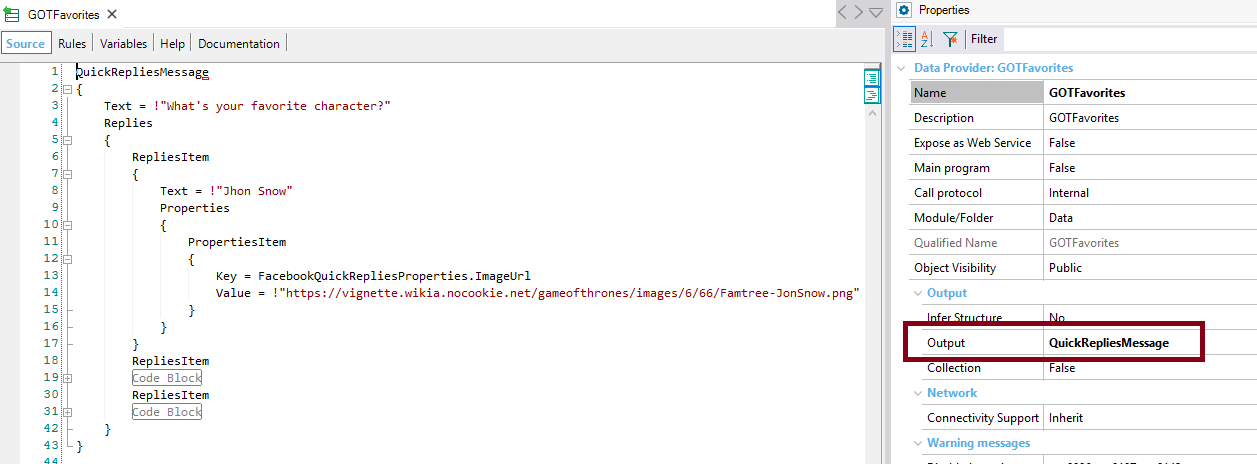
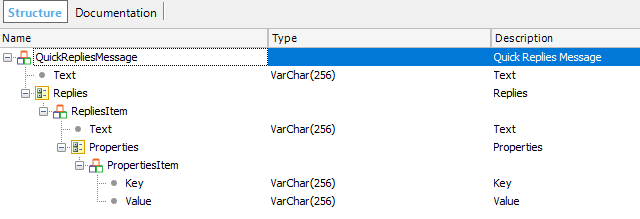
The following domains are used in the example:
| FacebookQuickRepliesProperties |
Domain that contains the specific properties for Facebook Quick Replies. |
| FacebookQuickRepliesContentTypes |
Domain that contains the different Content Type options for Quick Replies. |
At runtime:
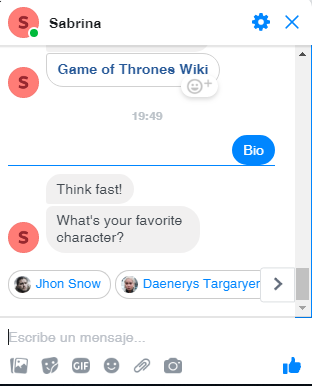
Example 2
&Message.Text = !"Send QuickReplies"
&QuickRepliesMessage.Text = !"¿Are you sure?"
//Yes
&QuickReply = new()
&QuickReply.Text = !"Yes"
&QuickReplyProperty = new()
&QuickReplyProperty.Key = FacebookQuickRepliesProperties.ContentType
&QuickReplyProperty.Value = FacebookQuickRepliesContentTypes.Text
&QuickReply.Properties.Add(&QuickReplyProperty)
&QuickReplyProperty = new()
&QuickReplyProperty.Key = FacebookQuickRepliesProperties.ImageUrl
&QuickReplyProperty.Value = !"http://pngimg.com/uploads/image.png"
&QuickReply.Properties.Add(&QuickReplyProperty)
&QuickRepliesMessage.Replies.Add(&QuickReply)
//No
&QuickReply = new()
&QuickReply.Text = !"No"
&QuickReplyProperty = new()
&QuickReplyProperty.Key = FacebookQuickRepliesProperties.ContentType
&QuickReplyProperty.Value = FacebookQuickRepliesContentTypes.Text
&QuickReply.Properties.Add(&QuickReplyProperty)
&QuickRepliesMessage.Replies.Add(&QuickReply)
//Location
&QuickReply = new()
&QuickReply.Text = !"Location"
&QuickReplyProperty = new()
&QuickReplyProperty.Key = FacebookQuickRepliesProperties.ContentType
&QuickReplyProperty.Value = FacebookQuickRepliesContentTypes.Location
&QuickReply.Properties.Add(&QuickReplyProperty)
&QuickRepliesMessage.Replies.Add(&QuickReply)
//Phone
&QuickReply = new()
&QuickReply.Text = !"Call"
&QuickReplyProperty = new()
&QuickReplyProperty.Key = FacebookQuickRepliesProperties.ContentType
&QuickReplyProperty.Value = FacebookQuickRepliesContentTypes.PhoneNumber
&QuickReply.Properties.Add(&QuickReplyProperty)
&QuickRepliesMessage.Replies.Add(&QuickReply)
//Email
&QuickReply = new()
&QuickReply.Text = !"Email"
&QuickReplyProperty = new()
&QuickReplyProperty.Key = FacebookQuickRepliesProperties.ContentType
&QuickReplyProperty.Value = FacebookQuickRepliesContentTypes.Email
&QuickReply.Properties.Add(&QuickReplyProperty)
&QuickRepliesMessage.Replies.Add(&QuickReply)
&Message.Payload.Type = PayloadTypes.QuickReplies
&Message.Payload.Body = &QuickRepliesMessage.ToJson()
HowTo: Integrate Chatbots using Facebook Messenger