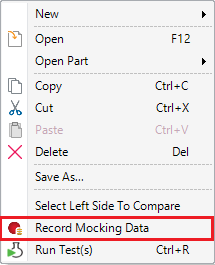GXtest provides some commands that allow creating and running tests in a Knowledge Base. Among them, you can distinguish two types of commands: global commands and contextual commands.
Builds and runs all enabled tests present in the KB, i.e. unit tests, web UI tests, Rest tests, and UI tests.
Shortcut: Ctrl + Shift + R
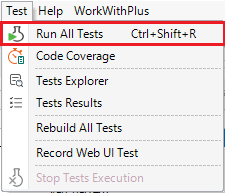
Run All Unit Tests
Build and runs all enabled unit tests present in the KB.
Shortcut: Ctrl + Shift + U
Rebuild all enabled tests and, therefore, the objects called by them.
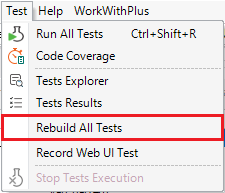
Run the current test being edited or the object unit tests if the object being edited is a testable object.
Shortcut: Ctrl + R
Creates, records and saves a new web UI test using GXtest Recorder extension: see more information about this feature in the Recorder-IDE integration article.
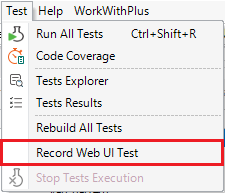
Stops the current tests execution in progress, or the build process, if any.
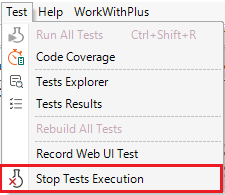
Allows choosing the type of build performed (if any) when a test execution is done. The options are the following:
- Build: a build operation is performed with the selected tests. Default value.
- Rebuild: a rebuild operation is performed with the selected tests
- These Only: a build with these only is performed with the selected tests
- No Build: no build operation is performed whatsoever. Therefore tests are immediately run.
This setting is saved as a local KB property, this means it is stored locally and remembered each time you open the KB, but it is not committed to GXServer. Additionally, a shortcut is displayed in the toolbar so it is easier to modify it.

These options are available when specific objects are selected, typically tests or unit-testable objects (procedures, data providers, and business components).
- Target objects: tests or suites. It becomes available for a selection from one to any number of test objects exclusively. Disabled when there is a test execution in progress.
- Action: Run the selected test objects.
- Shortcut: Ctrl + R
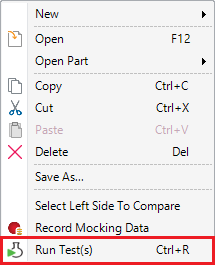
- Target objects: unit-testable objects: procedures, data providers, and business components. It becomes available for a single unit-testable object. Disabled if there is a test execution in progress.
- Action: Run the unit tests that call the selected object.
- Shortcut: Ctrl + R
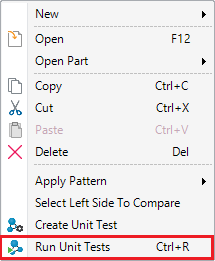
- Target objects: unit-testable objects: procedures, data providers, and business components. It becomes available for a single unit-testable object.
- Action: Creates a unit test for the selected object according to Test Generation properties set for the current KB.
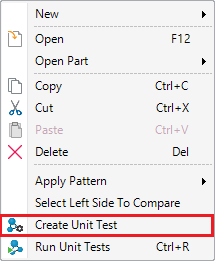
- Target objects: objects exposable as Rest services. It becomes available for a single object.
- Action: Creates a Rest test for the selected object according to Test Generation properties set for the current KB.
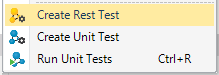
- Target objects: Web Panels and Transactions. It becomes available for a single object.
- Action: Creates a Web UI Test for the selected object.
- Note: This feature provides a customization regarding which classes are considered Read Only, so it does not generate interactive commands for controls with any of the read-only classes. If you want to define the classes you have to modify the GXtest config file.

- Target objects: unit tests. It becomes available for a single unit test selection. Disabled if there is a test execution in progress.
- Action: Run the selected unit test, recording all queries to the database during its execution. See Database Mocking for more information about this feature.