This implies that you must use GeneXus 15 Upgrade 9 or higher to be able to deploy to Google Play.
If you need to create an Android application using GeneXus, then it is necessary to you to have the Android SDK installed. But at first sight it might be a little intricate to know which packages of the Android SDK have to be downloaded, for that reason, this document explains the minimum content required, suggestions and tips for making easier your Android development with GeneXus.
- Android SDK 2.1
- Google APIs:7 (2.1)
You can download the latest version of the Android SDK from the following link: http://developer.android.com/sdk/index.html#ExistingIDE (Download available under option "Use an Existing IDE")
The Android SDK provides you of all necessary packages to build and compile Android apps as also provides some extras like Virtual Devices, Google Services packages and many others.
It is strongly recommended to install the Android SDK in whatever directory with no blank spaces or any special characters. See Build Performance below in this document for further information.
Opening the SDK Manager application enables you to download specific contents of the Android SDK. This is the minimum content you need in order to build and compile Android applications with GeneXus:
- Android SDK Tools
- Android SDK Platform-tools
- Android SDK Build-tools (Latest version is always recommended)
- Android 4.0.3 (API 15)
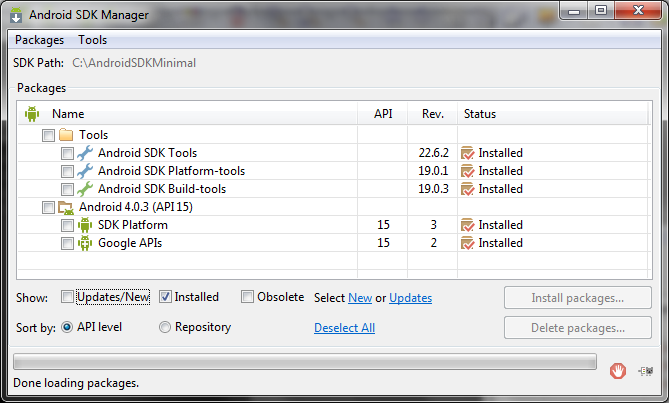
With this configuration you are available to run Android applications on your device (if it is plugged into your computer).
If for some reason you want to run your application in an Android Virtual Device, then you should download some extra content of the Android SDK. Once the necessary content is downloaded and installed you can follow the instructions at the Creating an Android Virtual Device document to create an Android Virtual Device.
If you want to run an Android 4.x Virtual Device you have to download the SDK Platform, Google APIs and an Android System Image of the Android version you want.
For instance, to run your application on an Android 4.0.3 (API 15) Virtual Device, you need to download an Android System Image of the Android API 15 as it is shown in the following images:
Note: If you have an Intel based computer, it is recommended to download the Intel x86 Atom System Image because of its better performance.
If you want to run your application in an Android 2.x Virtual Device you have to download the SDK Platform and the Google APIs of the Android version you want.
For instance, to run your application on an Android 2.1 (API 7) Virtual Device, you need to download the SDK Platform and the Google APIs of the Android API 7 as it is shown in the following image:

Note: Android 2.x Virtual Devices are commonly used because its better performance compared to the Android 4.x Virtual Devices.
If you have doubts about what Android SDK version you have installed and/or what API levels it supports you may:
- run the following command to get a list of all installed APIs: "
C:\<Android_SDK_Installation_Directory>\Tools\android.bat list target
- run the SDK Manager from the Windows Start menu or the following command:
C:\<Android_SDK_Installation_Directory>\"SDK manager"
As of GeneXus X Evolution 2 Upgrade 2 major performance improvements were made in the build/run process. These improvements involve GeneXus, the Android SDK and you as the developer:
Just install GeneXus X Evolution 2 as of Upgrade 2 or newer
- Android SDK
Be sure that your Android SDK version is greater than Revision 20 and install the corresponding path to you Android SDK version:
Please note that the patch should not be applied if you are using the Android SDK outside GeneXus, for any project in which RenderScript is used. Check for details on the description of the download center.
- Developer
Be sure not to install the Android SDK in a directory with blank spaces or any special characters. The default Android SDK installation directory is "C:\Program Files (x86)\Android", then you need to change this directory to another with no blank spaces or any special characters (For instance: "C:\AndroidSDK")
If any of the above requirements is not met, you will experience low build/run performance and you will see the following warning message in the Build output window in GeneXus:
Android build may be slow due to environment configuration. Please check the following documentation page for tips to optimize it. (Android Requirements).
Genexus setup program searches Android SDK version at Windows registry key "HKEY_LOCAL_MACHINE\SOFTWARE\Wow6432Node\Android SDK Tools" for 64 bits Windows and "HKEY_LOCAL_MACHINE\SOFTWARE\Android SDK Tools" for 32 bits Windows.
Once the SDK Directory is found it searches the file "<Android_SDK_Installation_Directory>\tools\source.properties" to check that the property "Pkg.Revision=" is 20, 21.0 or 21.1