The Physical Measures control lets you easily manage physical measures such as height, weight, volume, temperature, etc.
It also enables the end-user to choose in which metric system they want to work.
Note: This control applies to attributes and variables. Also it is only supported in Apple and Android devices.
Start by defining the following Transaction object with the Work With pattern applied:
Person
{
PersonId* Numeric(4.0)
PersonName Varchar(40)
PersonHeight Varchar(40)
PersonWeight Varchar(40)
}
Once you have applied the Work With pattern, you need to enable the Physical Measures control. To do this, go to Section (General), select the attribute, and set its Control Type property to "PhysicalMeasure" value. You must do this both in the View and Edit layouts.
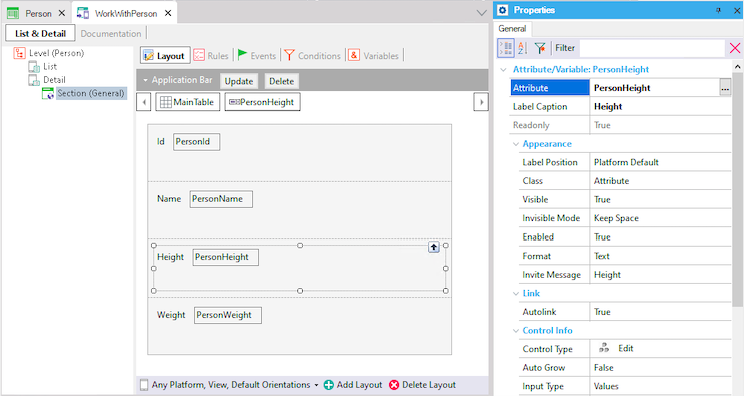
This will enable the Measure Type property, as seen in the image. For this example, choose Height.
Now, just press F5.
Doing this, the user of the application will have the possibility to choose the unit for the height (feet or meters) at the moment of inserting or updating the value.
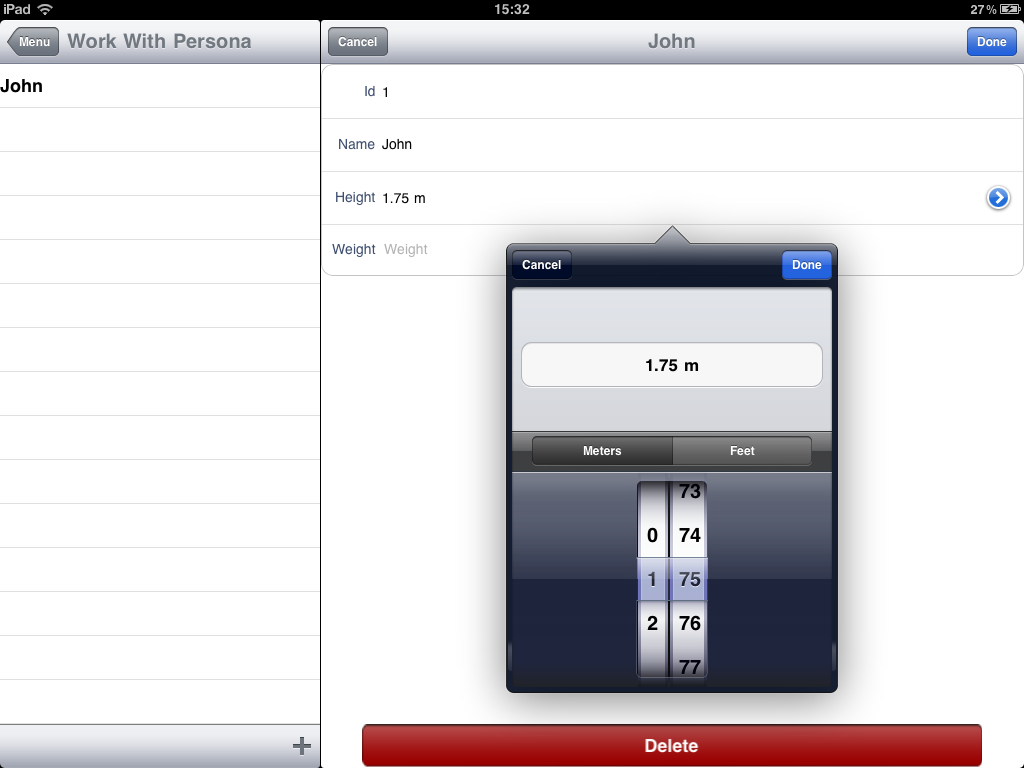
(The field above the wheels shows the current value, not the one selected in the wheels.)
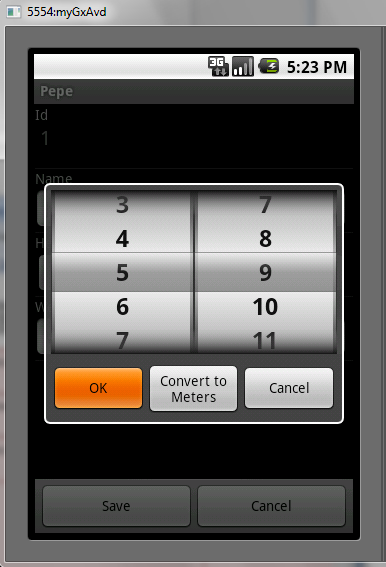
 Controls: SD Maps, Rating, SD Smart Grids, Switch
Controls: SD Maps, Rating, SD Smart Grids, Switch