Deprecated.
Publishing an app on the BlackBerry AppWorld is very simple.
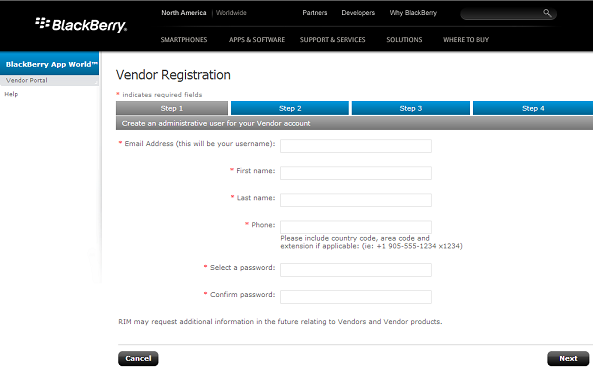
To upload your application to the BlackBerry App World you must be a registered Vendor. To register as vendor, first you'll need to obtain a BlackBerry ID:
https://blackberryid.blackberry.com/bbid/createaccount
After you confirm your ID and account, you must proceed to the App World Vendors Portal and login with your BlackBerry ID.
https://appworld.blackberry.com/isvportal/home.do
Just access the site and follow the instructions. The registration process may require that legal documents be sent for identification purposes relative to yourself and/or your company.
After registering, you will be able to register your application on the Vendor Portal.
To create your application, go to the products section ("Manage Products"), and then "add Product".
You are required to provide details on the application: Name, Description, Category, License type, etc.
Also, you will have to provide the images to be displayed in App World such as an icon and screenshots. Size and formats of these images are specified there, for example:
- Application Icon: PNG, 480 x 480 pixels
- Product Featured Image: PNG, 1920 x 1186
- (Optional) Screenshots: PNG, JPG, GIF, 640x640 pixels and a maximum of 50 screenshots
After your application has been created, it will appear in the Products Grid, and you will be enabled to define product releases.
To publish your application you must define a release.
Click on the "Add release" button in the Products Grid, and fill in the release information.
Releases are defined by their "File Bundles", which consist of the combination of the application executables (.cod files) and the targeted devices.
This allows you to define different executables for various Operating Systems or devices. For example, you may want to design your application with image resolutions targeting big or small screens.
For GeneXus applications, it is common to define just one file bundle.
Select "add file bundle"
- Specify a name (ie. NAME_OS5)
- Platform: BBOS
- Min. OS: 5.0.0 (unless you change this in the generator properties)
- Device Support: The GeneXus application will run on any phone with the selected OS. However, we recommend that you test your app on the different simulators to make sure that layouts, images and sizes are functioning properly on the different resolutions in the devices.
- Files: Here you have to upload the BlackBerry binary file generated by GeneXus.
After uploading your files, just follow the steps and confirm the information. Make sure you send your app for approval. If you don't, it will never be published.
BlackBerry devices only run signed applications, so before uploading your files, you'll need to configure the signature. You can find more information about setting up the signature here
Once the signature process is completed, GeneXus will start generating deployable files on the Knowledge Base Mobile Directory:
<KB>\<MODEL>\Mobile\BlackBerry\Deploy\Standard
Under the "Standard" folder, you'll find a sub-folder with the application's name, containing the executable file, for example: "AppName_OS5.cod"
This is the file you must select in the uploading process.
Once your release is approved, all you need to make the app visible in BlackBerry App World is to apply "post for sale" to the application.
In the event of problems with the approval, you will receive an email explaining the reasons. You can find information about the vetting criteria here
More information: ekkes-corner.