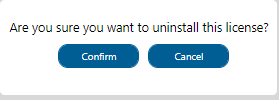GXtest v4 has unit and UI test automation capabilities.
- Unit and UI testing are included on GeneXus 16 IDE for free to use by a single developer.
- GXtest Recorder is also open to the public, downloadable from Google Web Store (Google Chrome browser is required)
If you want to collaborate (commit / update test cases to GeneXus Server), or running them in a CI / CD scheme (like Jenkins) you will need to use the licensed version.
The GXtest license must be authorized on your GeneXus Server.
The following table illustrates which of the main features require a GXtest license. All the features that are labeled as free are free to use by a single developer locally in their GeneXus IDE.
Note: The instructions below are intended for administrators of on-premises installations of GeneXus Server. If you use any of the GeneXus Server SaaS options you will only need to add GXtest to your subscription. Please contact gxserveronline@genexus.com for information on the available plans and how to add GXtest to your service.
On your GeneXus Server console, select the "License" option from the menu on the left.
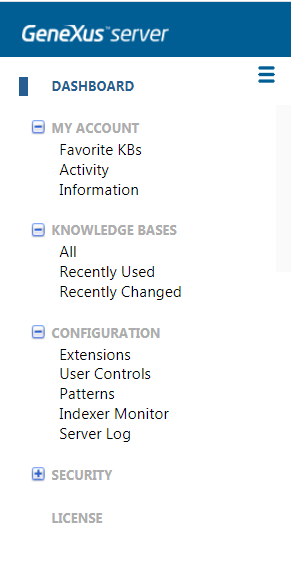
Make sure the license for GeneXus Server is already authorized.
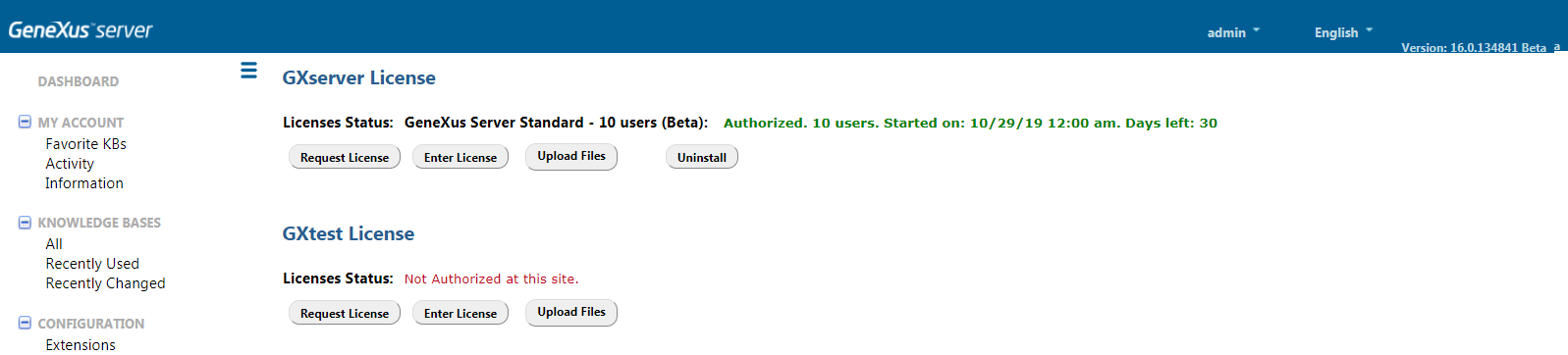
Click the Request License button and select the GXtest license plan (must be the same as the GeneXus Server license plan):
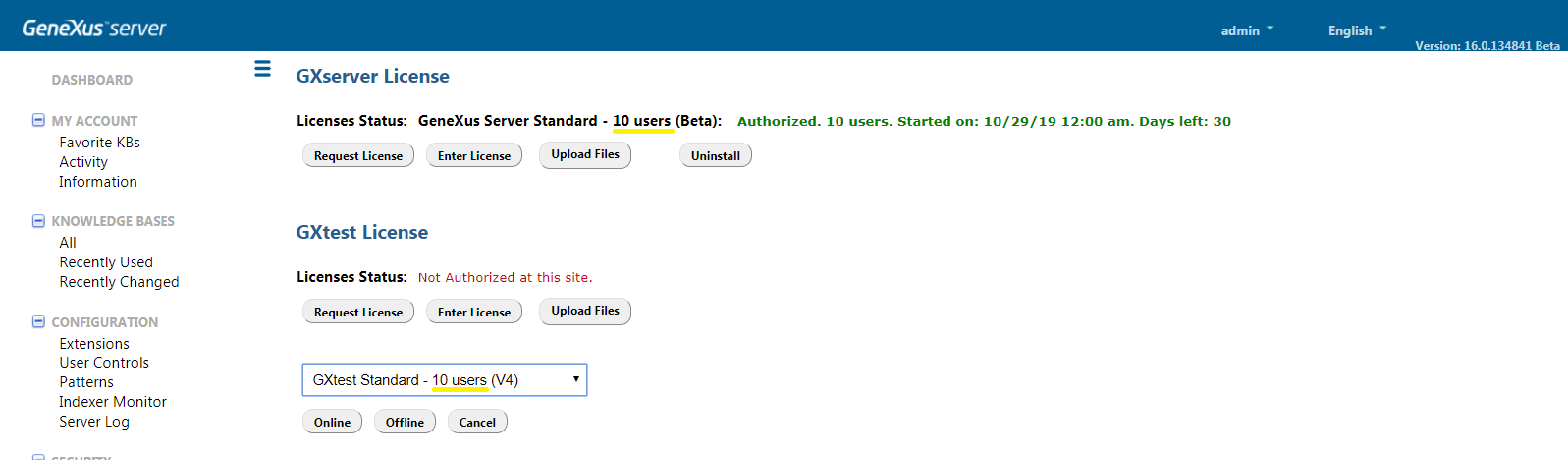
Clicking on the Online button will open a web page on which you may login with your GeneXus Account and complete the license request and obtain your License Key.
In case you have no Internet connection or if you have any problem connecting to the GeneXus Account License Server, you may use the Offline button instead. This will download a .gxa file that you may send by email to your local distributor, asking for a License Key.
Once the License Key has been obtained, it must be entered using the Enter License option and selecting the Authorize option:
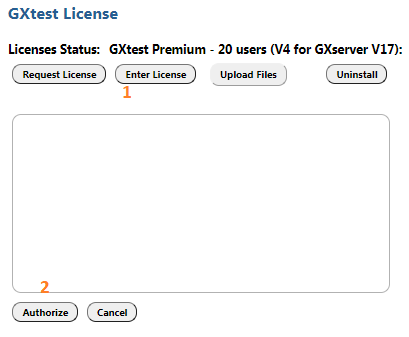
Also, it can be done with the Upload Files option.
To uninstall an installed License, the Uninstall option is available:

After selecting this option, the following confirmation dialog will be displayed: