Act or activity of marketing and promotion; drawing attention to (generally in order to sell goods or services). In GeneXus, the use of Ads is enabled with the Enable Ads property at the main object level (App Smart Devices).
In Android, this property specifically enables the Ad Mob Unit Id property, to configure the Id of the Ads account which has to be previously registered with Google Admob.
In iOS this last property is not required because money is deposited into the same account from Apple that is used to upload the application but you must be registered on the Apple site.

After setting these properties, the Ads will be displayed on all screens.
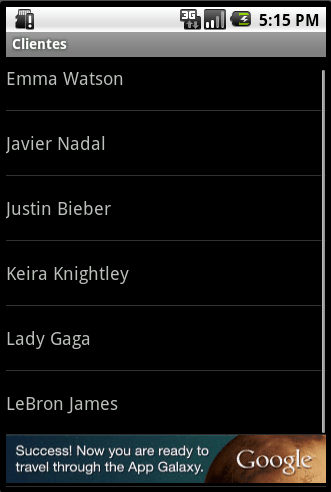
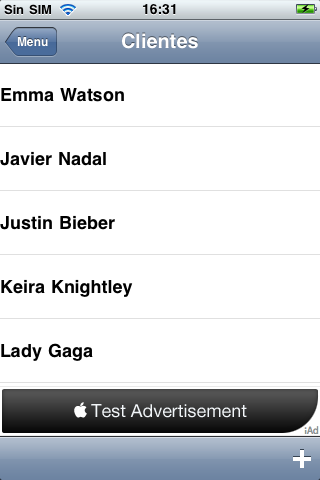
Through the Show Ads property de developer is able to "turn off" the ads in some panel, and even can change its position through Ads Position property.

This section explains how to get AdMob Unit Id for Android application.
1) Register in the AdMob site to be a publisher.
2) Go to Home tab, and click on "MONETIZE NEW APP" button.
This will redirect you to another web panel to instantiate a new app.
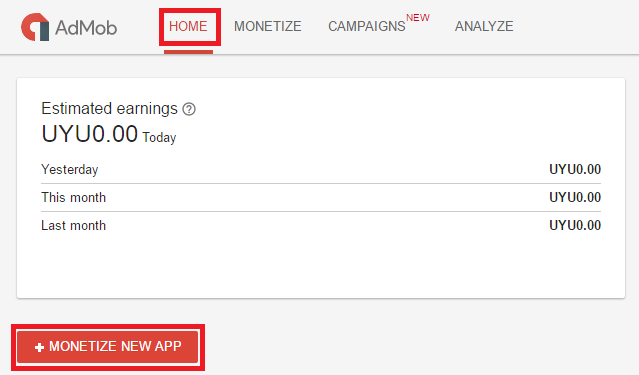
3) Once in the new web panel, select "Add your app manually" tab and you must do four steps.
3.a) Enter an App name, select the Platform Android.
Then, click on "ADD APP" button and AdMob will give you an App ID (it is not the same at the Ad unit ID).
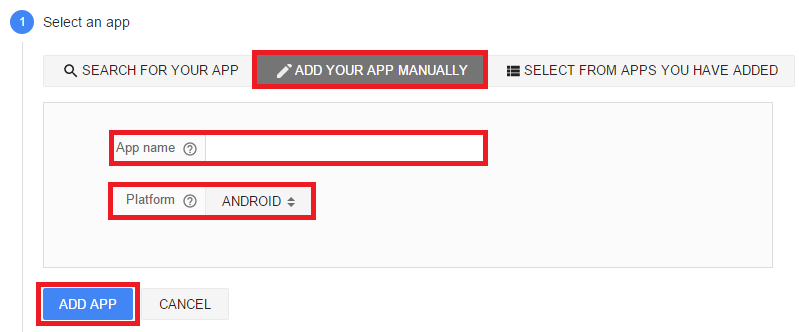
3.b) After that, select your preferences for the ad format and name ad unit on its respective field.
This will give you an Ad unit ID.
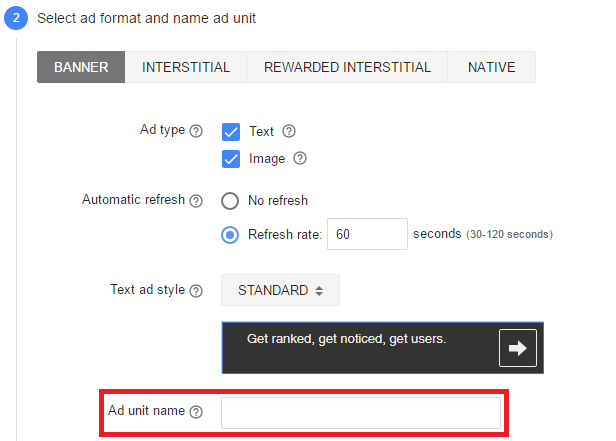
3.c) This step is optional.
In this case, simply click on "SKIP" button.
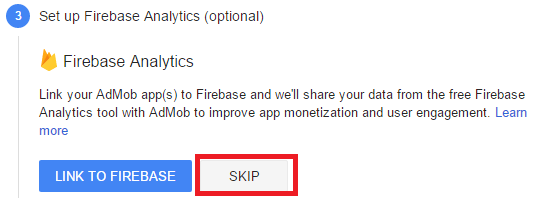
3.d) Finally, AdMob site allows you to download some tools (there are not necessary) and shows you a summarize of the previous steps.
Click on "DONE" button and finish.
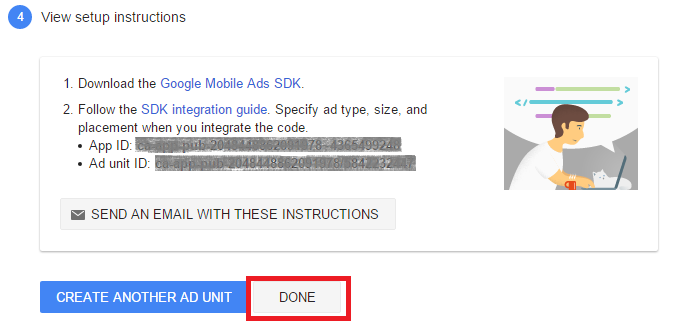
4) Once you've done the previous steps, on the left side you can see all your apps with ads.
Select the app that you configure before and it shows you all the ads associated with it.
Simply copying the Ad unit ID number on GeneXus's AdMob Unit Id property, automatically your Android app will have ads on it.
