The purpose of this article is to explain the necessary steps to add a Permission to GAM Roles
All you need to do is edit the role using the GAM Backend (go through the Roles option and edit the Permissions of the selected Role).
Enter the Roles section in the Backend. You can see all the roles that have been created there. Click on the "Edit" button of a Role (in this case "Administrator") to configure the Permissions associated to that Role, as it is shown in the following picture:
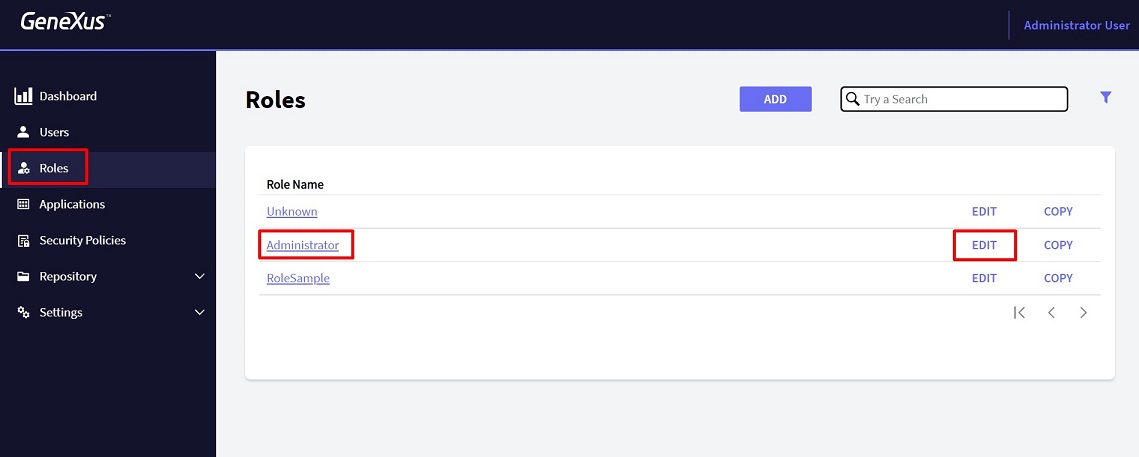
Once you are in edition mode of a Role, you have to click on the "More Options" button and select "Permissions" from the display Menu:
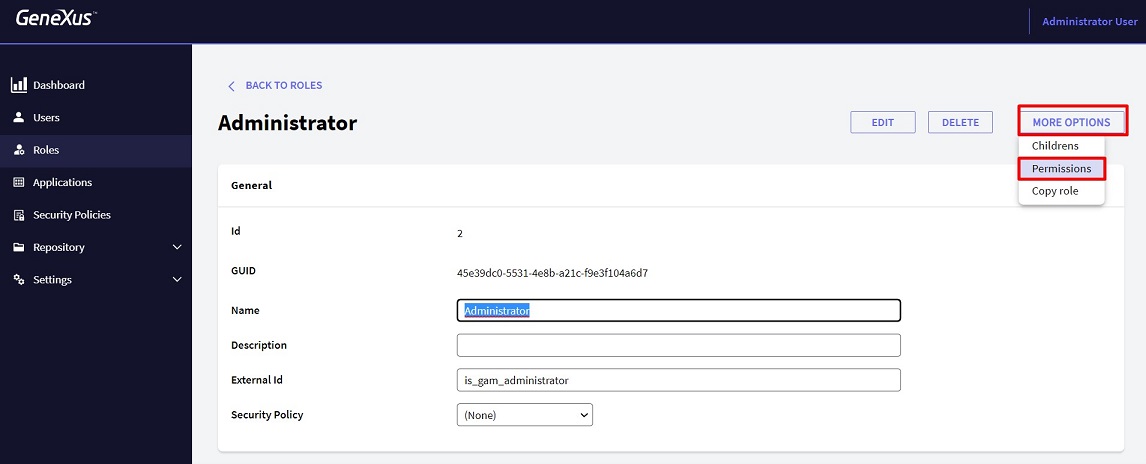
Select the application where the Permission has been defined (remember that permissions exist within the scope of Applications and Roles. See GAM Repository structure for details).
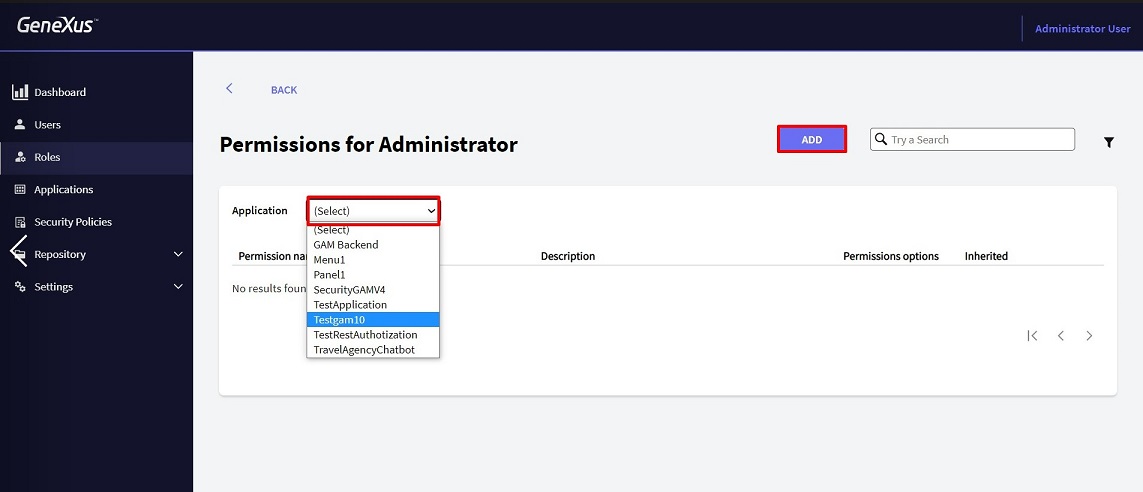
Click on the "Add" button to agreggate a new Permission to the "Administrator" Role.
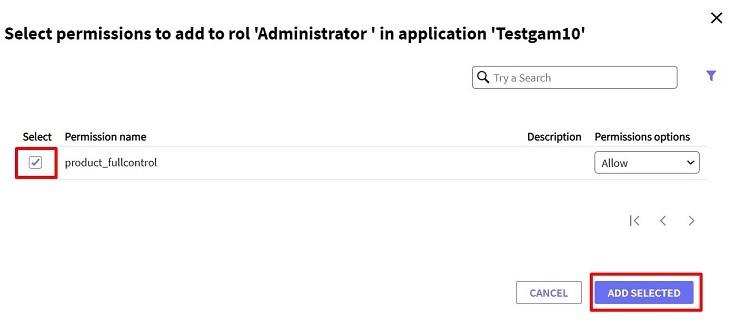
Select the Permission you want, and press "Add selected" button.
Afterwards, you need to set the Permission Access Type on this Role (Allow, Deny, Restricted).
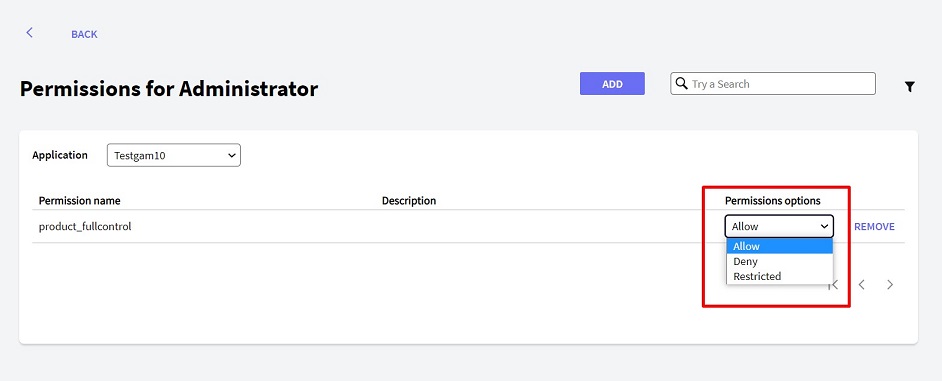
Just go through the "users" option at GAM Backend and edit Roles information for the corresponding user.
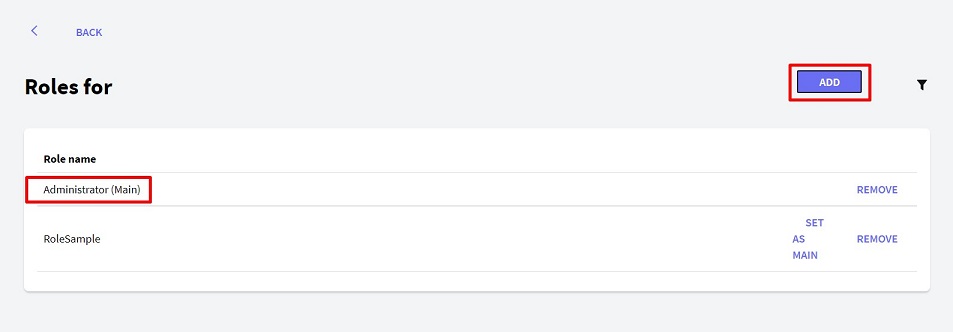
Update GAM Role Permissions