As of GeneXus 18 Upgrade 6, it is possible to request an access_token using an API Key. In previous versions, an access_token could only be obtained with User/Password to then use the Token obtained in the Header Authorization of the request.
First, create an "API Key" (&GAMAuthenticationTypeAPIKey) Authentication Type that will be used by the user to authenticate against the application. A user must be created and provided with an API key to make the request to this application.
To do this, follow these steps:
1. Go to "Authentication Types" at the sidebar of the GAM Backoffice.
2. Click on "ADD", and select "API Key".
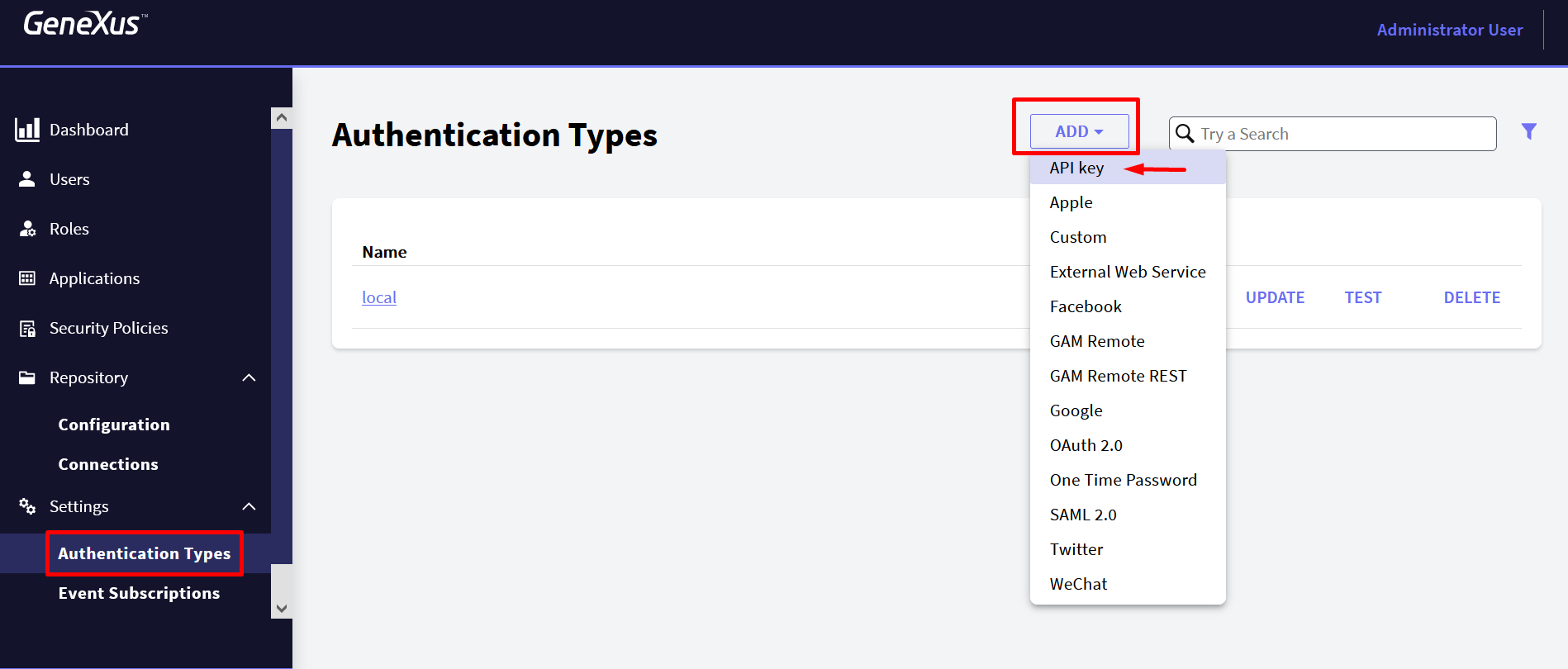
Define the API Key authentication type as needed.
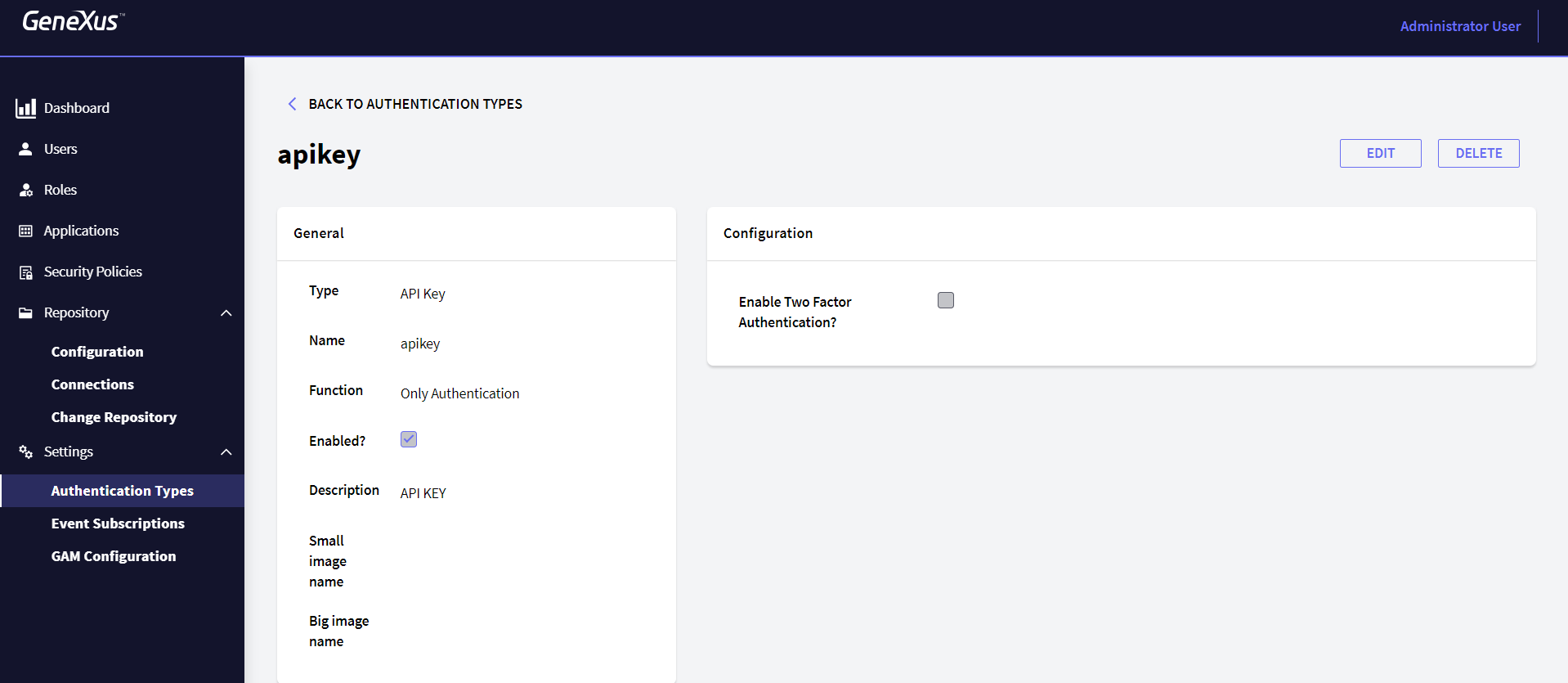
First, make sure that the application that will use API Key is already defined; if it is not, follow the steps below:
- Go to "Applications" at the sidebar panel.
- Click on "ADD".
- Fill in all fields of the General Tab.
- Finally, click on the "CONFIRM" button.
Note: An application must be defined for each client you want to connect; this allows you to have control over what is accessed by that application, including what user data, how many times it is authenticated, and several other functionalities.
If you already have a defined application that will use an API Key, see the configuration detailed below.
In the API Key tab of the application you defined above, configure everything related to the API Key.
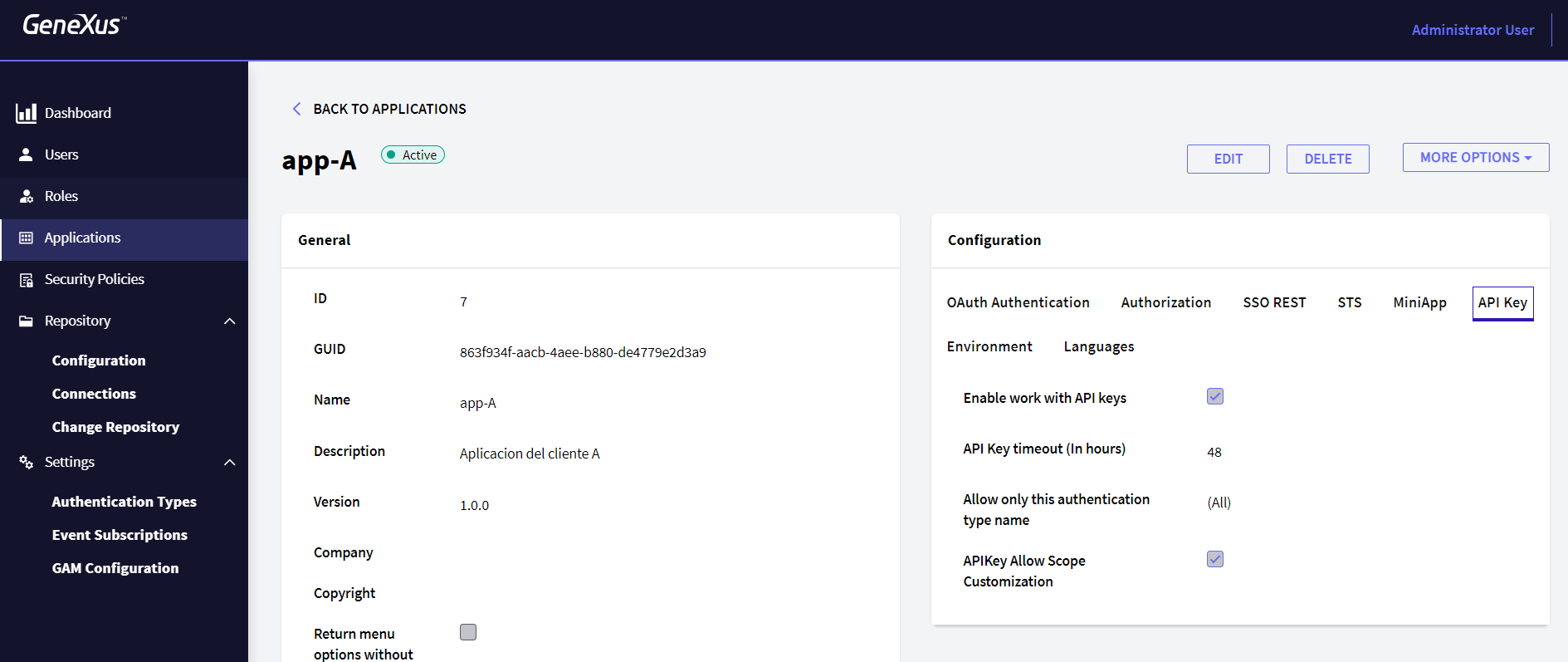
From there, it is possible to configure everything related to the API Key properties, such as its expiration, and the type of authentication for which it is enabled. It even allows you to use Custom Scopes to decide which Scopes are shared at Login with an API Key.
The "Enable work with API keys" property (&GAMApplication.APIKeyEnable: Boolean) allows enabling/disabling the API Key for that application (Remote REST Authentication must be enabled to use an API Key).
The property "API Key timeout (In hours)" (&GAMApplication.APIKeyTimeout: Numeric) configures how long the generated API Key will be valid; if its value is set to 0, it will never expire.
In addition, the API Key can be configured only for one type of API Key Authentication or for any type of Authentication in the property "Allow only this authentication type name" (&GAMApplication.APIKeyAllowOnlyAuthenticationTypeName: VarChar).
Finally, if the property "API Key Allow Scope Customization" (&GAMApplication.APIKeyAllowScopeCustomization: Boolean) is set to True, the user will be able to customize the scopes when generating the API Key.
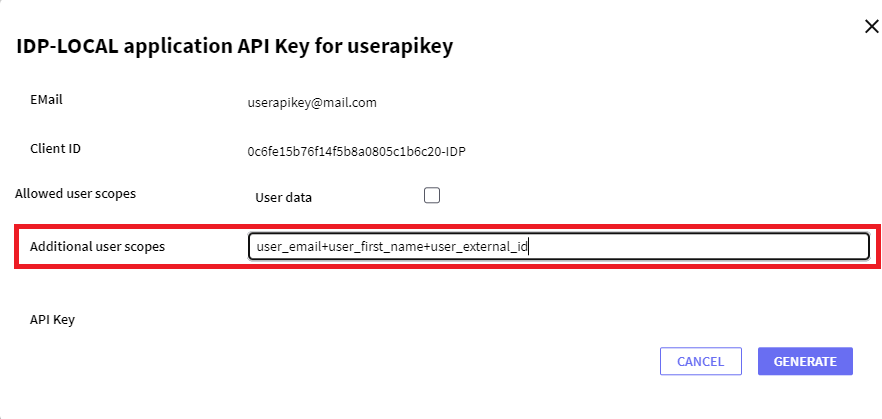
Follow the next link to view the possible Scopes.
At the user level in the GAM Backoffice, the property "Application API KEY" lists the Applications for which API Keys can be generated to access them. You can generate a different API Key for each application.
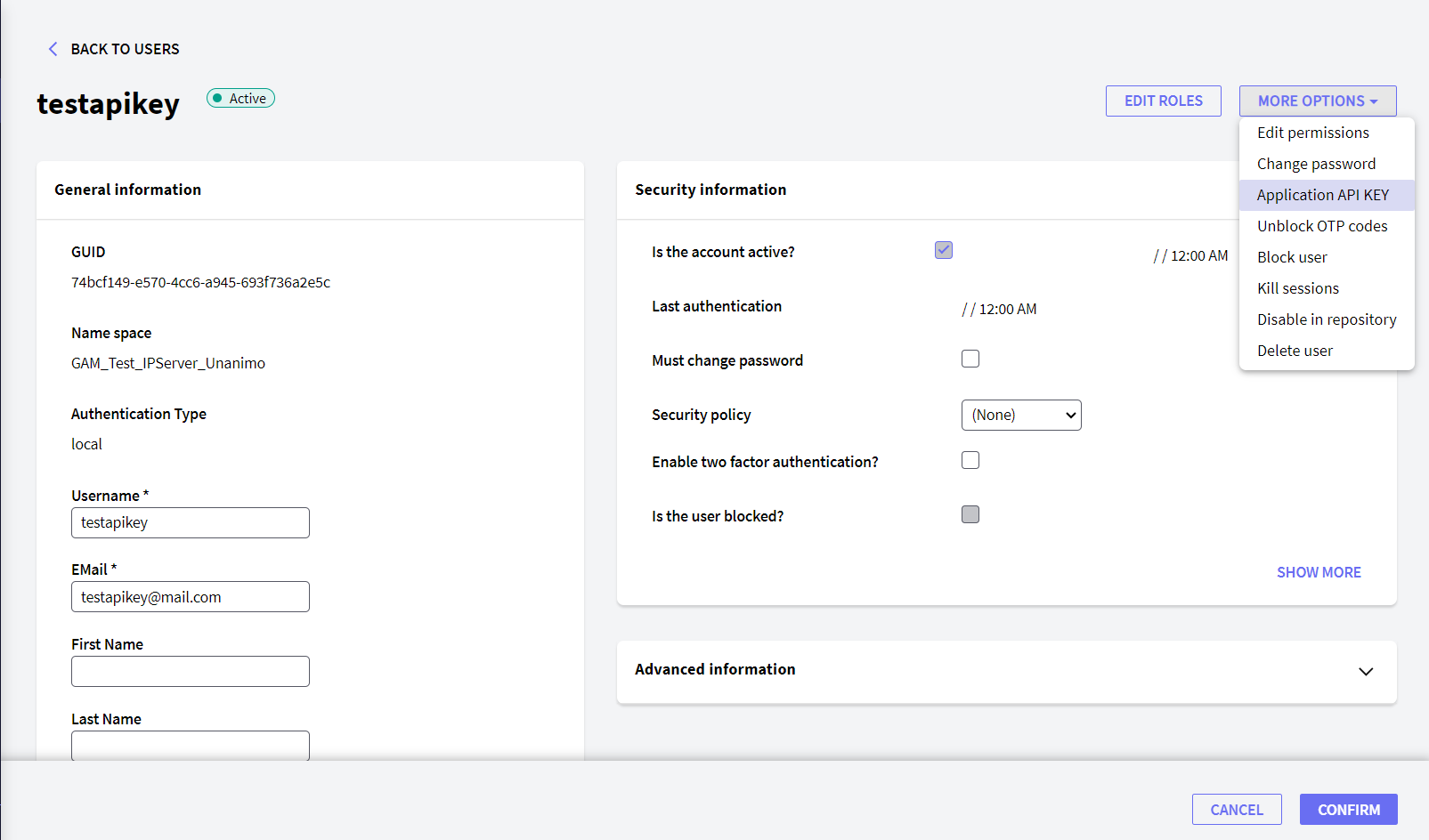
For this, you can use the "GENERATE" (&isOK = &GAMUser. GenerateApplicationAPIkey(&ApplicationClientID, &DetailScope, &APIkey, &Expires, &GAMErrorCollection)) button, for the method &GAMUser. GenerateApplicationAPIKey.
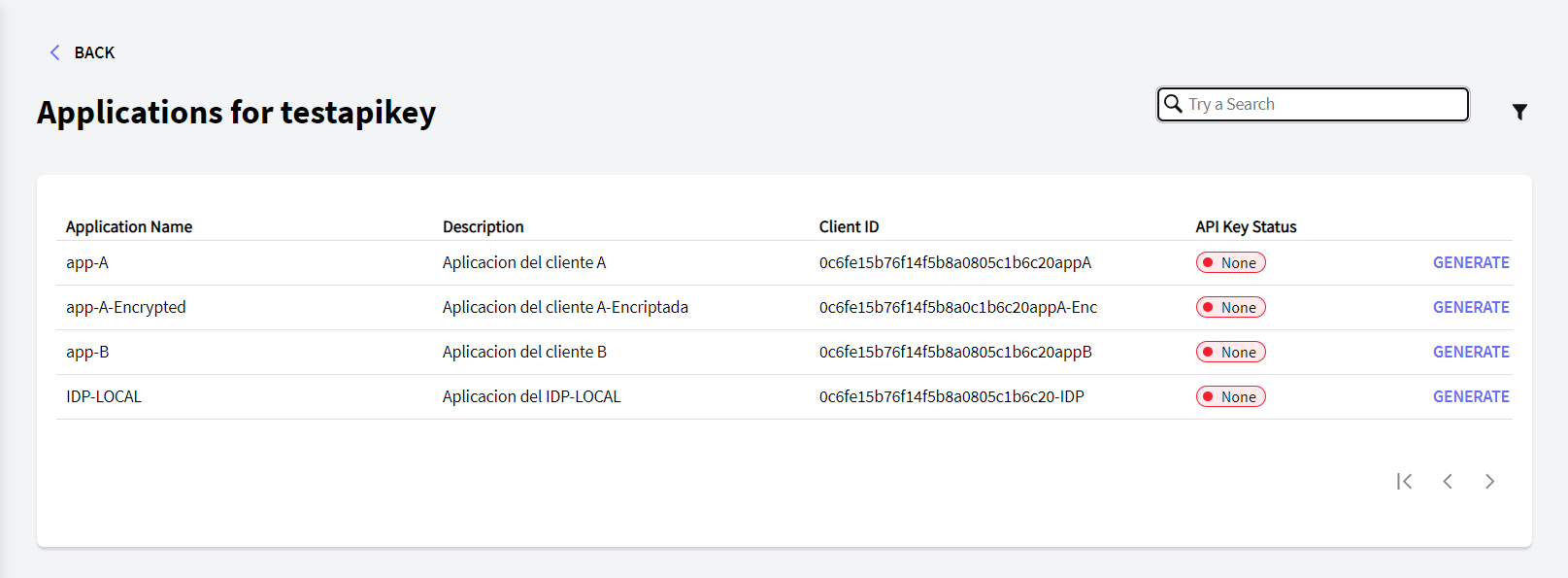
You will need the Client ID of the Application (&ApplicationClientID) for which you want to enable API Key for that user, and the Scopes that are going to be shared with that application (&DetailedScope). An example of these scopes can be: &DetailScope = !"user_email+user_first_name+user_external_id".
When you click on the "GENERATE" button, the following pop-up window will appear:
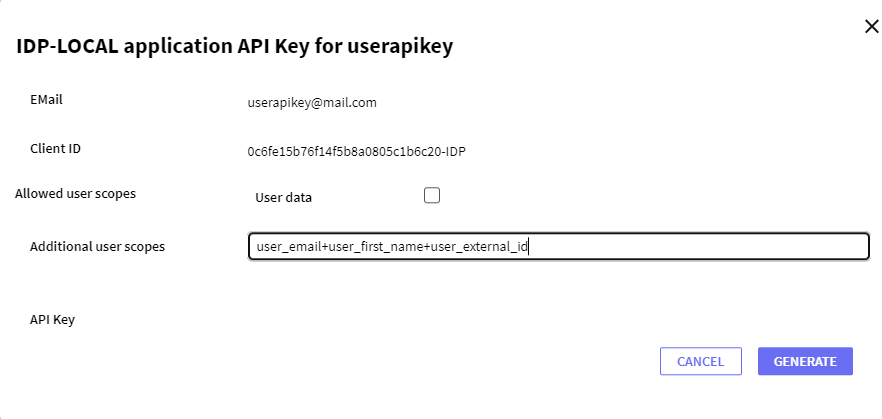
This pop-up will show a "GENERATE" button that will generate an API Key that will be used later to request the service.
Important Note: When generating an API Key, the scopes used in the application or customized by the user are associated with it. If the application stops publishing scopes that used an API Key at the moment of its creation, the API Key is invalidated, and a new one must be generated.
POSTMAN Example
POST
Endpoint: http://<domain>/<virtual_directory>/oauth/gam/v2.0/access_token
Header:
Content-Type: application/x-www-form-urlencoded
Body:
client_id: Application ClientID
client_secret: Application Client Secret
grant_type: password
api_key: APIKey generated previously.
authentication_type_name: apikey
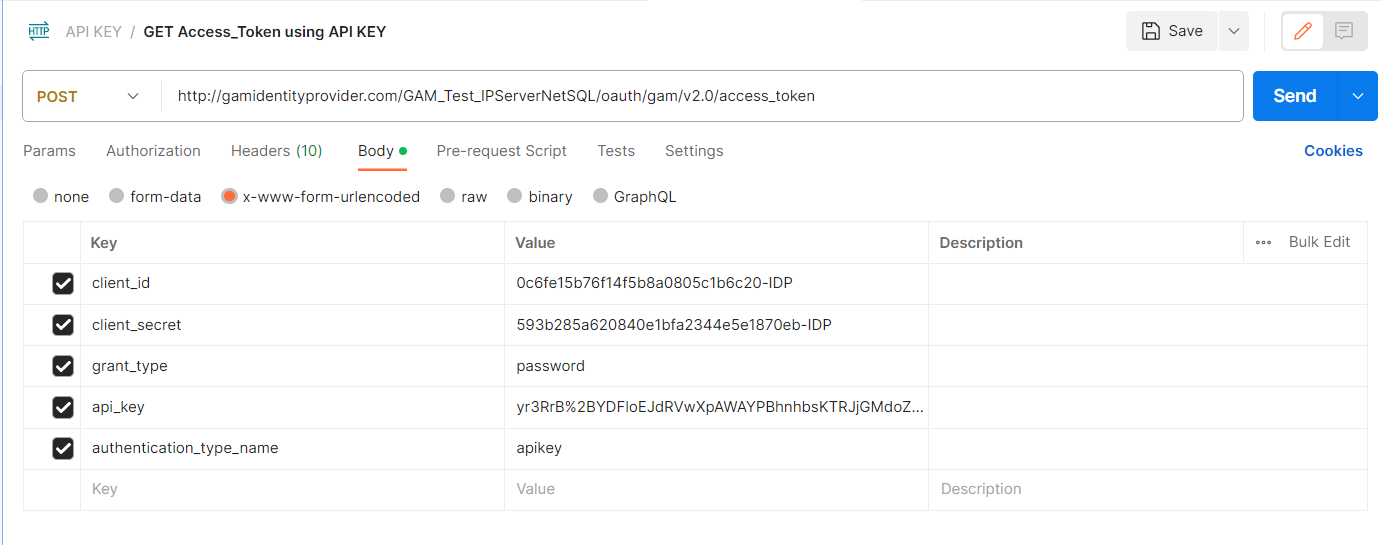
Response:
{
"access_token": "ae47229f-e133-42d1-87e0-c5ac59e51edf!zuogvrYqVdJsoaq4nZohgqHfmfthCwBbd1ORZWoyGiHrBw9iIuNlLeRH3L9zPBuRG6hfsenvAUyhNu",
"token_type": "Bearer",
"expires_in": 0,
"refresh_token": "",
"scope": "user_first_name+user_external_id+user_email"
"user_guid": "748cbb14-b408-4c04-a984-43f50df5f32f"
}
GET
Endpoint: http://<domain>/<virtual_directory>/oauth/gam/v2.0/userinfo
Headers:
Content-Type: application/x-www-form-urlencoded
Authorization: access_token
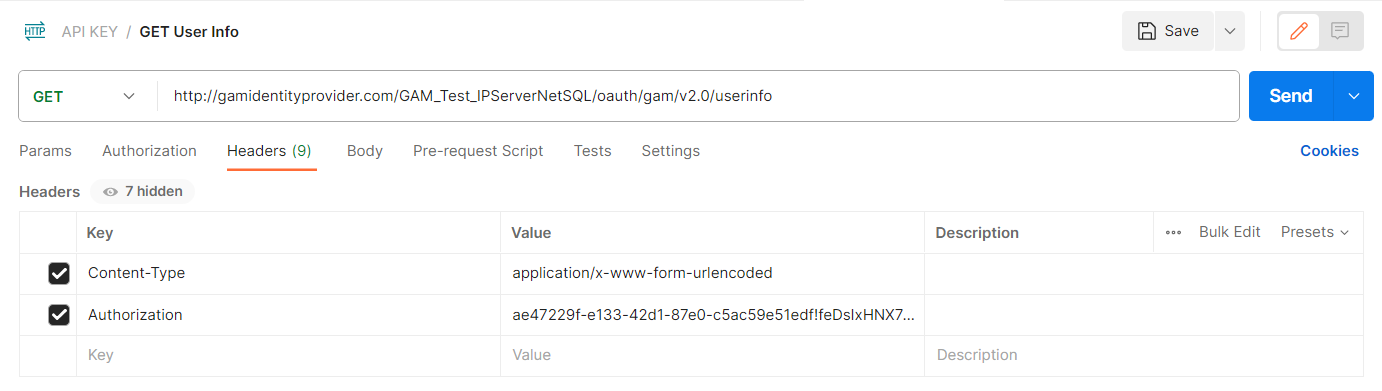
Response:
{
"email": "userapikey@mail.com"
"verified_email": true,
"first_name": "user",
"external_id": "12a938b7123zg98",
}
HowTo: Use OAuth 2.0 Endpoints to authenticate with GAM as REST IDP Server