You can create a new Knowledge Base by selecting File > New > Knowledge Base in the GeneXus menu bar or by pressing the New Knowledge Base button included on the Start Page.
When you create a new Knowledge Base, a dialog box will be displayed to complete some details.
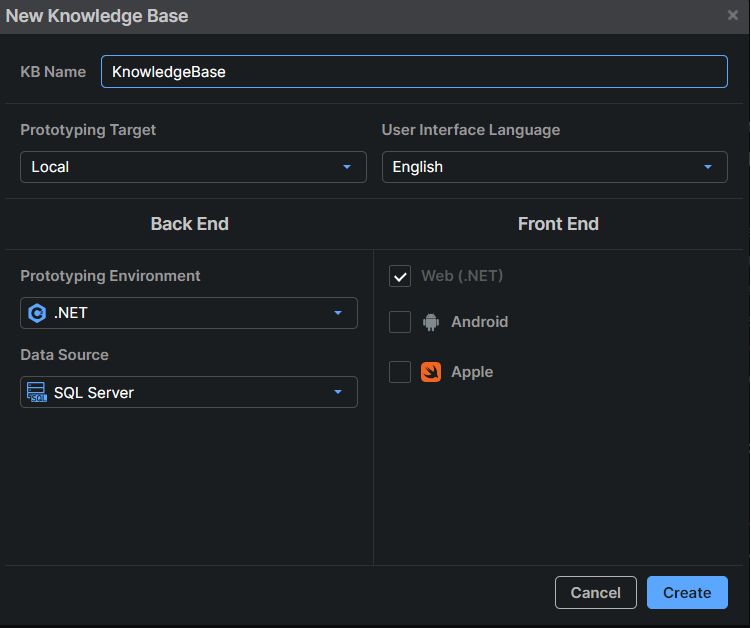
Here you have to complete the required data:
- KB Name: The name of the KB that will be created.
- Prototyping Target: Indicates if you want the programs to be generated by GeneXus in your local prototyping machine or the GeneXus Prototyping Cloud. Read more about Prototyping in the GeneXus Cloud.
- User Interface Language: The language in which you want the application to be generated; that is, the language in which GeneXus will generate button labels, messages, etc.
- Back end box:
- Prototyping Environment: One of the possible programming languages. The language selected will be the one used by GeneXus to generate the back-end programs corresponding to the application, as well as the programs for creating and maintaining the database.
- Data Source: Defines the DBMS over which the database will be created, accessed, and maintained.
- Front end box: Indicates the programming languages you want GeneXus to generate the front-end application programs. Web (.NET) is the language offered by default to generate front-end applications for the Web. You can select others to generate Web and/or Native Mobile applications, too.
Once the information required has been completed, you only have to press the Create button.
When the new Knowledge Base is created, a Design System Object will be automatically created with the name of the KB, that is, <KB Name>, which is configured as the Default Style at the KB version level.
In addition, the GeneXusUnanimo module is installed since the created Design System object will contain the import of Unanimo.
Use alphanumeric characters (a-zA-Z0-9) to name a KB, taking into account that the name cannot begin with numbers. The character "-" is not supported; use "_" instead.
Getting Started with GeneXus Next - Creating a New Application
Team Development with GeneXus Server
Environments